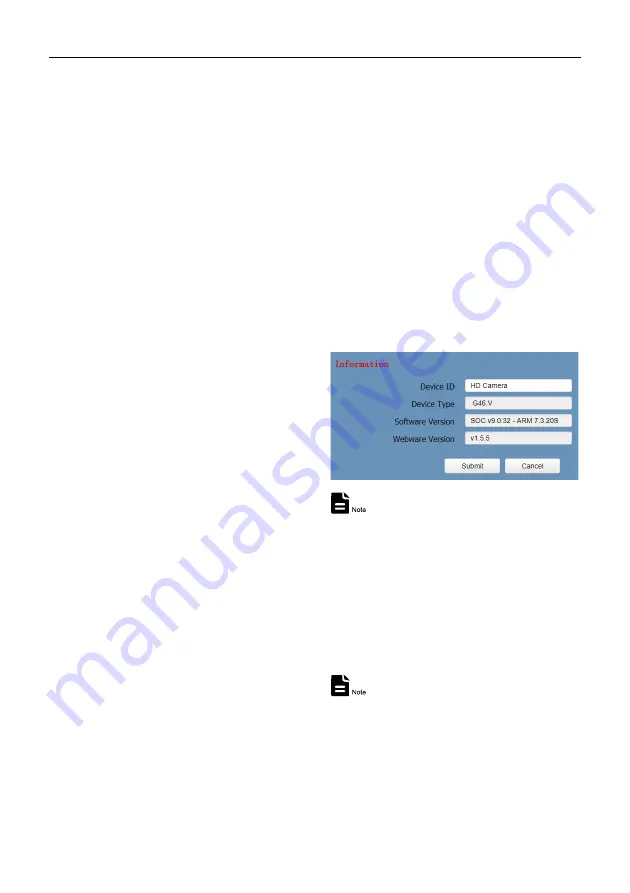
USB HD Video Conference Camera User Manual
17
1) Lan
Settings
The default IP address is 192.168.100.88, the
MAC address cannot be modified.
2) Port
Settings
Set the HTTP, RTSP, TCP, UDP and Sony
Visca port number of the camera.
A. HTTP
Port
The IP address identifies a network device and
multiple network programs can run on the
device, each network program uses the
network port for data transmission. The port
setting on this page is to set up which port the
WEB SERVER program uses to transmit.
During port mapping, it needs to be consistent
with the port number (default is 80).
B. RTSP
Port
Set up the RTSP port, default is 554.
C. TCP
Port
Set up the TCP port, default is 5678.
D. UDP Port
Set up the UDP port, default is 1259.
E. Sony Visca
Sony Visca 52381.
3) RTMP(S)
Settings
Set the MRL of RTMP(S) and select "on", "off",
"video" and "audio" functions to enable or
disable video and audio in the two streams.
4) SRT
Settings
Turn On/Off SRT and set up the SRT Port,
Encryption and Password.
5) RTSP
Settings
Turn On/Off the RTSP Auth.
6) ONVIF
Settings
Turn On/Off the ONVIF and ONVIF Auth.
7) Multicast
Settings
Turn On/Off Multicast, set up the Multicast
Address (default is 224.1.2.3) and Port (default
is 6688; 6688 is the multicast port of the first
stream and 6690 is the multicast port of the
second stream).
8) NTP
Settings
Turn On/Off NTP time sync, Main time show
and Sub time show; select the Time Zone; set
up the Server address, Time interval and the
Time Show Position of the two streams.
6.6.7 Device Information
Display the current device information as
below figure.
The above information is for reference only,
please refer to the real product for the actual
specification.
6.7 Download the Network Upgrade
Program
If you need the camera upgrade program,
please contact the manufacturer.
WEB interface and parameters are subject to
change without notice.


















