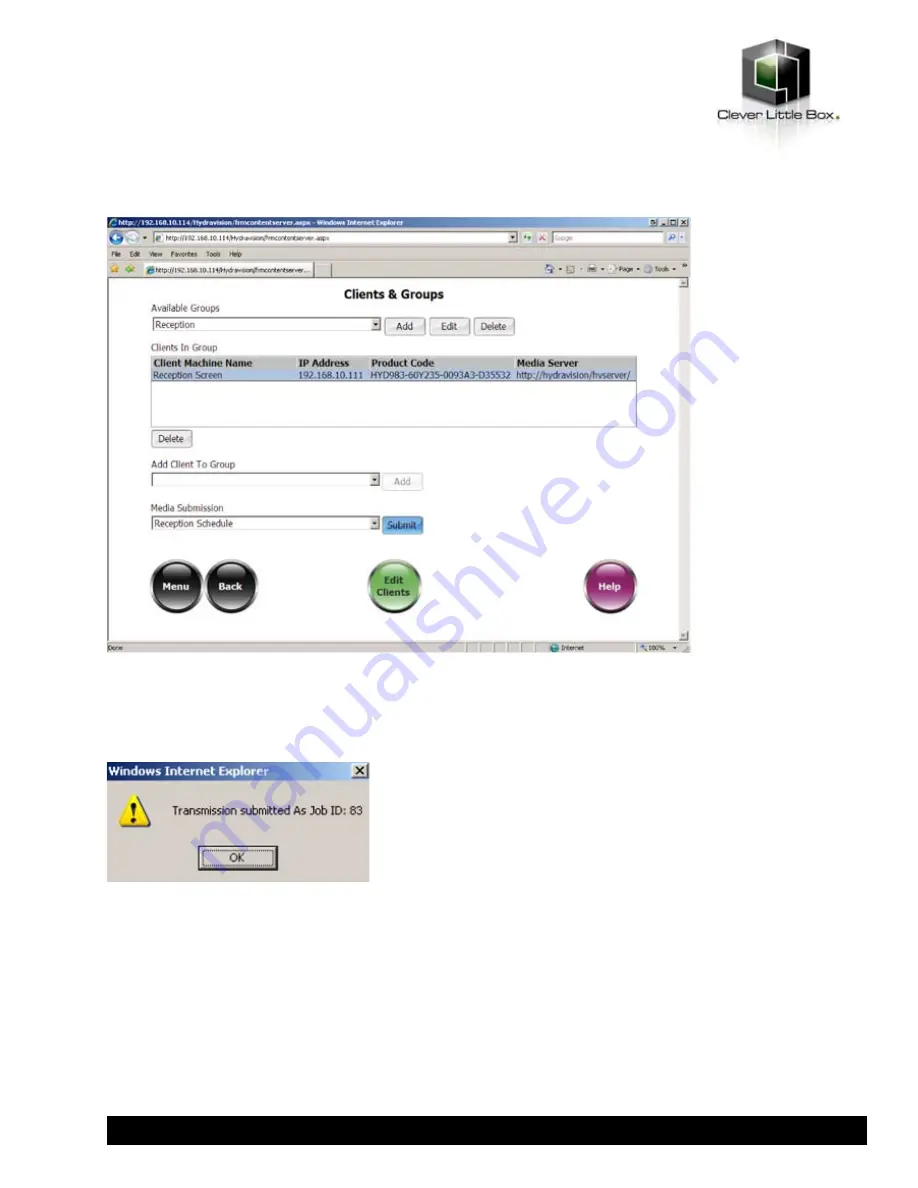
Select the group that you wish to submit a template schedule to from the
Available Groups
dropdown menu.
Check that the correct client(s) are displayed. If they are not, you can add clients that have not been allocated to a group
already by selecting them from the
Add Client To Group
dropdown menu and clicking
Add
. You can remove a client from
a group by selecting the (Unallocated) group and adding the client to it.
Select the template schedule you wish to send from the
Media Submission
dropdown menu and click the
Submit
button. You will see a confirmation box appear:
Make a note of the Job ID as this may be required for support or troubleshooting purposes, and click
OK
.
The client(s) that this job have been submitted to will pick up the new job information and download any required media
and templates before switching to the new template schedule. The frequency of updates can be set on the clients – please
contact Luminis AiO support for further details.
Please note that clients will not pick up any changes until they have been submitted. Even when media files
are added or removed from a template already being played by a client, this MUST be submitted using the
steps above before the change will be seen.
47
www.cie-group.com
























