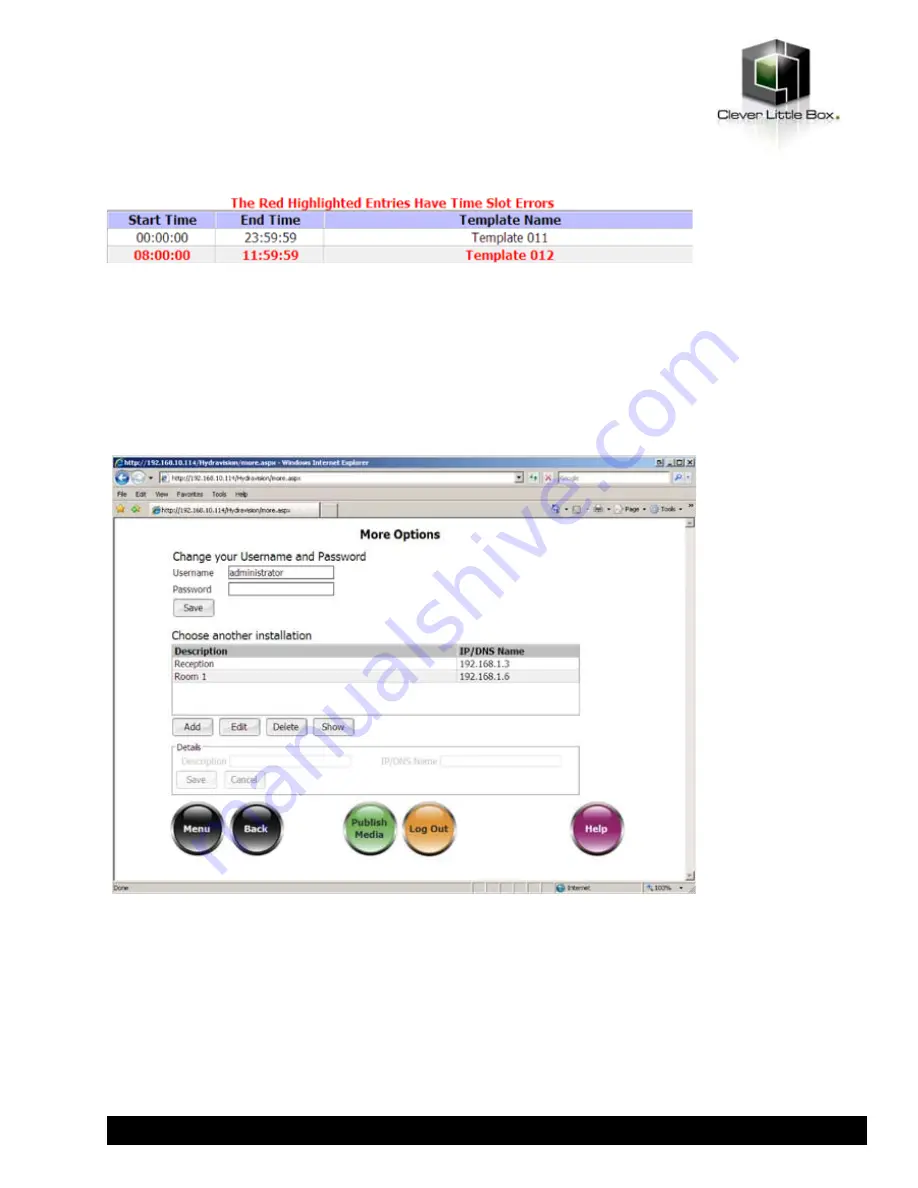
If any templates overlap, a message will appear at the top of the screen and the entry that overlaps will be highlighted in
red. The offending entry should be removed from the schedule as this can cause errors in Live Mode.
To save a schedule to submit to a client PC use the
Save
button. The Luminis AiO unit must be configured in network
mode. Please refer to Network Mode section of this user guide under Advanced Usage for more details.
More Options
Click the
More Options
button to change passwords, connect to other Luminis AiO units on the network or submit
template schedules in network mode.
Change your Username and Password
User names can be set up within the Luminis AiO application. Please refer to the User Rights section of this user guide
for more information. Users can change their own username and password from the More Options page in the web
interface.
To change the username, enter the required username into the
Username
field and enter the password you would like to
use into the
Password
field and click
Update
. These are the details you will need to use next time you log in. To change
just the password, leave the Username field as it is, enter a new password and click Update.
45
www.cie-group.com


























