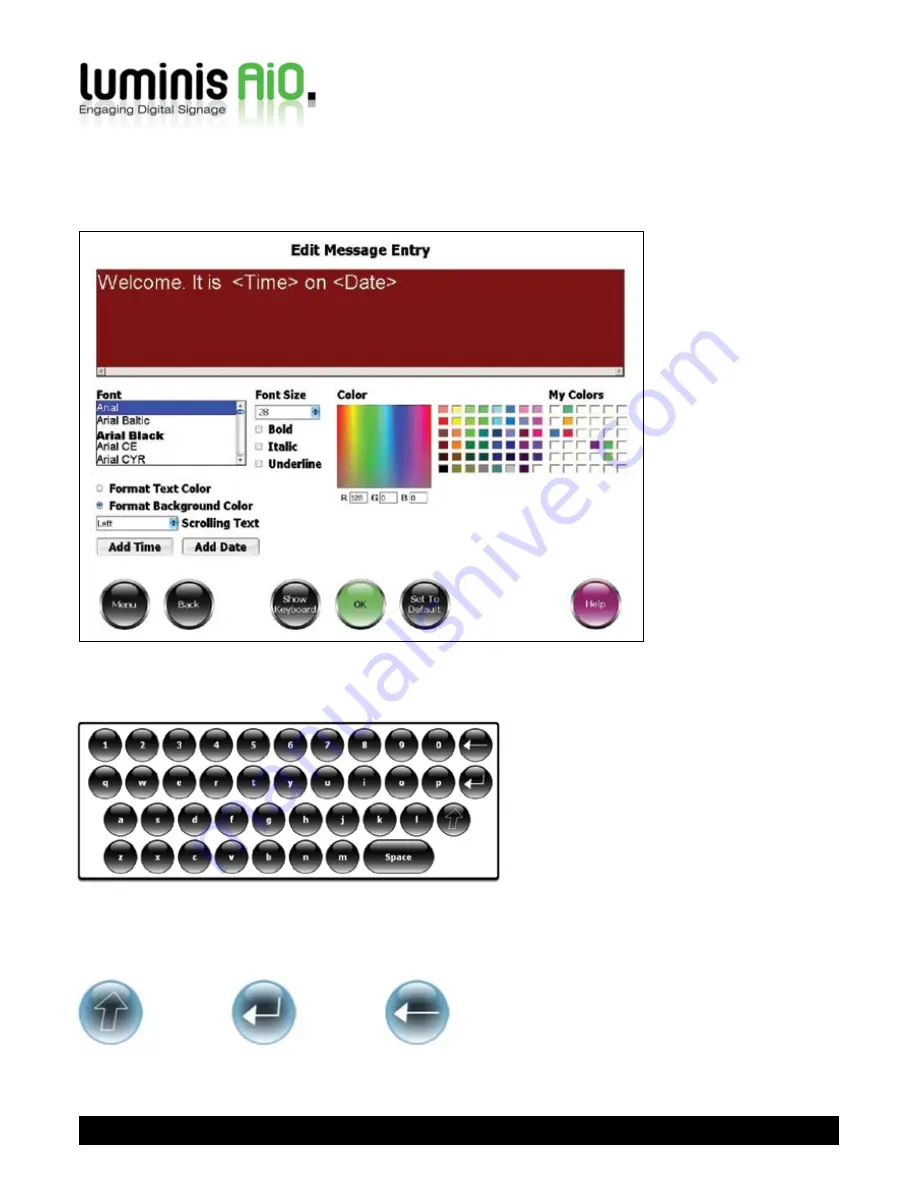
Enter the text you want to display in the box at the top of the screen. If you do not have a keyboard connected to the Luminis
AiO unit, click
Show Keyboard
to view an on-screen keyboard that can be used for text entry.
10
Click on the letters to enter them into the text field. Use the
shift
button to toggle between lower case, upper case and
symbols. Use the
return
button to confirm your entry and return to the
Edit Message Entry
screen. Press the
backspace
button to delete the character you last entered:
Backspace
Return
Shift
Text Messages
You can add your own text messages to the screen to inform customers about your latest news and offers, or more general
information such as the date and time.

























