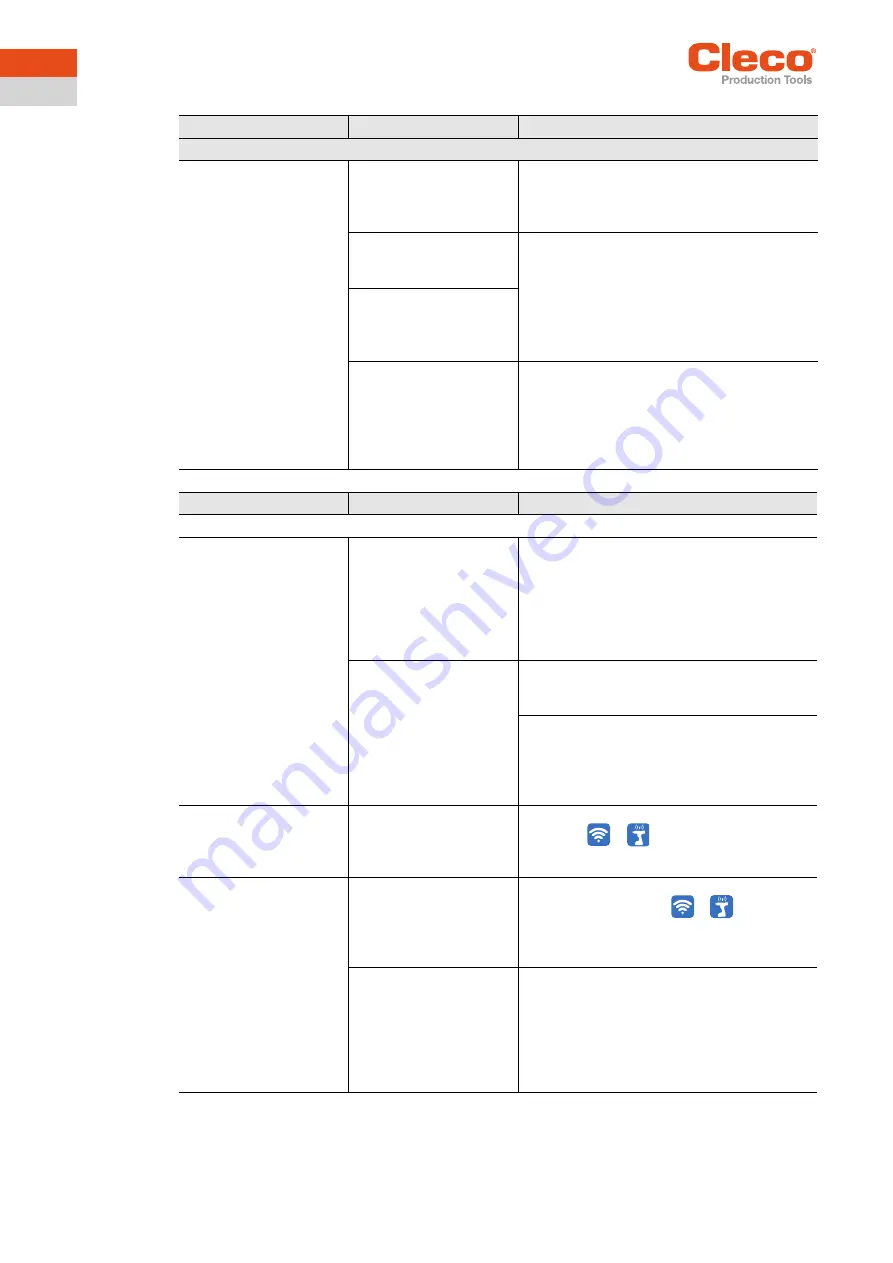
50
P2544PM | 2021-02
Apex Tool Group
5
EN
Bei Ems-Fehlern handelt es sich um Fehler, die von der Messkarte gesendet werden. Siehe Dokument
Problem
Possible cause
Measure
WLAN data communication between tool and access point
The tool can not connect
with the access point.
Indicator:
Signal strength at tool is
always "-".
The tool does not appear
in the list of connected
clients.
Tool not yet parameter-
ized with the correct
WLAN settings.
Parameterize WLAN settings in the con-
troller and with the
Cordless RF Configura-
tion
PC software. See Document
P2545KA.
WLAN settings are differ-
ent for the tool and the
access point.
Use the
LiveWire RF Configuration
PC
software to check whether the WLAN set-
tings for the tool match the settings of the
access point (SSID, encryption, network
key).
Encryption settings are
not selected correctly.
Password is entered
incorrectly.
Incorrect WLAN channel
Select another channel.
1. Select the channel on the controller:
Utility > Cordless Tools
.
2. Select the channel with the
Cordless RF
Configuration
PC software. The same
channel must be set as on the controller.
Problem
Possible cause
Measure
WLAN data communication between controller and tool
No WLAN data communi-
cation between the con-
troller and tool.
The IP address of the
tool is not correctly
entered in the controller.
1. On the control screen
Tool Setup
, check
whether the IP address of the tool has
been entered in the
Type
box.
2. Otherwise, mark the line and <Edit>.
IP address of tool – see Tool in
RF Settings
submenu.
Tool is already assigned
to another controller.
Check the WLAN settings and make sure
that the WLAN settings for the controllers
are different.
Applies only to WLAN infrastructure customers:
Check whether another controller already
has a connection to this tool. In other
words, another controller is using the same
IP address.
IP address cannot be
pinged.
IP address already exists
in the network. In this
case, the tool will not
establish a connection.
Check the physical connection (RSSI val-
ues):
>
Check the assigned IP address.
Occasional interruptions
in WLAN data communi-
cation.
Distance between the
access point/
mPro200GC-AP and the
tool is too great.
1. Check signal strength at tool in the
Signal
Strength
submenu:
>
2. If necessary, reduce the distance between
the access point/mPro200GC-AP and the
tool.
Excessive data traffic on
WLAN network.
Reduce data traffic on WLAN network.
1. On the
Basic
control screen, increase the
Trigger
.
2. On the
mPro > Main Menu > System Pro-
gramming > Special Functions > MWF
control screen, disable the torque graph
data transmission.





































