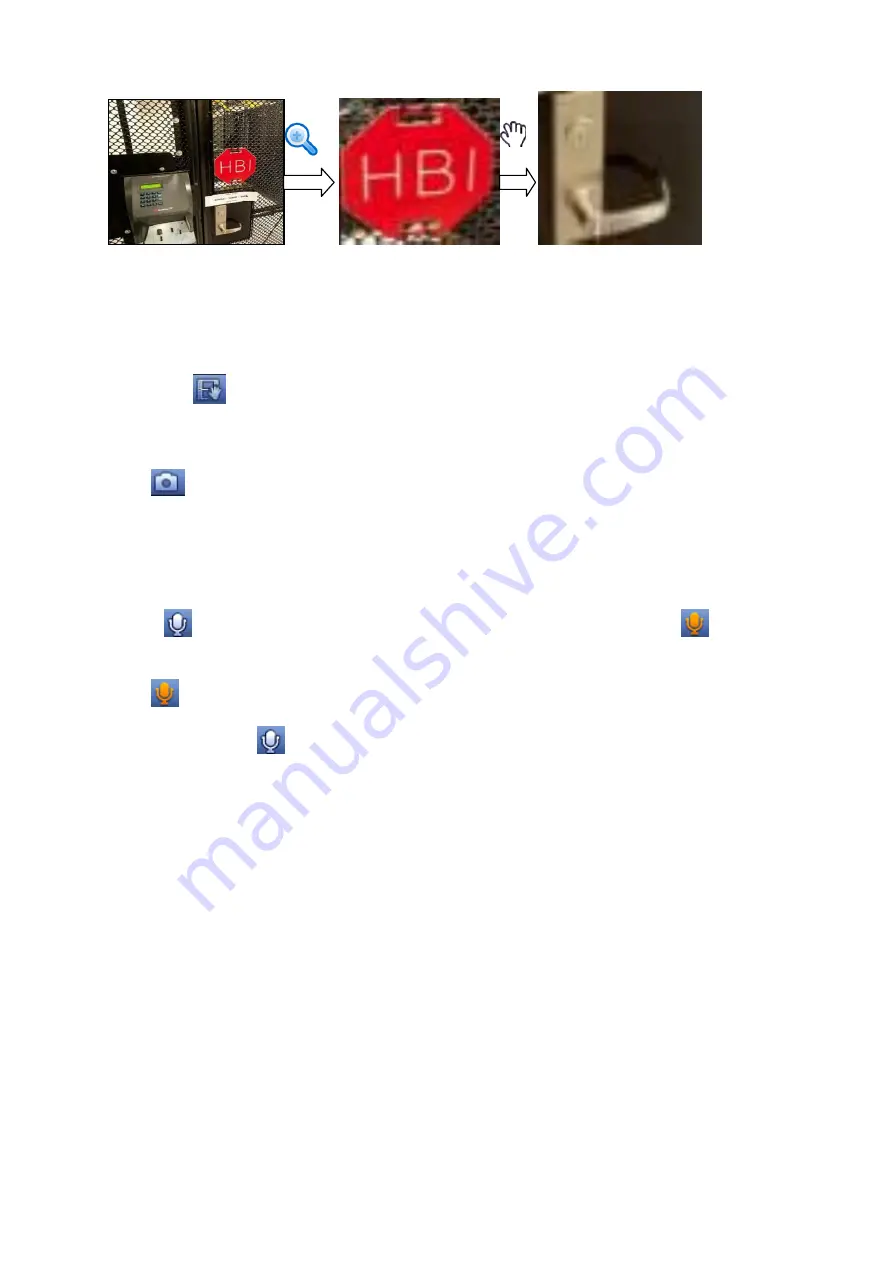
46
Figure 4-37
Right click mouse to cancel zoom and go back to the original interface.
3) Manual record function
It is to backup the video of current channel to the USB device. System can not backup the video of
multiple-channel at the same time.
Click button
, system begins recording. Click it again, system stops recoridng. You can find the record
file on the flash disk.
4) Manual Snapshot
Click
to snapshot 1-5 times. The snapshot file is saved on the USB device or HDD. You can go to
the Search interface (chapter 4.11) to view.
5) Bidirectional talk
If the connected front-end device supports bidirectional talk function, you can click this button. Click
button
to start bidirectional talk function the icon now is shown as
. Now the rest
bidirectional talk buttons of digital channel becomes null too.
Click
again, you can cancel bidirectional talk and the bidirectional talk buttons of other digital
channels become as
.
6) Remote device
Shortcut menu. Click it to go to the remote device interface to add/delete remote device or view its
corresponding information. Please refer to chapter4.6.3 for detailed information.
4.7.3
Right Click Menu
After you logged in the device, right click mouse, you can see the short cut menu. Please see Figure
Window split mode: You can select window amount and then select channels.
PTZ: Click it to go to PTZ interface.
Auto focus: It is to set auto focus function. Please make sure the connected network camera
supports this function.
Color setting: Set video corresponding information.
Search: Click it to go to Search interface to search and playback a record file.
Record control: Enable/disable record channel.
Alarm output: It is to set alarm output mode.
Summary of Contents for PhoenixPlus-08
Page 1: ...Network Video Recorder User s Manual V 2 4 2 ...
Page 102: ...91 Figure 4 91 Figure 4 92 ...
Page 103: ...92 Figure 4 93 Figure 4 94 ...
Page 118: ...107 Figure 4 112 Figure 4 113 ...
Page 119: ...108 Figure 4 114 Figure 4 115 ...
Page 120: ...109 Figure 4 116 Figure 4 117 ...
Page 122: ...111 Figure 4 119 Figure 4 120 ...
Page 214: ...203 Figure 5 55 Figure 5 56 ...
Page 215: ...204 Figure 5 57 Figure 5 58 Figure 5 59 ...
Page 226: ...215 Figure 5 73 Figure 5 74 ...






























