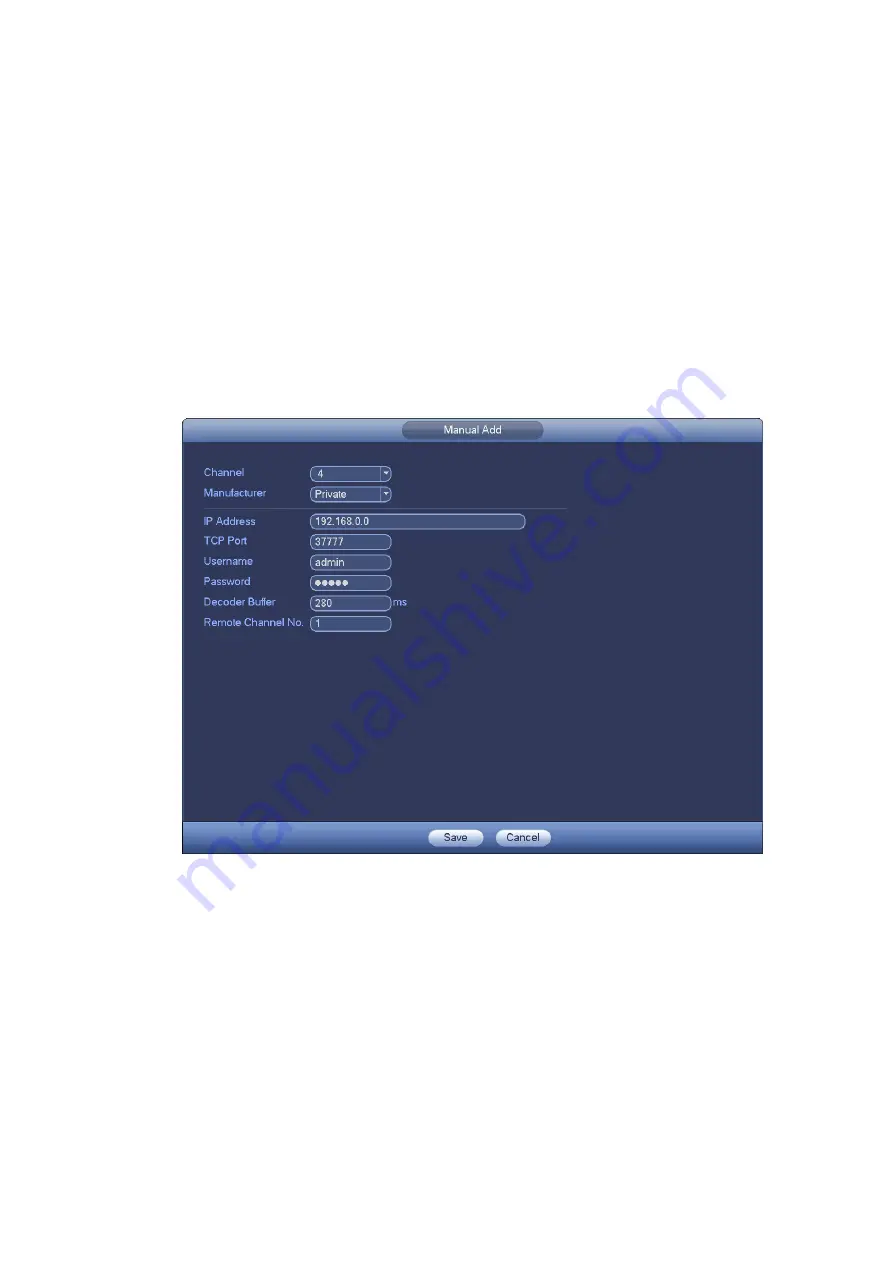
39
Click Device search button, you can view the searched IP addresses at the top pane of the interface.
Double click an IP address or check one IP address and then click Add button, you can add current
device to the bottom pane of the interface. System supports batch add function.
Click Manual Add button, you can add a device directly. Here you can set TCP/UPD/auto connection
mode. The default setup is TCP. See Figure 4-27.
Important
Please note the manual add function is for Private, Panasonic, Sony, Dynacolor, Samsung, AXIS,
SANYO, Pelco, Arecont, ONVIF, LG, Watchnet, Canon, PSIA, IVC, XUNMEI, and Custom. When the
type is the custom, you can just input URL address, user name and password connect to the network
camera without considering network camera manufacture. Please contact your network camera
manufacturer for the URL address.
At the bottom of the Figure 4-26, there is remaining bandwidth and total bandwidth information for
your reference when you are adding network camera(s).
Figure 4-27
4.6.3
Short-Cut Menu
In the preview interface, for the channel of no IPC connection, you can click the icon “+” in the centre of
the interface to quickly go to the Remote Device interface. See Figure 4-28.
Summary of Contents for PhoenixPlus-08
Page 1: ...Network Video Recorder User s Manual V 2 4 2 ...
Page 102: ...91 Figure 4 91 Figure 4 92 ...
Page 103: ...92 Figure 4 93 Figure 4 94 ...
Page 118: ...107 Figure 4 112 Figure 4 113 ...
Page 119: ...108 Figure 4 114 Figure 4 115 ...
Page 120: ...109 Figure 4 116 Figure 4 117 ...
Page 122: ...111 Figure 4 119 Figure 4 120 ...
Page 214: ...203 Figure 5 55 Figure 5 56 ...
Page 215: ...204 Figure 5 57 Figure 5 58 Figure 5 59 ...
Page 226: ...215 Figure 5 73 Figure 5 74 ...






























