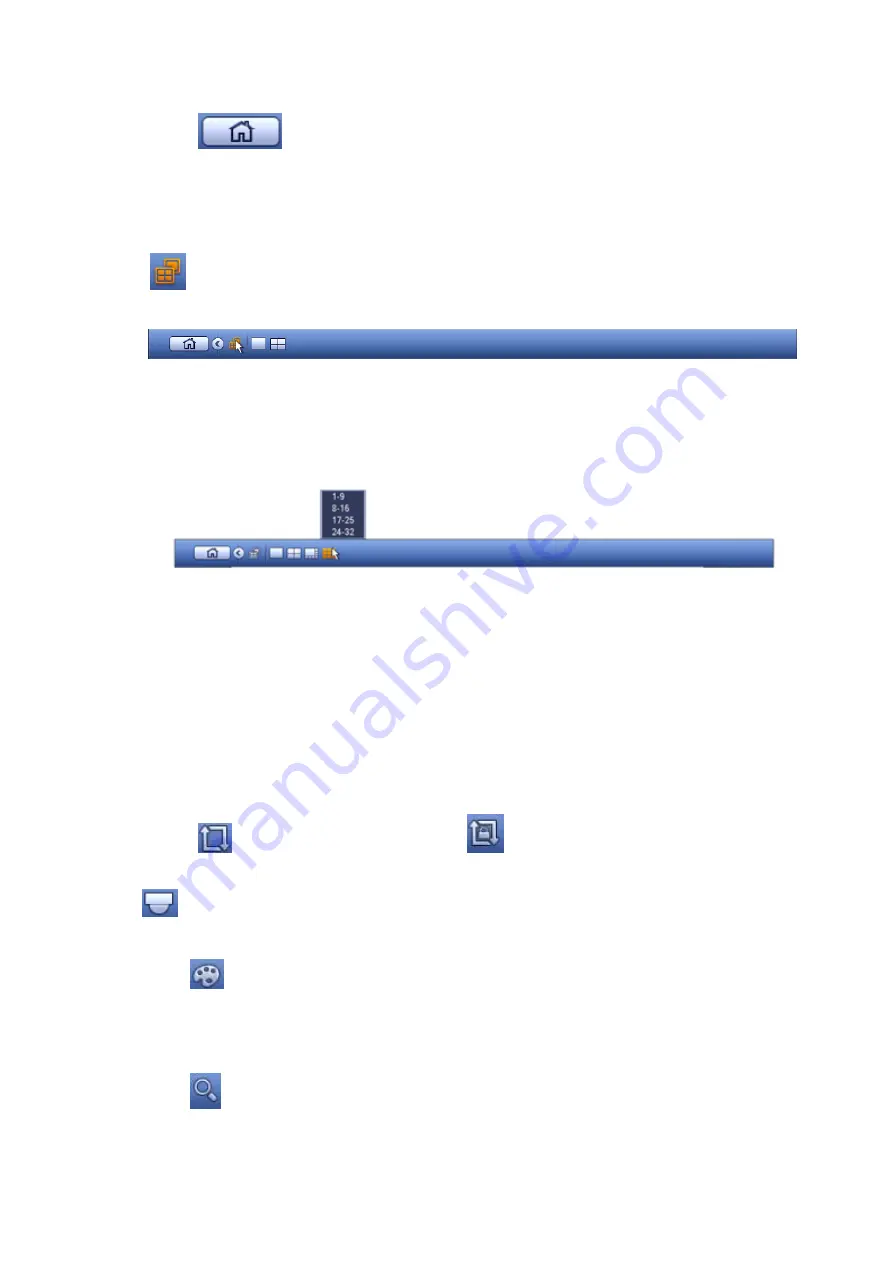
31
4.4.1
Main Menu
Click button
to go to the main menu interface.
4.4.2
Dual-screen operation
Important
This function is for some series only.
Click
to select screen 2, you can view an interface shown as below. See Figure 4-14. It is a
navigation bar for screen 2.
Figure 4-14
Click any screen split mode; HDMI2 screen can display corresponding screens. Now you can control two
screens. See Figure 4-15.
Figure 4-15
Note
Screen 2 function is null if tour is in process. Please disable tour function first,
Right now, the screen 2 operation can only be realized on the navigation bard. The operations on the
right-click menu are for screen 1 only.
4.4.3
Output Screen
Select corresponding window-split mode and output channels.
4.4.4
Tour
Click button
to enable tour, the icon becomes
, you can see the tour is in process.
4.4.5
PTZ
Click
, system goes to the PTZ control interface. Please refer to chapter 4.9.2.
4.4.6
Color
Click button
, system goes to the color interface. Please refer to chapter 4.7.4.1.
Please make sure system is in one-channel mode.
4.4.7
Search
Click button
, system goes to search interface. Please refer to chapter 4.11.2
4.4.8
Alarm Status
Summary of Contents for PhoenixPlus-08
Page 1: ...Network Video Recorder User s Manual V 2 4 2 ...
Page 102: ...91 Figure 4 91 Figure 4 92 ...
Page 103: ...92 Figure 4 93 Figure 4 94 ...
Page 118: ...107 Figure 4 112 Figure 4 113 ...
Page 119: ...108 Figure 4 114 Figure 4 115 ...
Page 120: ...109 Figure 4 116 Figure 4 117 ...
Page 122: ...111 Figure 4 119 Figure 4 120 ...
Page 214: ...203 Figure 5 55 Figure 5 56 ...
Page 215: ...204 Figure 5 57 Figure 5 58 Figure 5 59 ...
Page 226: ...215 Figure 5 73 Figure 5 74 ...






























