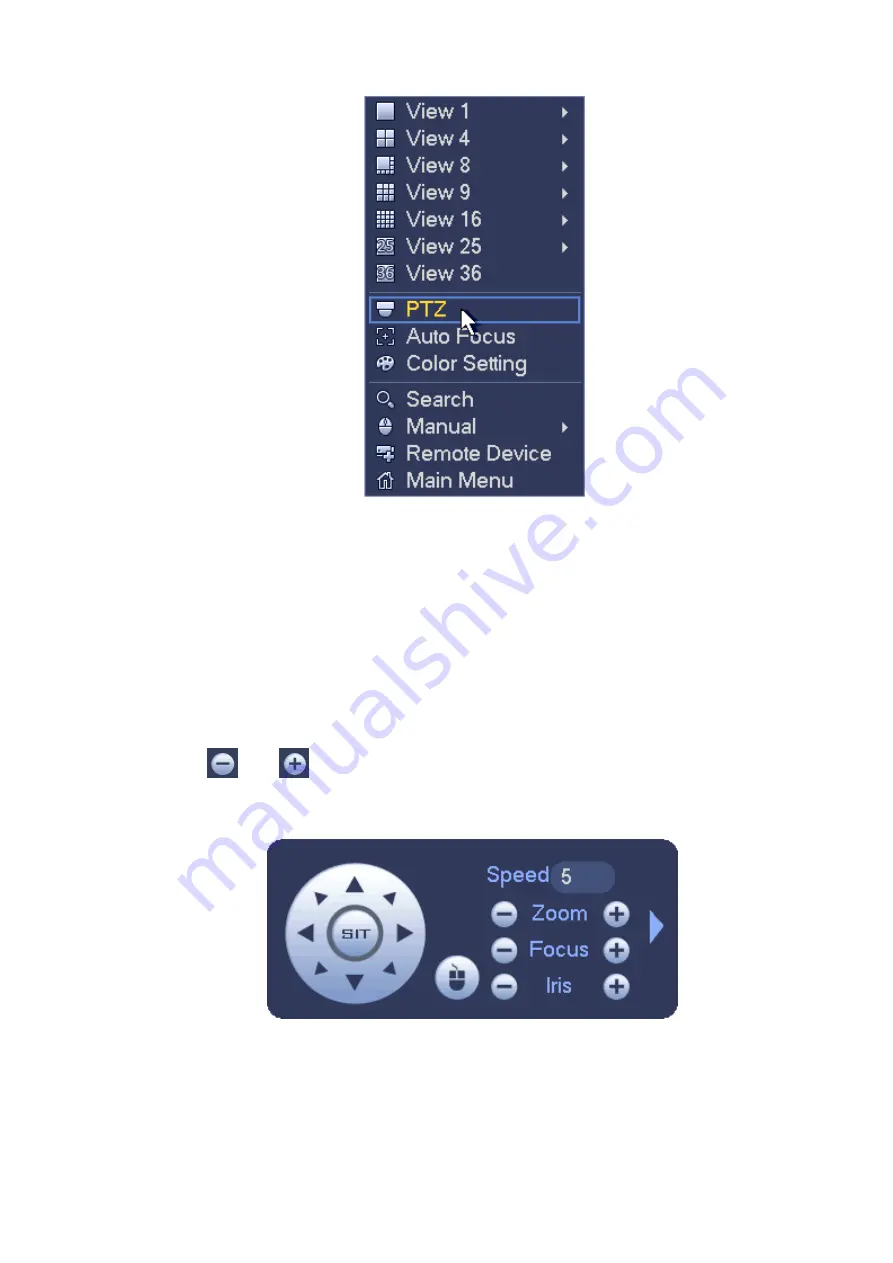
56
Figure 4-48
The PTZ setup is shown as in See Figure 4-49.
Please note the commend name is grey once device does not support this function.
The PTZ operation is only valid in one-window mode.
Here you can control PTZ direction, speed, zoom, focus, iris, preset, tour, scan, pattern aux function, light
and wiper, rotation and etc.
Speed is to control PTZ movement speed. The value ranges from 1 to 8.The speed 8 is faster than speed
1. You can use the remote control to click the small keyboard to set.
You can click
and
of the zoom, focus and iris to zoom in/out, definition and brightness.
The PTZ rotation supports 8 directions. If you are using direction buttons on the front panel, there are only
four directions: up/down/left/right.
Figure 4-49
In the middle of the eight direction arrows, there is a 3D intelligent positioning key. See Figure 4-50.
Please make sure your protocol supports this function and you need to use mouse to control.
Click this key, system goes back to the single screen mode. Drag the mouse in the screen to adjust
section size. The dragged zone supports 4X to 16X speeds. It can realize PTZ automatically. The smaller
Summary of Contents for PhoenixPlus-08
Page 1: ...Network Video Recorder User s Manual V 2 4 2 ...
Page 102: ...91 Figure 4 91 Figure 4 92 ...
Page 103: ...92 Figure 4 93 Figure 4 94 ...
Page 118: ...107 Figure 4 112 Figure 4 113 ...
Page 119: ...108 Figure 4 114 Figure 4 115 ...
Page 120: ...109 Figure 4 116 Figure 4 117 ...
Page 122: ...111 Figure 4 119 Figure 4 120 ...
Page 214: ...203 Figure 5 55 Figure 5 56 ...
Page 215: ...204 Figure 5 57 Figure 5 58 Figure 5 59 ...
Page 226: ...215 Figure 5 73 Figure 5 74 ...






























