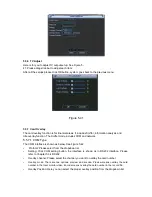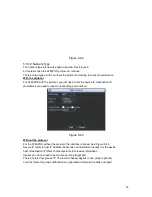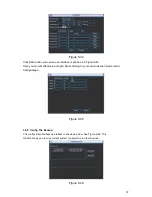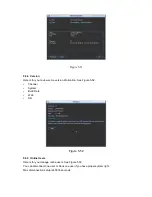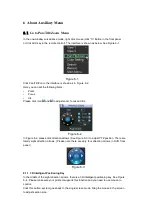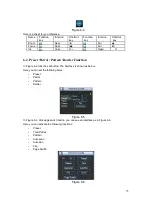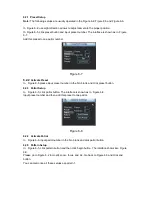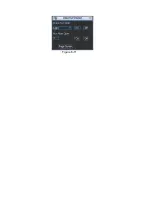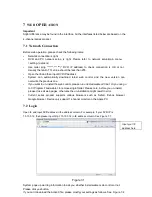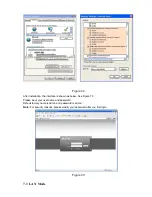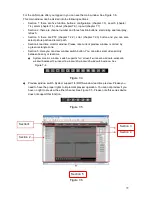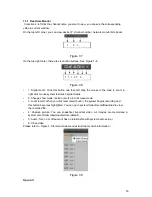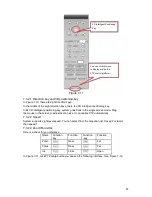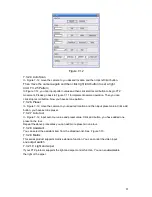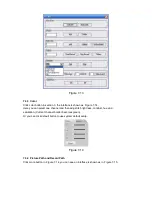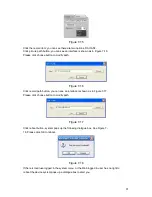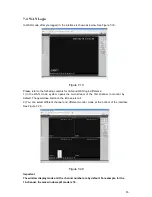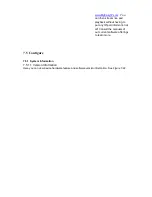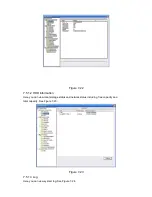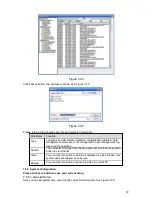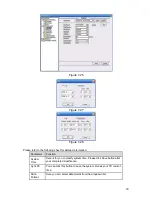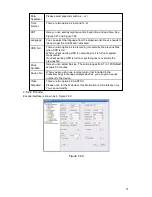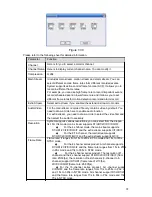For the LAN mode, after you logged in, you can see the main window. See Figure 7-6.
This main window can be divided into the following sections.
•
Section 1: there are five function buttons: configuration (chapter 7.3), search (chapter
7.4), alarm (chapter 7.5), about (chapter 7.6), log out (chapter 7.7).
•
Section 2: there are channel number and three function buttons: start dialog and local play,
refresh.
•
Section 3: there are PTZ (chapter 7.2.2), color (chapter 7.2.3) button and you can also
select picture path and record path.
•
Section 4:real-time monitor window. Please note current preview window is circled by
a green rectangle zone.
•
Section 5: Here you can view window switch button. You can also select video priority
between fluency or real-time.
�
System monitor window switch supports full screen/1-window/4-window/6-window/8-
window/9-window/13-window/16-window/20-window/25-window/36-window. See
Figure 7-4.
Figure 7-4
�
Preview window switch. System support 1/4/8/9/16-window real-time preview. Please you
need to have the proper rights to implement preview operation. You can not preview if you
have no right to preview the either channel. See Figure 7-5. Please note this series device
does not support this function.
Figure 7-5
Section1
Section 2
Section 3
Section 4
Section 5
Figure 7-6
79