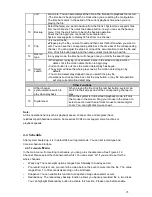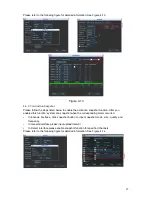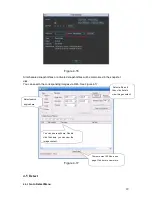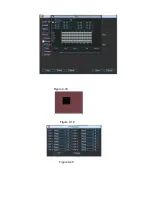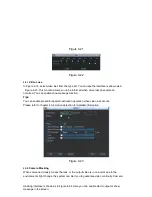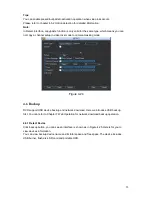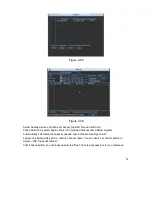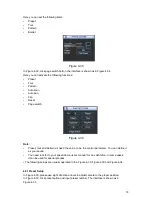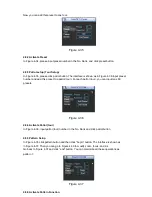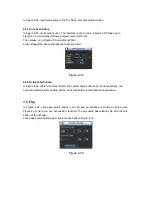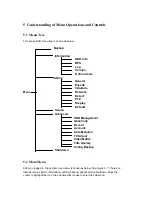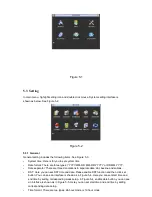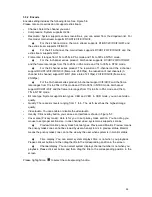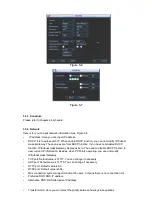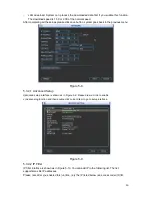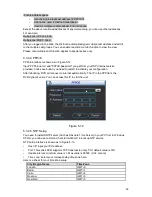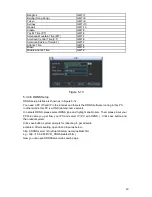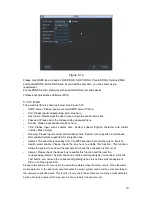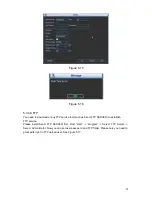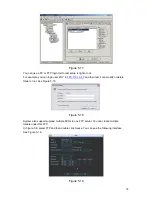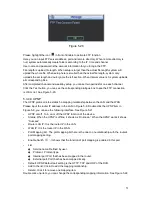Now you can add this preset to one tour.
Figure 4-35
4.8.2 Activate Preset
In Figure 4-34, please input preset number in the No. blank, and click preset button.
4.8.3 Patrol setup (Tour Setup)
In Figure 4-33, please click patrol button. The interface is shown as in Figure 4-36.Input preset
number and add this preset to a patrol (tour). For each patrol (tour), you can input max 80
presets.
Figure 4-36
4.8.4 Activate Patrol (tour)
In Figure 4-36, input patrol (tour) number in the No. blank and click patrol button
4.8.5 Pattern Setup
In Figure 4-
35 click pattern button and then click “begin” button. The interface is shown as
in Figure 4-37. Then you can go to Figure 4-30 to modify zoom, focus, and iris.
Go back to Figure 4-
37 and click “end” button. You can memorize all these operations as
pattern 1.
Figure 4-37
4.8.6 Activate Pattern Function