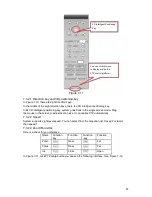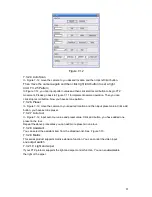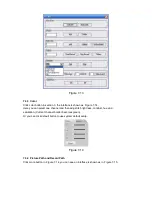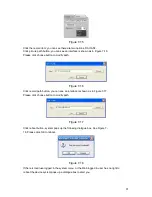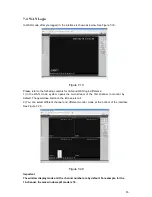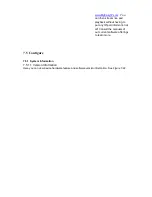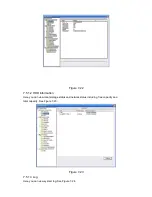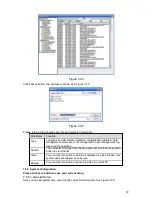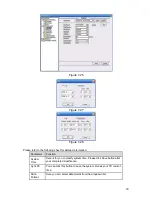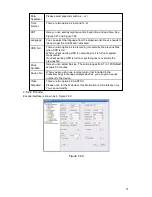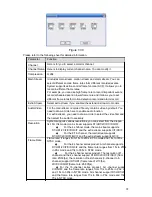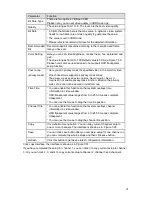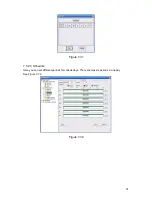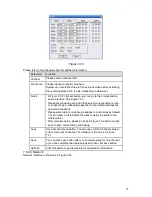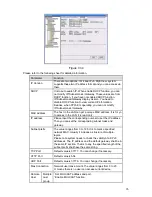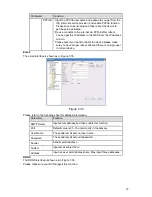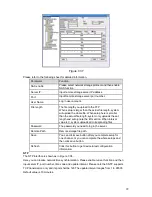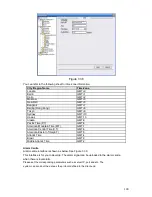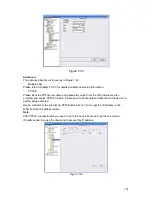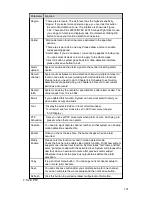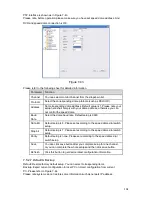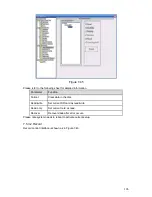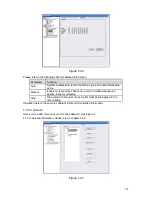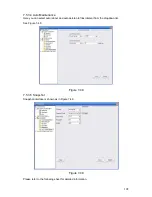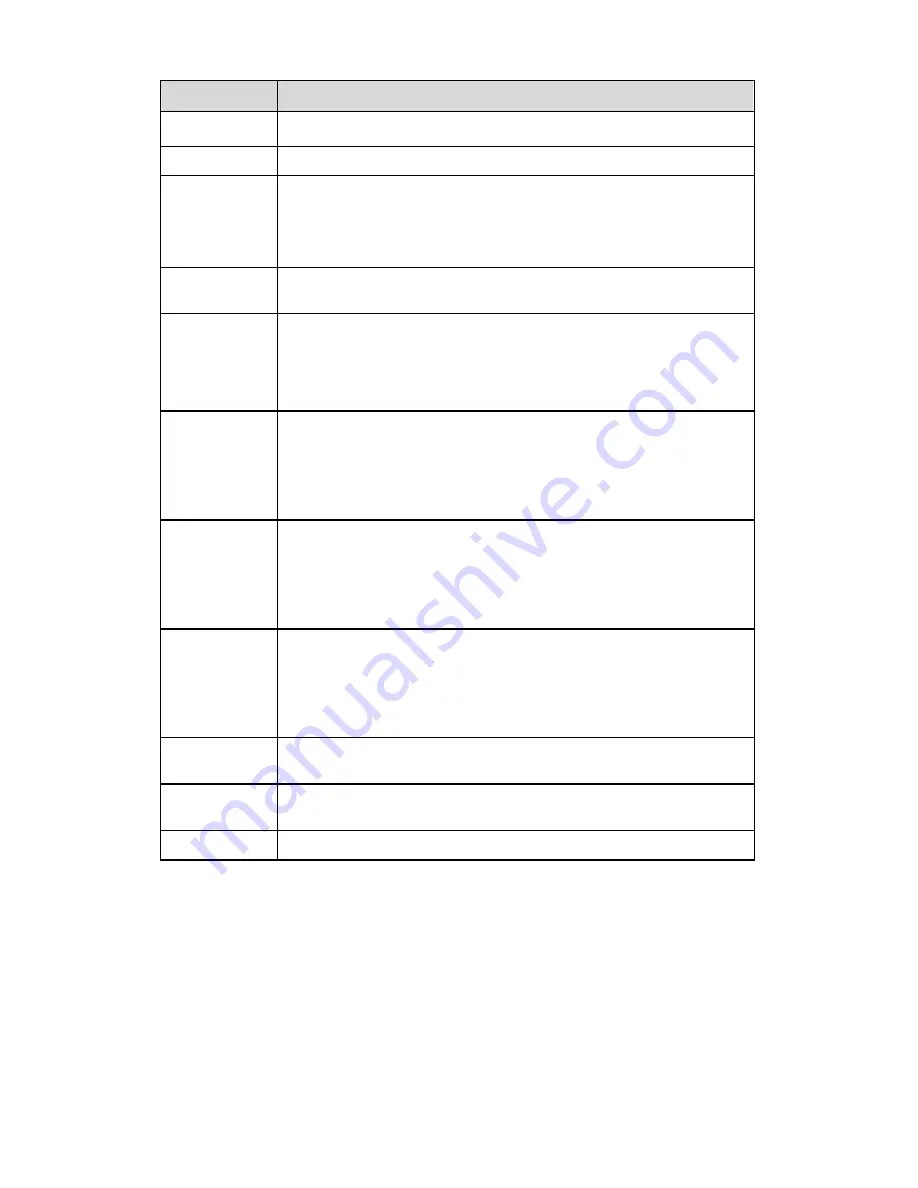
Parameter
Function
Bit Rate Type
There are two options: VBR and CBR.
Please note, you can set video quality in VBR mode only.
Quality
The value ranges from 1 to 6. The level 6 is the best video quality.
Bit Rate
•
In CBR, the bit rate here is the max value. In dynamic video, system
needs to low frame rate or video quality to guarantee the value.
•
The value is null in VBR mode.
•
Please refer to recommend bit rate for the detailed information.
Recommended
Recommended bit rate value according to the resolution and frame
Bit
rate you have set.
Color Setting
Here you can set video brightness, contrast ness, hue, saturation and
gain.
The value ranges from 0 to 100.Default value is 50. See Figure 7-30.
Please note, some series devices do not support OSD transparent
setup function.
Cover area
•
Here you can privacy mask the specified video in the monitor video.
(privacy mask)
•
One channel max supports 4 privacy mask zones.
•
The privacy mask includes two options: Never/monitor. Never: It
means do not enable privacy mask function. Monitor: the privacy
mask zone can not be viewed in monitor mode.
Time Title
•
You can enable this function so that system overlays time
information in video window.
•
OSD transparent value ranges from 0 to 255. 0 means complete
transparent.
•
You can use the mouse to drag the time tile position.
Channel Title
•
You can enable this function so that system overlays channel
information in video window.
•
OSD transparent value ranges from 0 to 255. 0 means complete
transparent.
•
You can use the mouse to drag the channel tile position.
Copy
It is a shortcut menu button. You can copy current channel setup to
one or more channels. The interface is shown as in Figure 7-28.
Save
You can click save button after you complete setup for one channel, or
you can complete the whole setups and then click save button.
Refresh
Click this button to get device latest configuration information.
Click copy interface, the interface is shown as in Figure 7-31.
If you have completed the setup for channel 1, you can click 3 to copy current setup to channel
3. Or you can click 2, 3, and 4 to copy current setup to channel 2, channel 3 and channel 4.
93