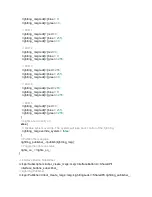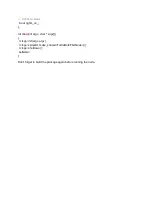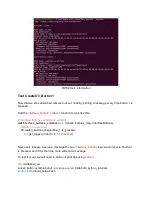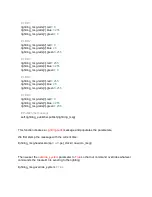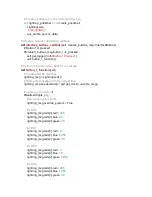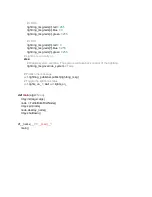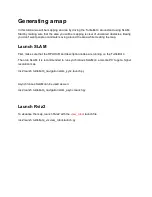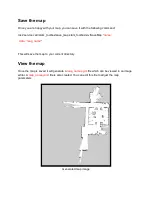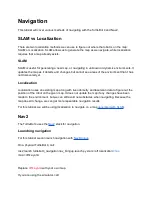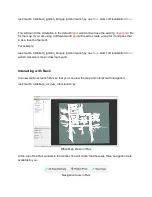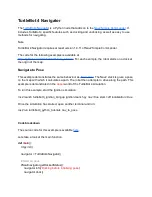# LED 1
lightring_msg.leds[
1
].red =
0
lightring_msg.leds[
1
].blue =
255
lightring_msg.leds[
1
].green =
0
# LED 2
lightring_msg.leds[
2
].red =
0
lightring_msg.leds[
2
].blue =
0
lightring_msg.leds[
2
].green =
255
# LED 3
lightring_msg.leds[
3
].red =
255
lightring_msg.leds[
3
].blue =
255
lightring_msg.leds[
3
].green =
0
# LED 4
lightring_msg.leds[
4
].red =
255
lightring_msg.leds[
4
].blue =
0
lightring_msg.leds[
4
].green =
255
# LED 5
lightring_msg.leds[
5
].red =
0
lightring_msg.leds[
5
].blue =
255
lightring_msg.leds[
5
].green =
255
# Publish the message
self.lightring_publisher.publish(lightring_msg)
This function creates a
LightringLeds
message and populates the parameters.
We first stamp the message with the current time:
lightring_msg.header.stamp =
self
.get_clock().now().to_msg()
Then we set the
override_system
parameter to
True
so that our command overrides whatever
commands the Create® 3 is sending to the lightring.
lightring_msg.override_system =
True
Summary of Contents for TurtleBot 4 Lite
Page 50: ...Running the Light Ring test...
Page 61: ...Adding Displays in Rviz2...
Page 63: ...Camera image displayed in Rviz2...
Page 82: ...TurtleBot 4 Lite with a NED2 arm...
Page 147: ...Color camera diagnostics...