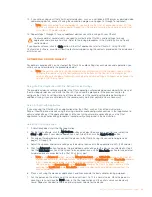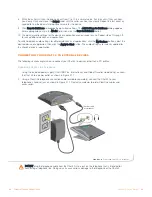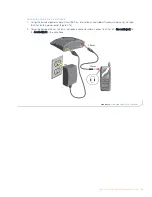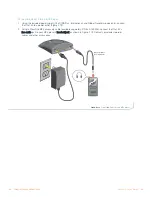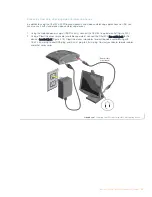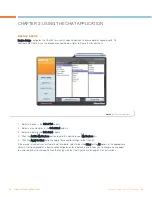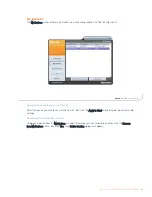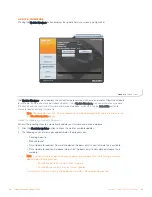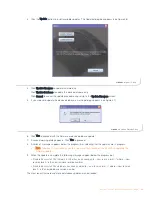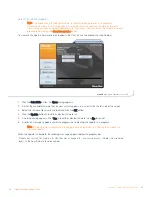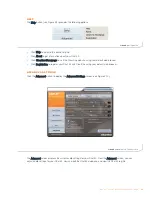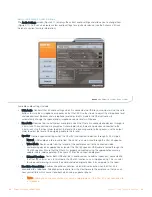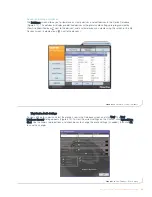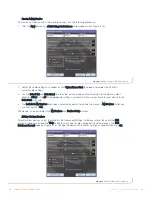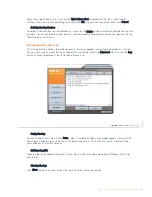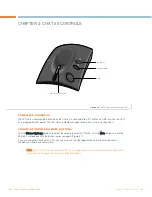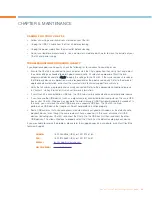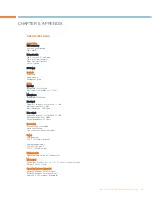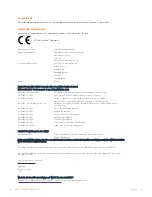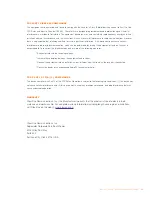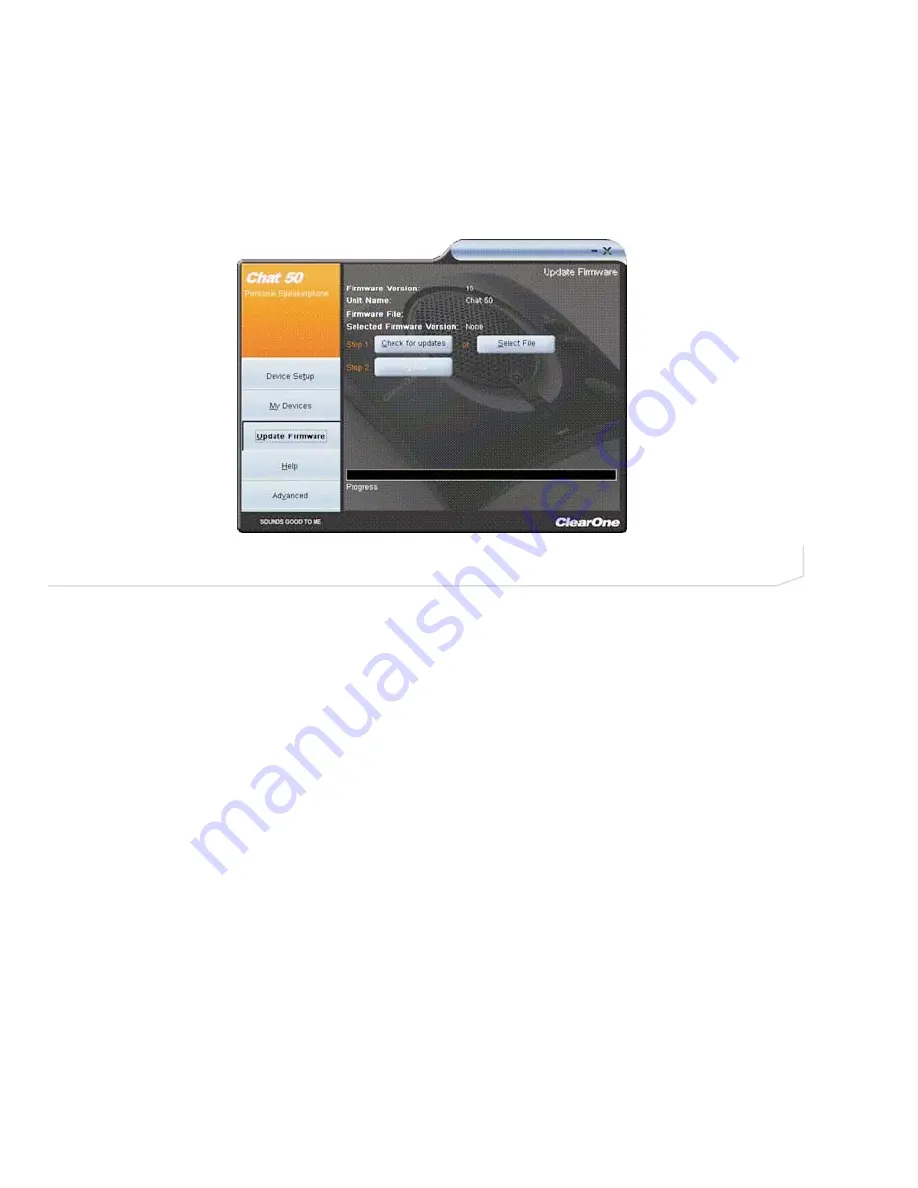
22
Technical Support: 800-283-5936
Select File (Manual Update)
>
Note: This procedure is for advanced users, technical support purposes, and corporate
environments where IT security policies may prohibit automatic updates. Loading an incorrect
firmware file can cause unpredictable results. In most cases, you should use the automatic update
procedure by clicking the Check for updates button.
To manually change the firmware version loaded in the Chat 50, use the procedure shown below.
1.
Click the Select File button. An Open dialog appears.
2.
A list of the available firmware files on your system appears in a scroll list on the left side of the screen.
3.
Select the firmware file you wish to load and click the OK button.
4.
Click the Update button to load the selected firmware file.
5.
A warning dialog appears. Click Yes to load the selected firmware file or No to cancel.
6.
A series of messages appears under the progress bar indicating the update is in progress.
>
Note: Windows Vista will prompt you to unplug and then reconnect the Chat 50 to complete the
firmware update.
When the update is complete, the following message appears below the progress bar:
"
Update Successful! The firmware for Chat has been changed to <new revision level>
" where <new revision
level> is the new firmware revision number.
FIGURE 3.8
Update Firmware: Select File
Chapter 3: Using The Chat Application
22