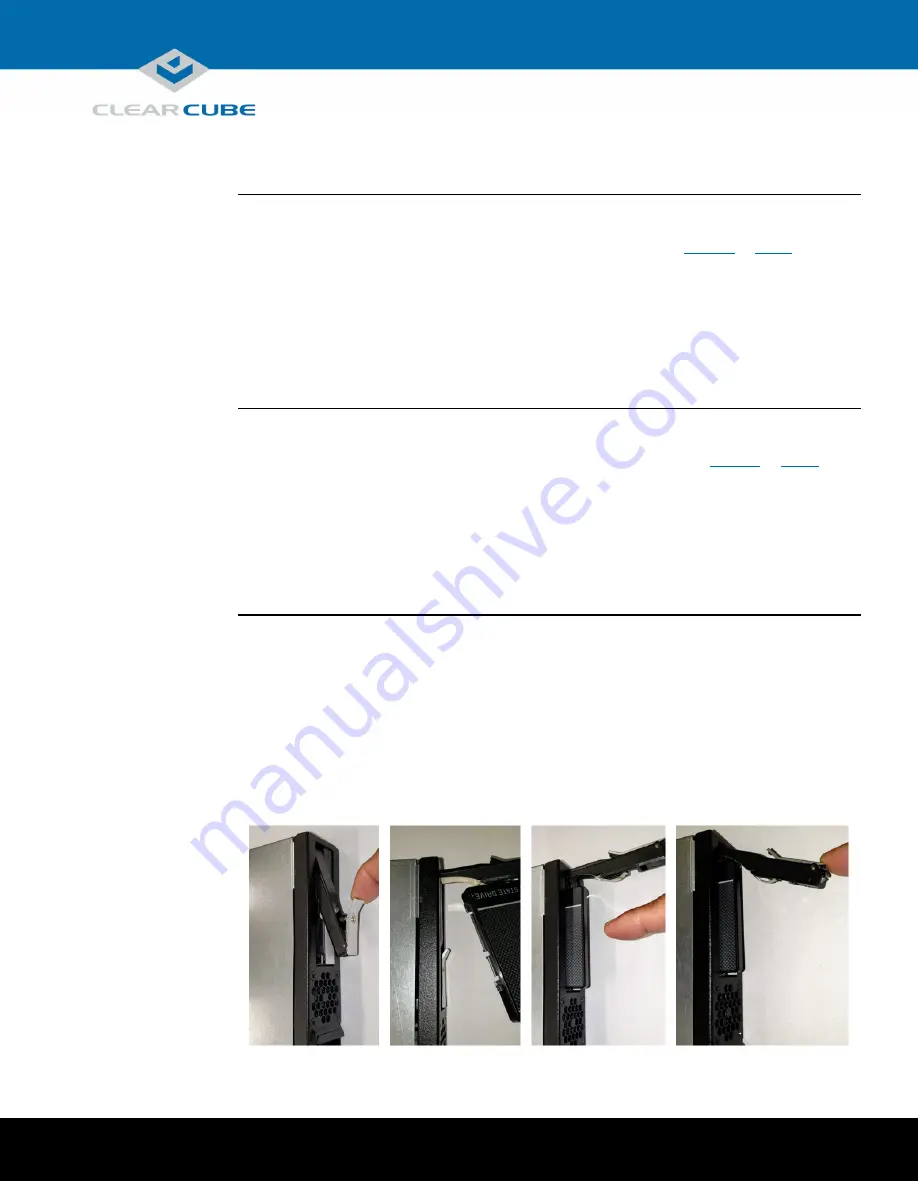
ClearCube Technology, Inc. 1505 Volta Dr. Suite 100 Cedar Park , TX 78641 (512) 652-3500 www.clearcube.com
Power management
Storage drives and carrier
Power on and
power off
The power button is located on the top portion of the front panel, shown as 1 in
page 1
.
•
Power on:
After inserting a blade in a chassis or connecting power for configuration outside of a
chassis, press the
power button
to power on the blade.
Result:
The blade powers on and the power indicator (1) is illuminated.
•
Power off:
Press and hold the
power button
for about 3 seconds to power off a blade.
Result:
The blade powers off and the power indicator (1) turns off.
Reset power
The reset button is located on the bottom portion of the front panel, shown as 2 in
on
page 1
.
When a blade is powered on, press the
reset button
to reset power.
Result:
The blade powers down, the power indicator (1) turns off, and the blade powers on again.
About blade
storage drives
A6108 blades use carrier free hot swappable bays for drives—such as hard disk drives (HDD), solid
state drives (SSD), self-encrypting drives (SED), and hybrid drives (SSHD).
NOTE:
A6018 blades does support hot-swap replacement of drives. When hot swapping hard drives,
make certain that the OS drive is not removed..
Storage drives do not require power cables or data cables when inserting in bays. Power and data
connectors are housed inside the blade—insert and fully seat the carrier and fasten with screws.
The picture below shows the storage drive carrier.
Page of
P/N <TBD> Rev A, 1.0.10.9.2020
3
15

































