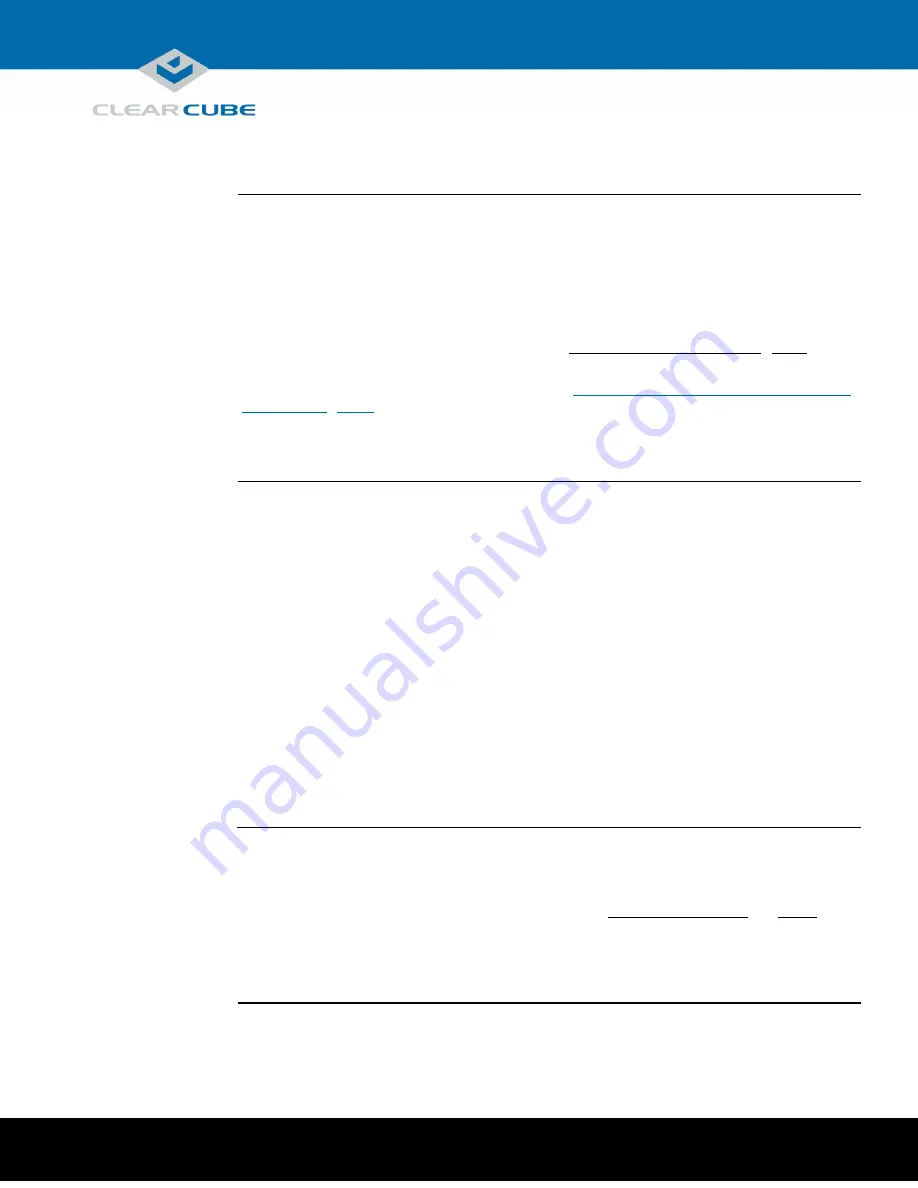
ClearCube Technology, Inc. 1505 Volta Dr. Suite 100 Cedar Park , TX 78641 (512) 652-3500 www.clearcube.com
BIOS and pre-OS video for configuration and imaging
Continued on next page
About pre-OS
video
In the A6108 architecture, host cards with PCoIP technology support local video and USB access at
the front of the blade.
To access A6108 pre-OS video (such as BIOS setup utility screens), the easiest method is to attach a
monitor directly to the front of the blade and use the two USB ports for keyboard and mouse. If
additional ports are needed, a USB hub is supported.
NOTE:
If you are updating the BIOS, be sure to see “Flashing the motherboard BIOS” below.
Alternatively, you can use Intel
®
Active Management Technology (Intel
®
AMT) to view BIOS
screens after configuring Intel AMT on the blade (see “
Using Intel® Active Management Technology
As a second alternative, you can access the BIOS via PCoIP provided a connection can be established
before the boot sequence starts.
Before you
begin
These sections assume that you are configuring an A6108 blade outside of a chassis.
From inside a
chassis, make sure all network and power cables are attached to the chassis.
Before you begin, be sure to have
•
Ethernet cables
•
a standard 120 V computer power cable (IEC 60320 C13 connector with NEMA 5-15 inlet)
•
a DisplayPort
®
monitor, video cables, and power cables
•
a USB keyboard and a mouse, and
NOTE:
These instructions assume devices are connected to an imaging network or other network with a
DHCP server to provide IP addresses for the blade’s PCoIP host card and for the zero client. MAC
addresses are specified on labels on the side of the blade and on the zero client. To identify the host card to
connect to from the zero client, you might need to consult DHCP tables. DHCP tables should show each
device’s MAC address and the corresponding IP address assigned to the host card and the client.
Connecting
devices
The table below shows how to connect devices to view pre-OS video.
Step
Action
1
Remove the blade from the chassis as described in “Inserting and removing” on page 4.
Place the blade on a stable surface, such as a bench or on the top of a desk.
2
Connect a
USB keyboard
and
mouse
to USB ports on the front of the blade.
Page of
P/N <TBD> Rev A, 1.0.10.9.2020
9
15

































