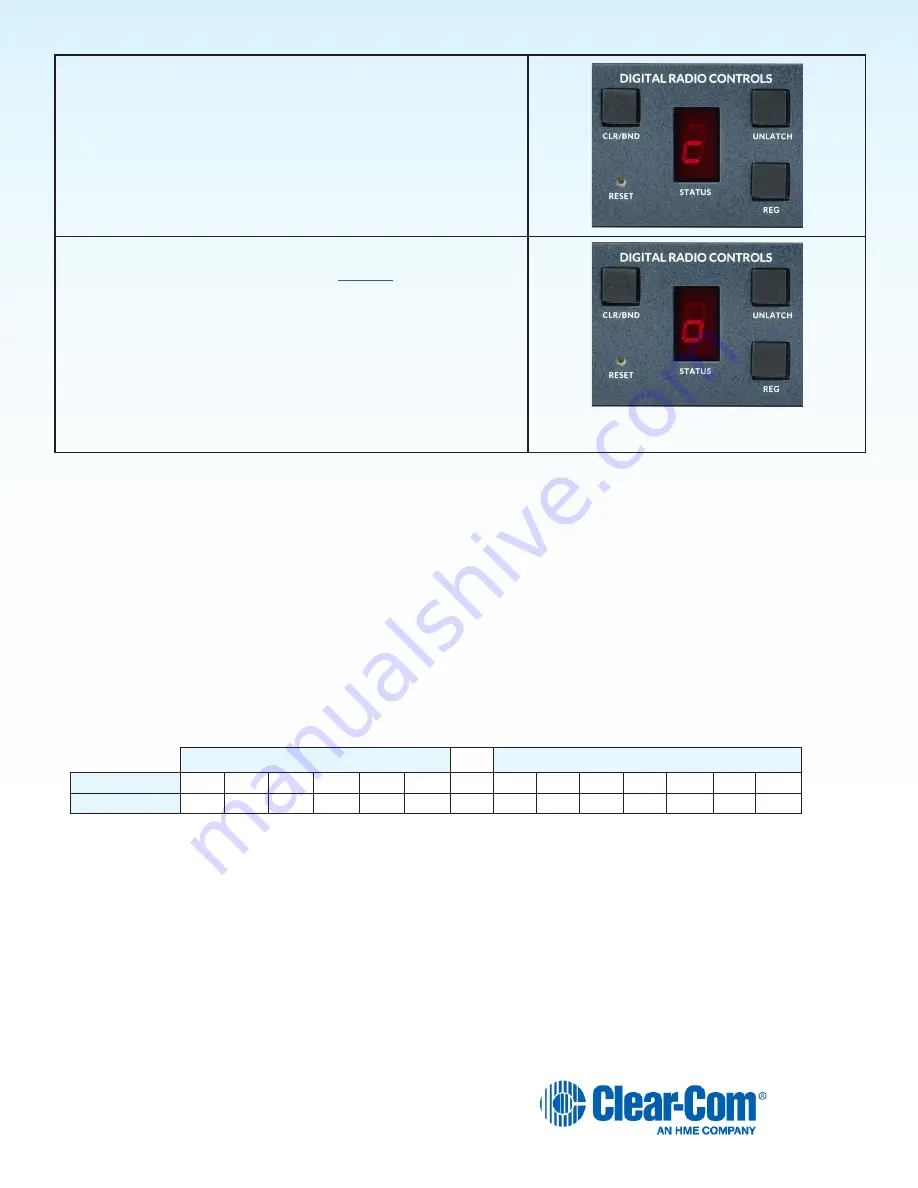
34
Spectrum Friendly
All DX Series wireless intercom systems now feature Spectrum Friendly
™
technology for interference-free operation in the
increasingly crowded 2.4GHz frequency band. This new technology enables broadcast and theatrical production crews to
avoid emerging frequency conflicts by designating the 2.4GHz operating frequency range:
low-band
,
high-band
or
full-
band
.
While generally not a problem when separated, multiple applications and multiple users of the same applications in close
proximity can result in additional risk for trouble-free operation. The new technology further ensures that products do not
add interference to the spectrum for other essential wireless services in the vicinity, such as DMX-controlled lighting.
Avoiding Wi-Fi Interference
To avoid interference with Wi-Fi systems, it is recommended to set the Wi-Fi system to something other than channel 6 or
7. Your DX410 should be set to the high or low band opposite any Wi-Fi frequency range in use.
DX410 Low Band = 2.4000-2.4400 GHz
DX410 High Band = 2.4433-2.4830 GHz
Channel
1
2
3
4
5
6
7
8
9
10
11
12
13
14
Wi-Fi Frequencies
2.412 2.417 2.422 2.427 2.432 2.437 2.442 2.447 2.452 2.457 2.462 2.467 2.472 2.484 GHz
4.
Wait until “c” appears on the display.
NOTE:
A “c” will only appear on the STATUS display if
you are setting the frequency band the first time, or you
are changing the setting.
If you stop at
L
,
H
or
A
that was already set, an “8” will
appear for a few seconds and the STATUS display will
become blank.
5.
Register all COMMUNICATOR
®
s to be used with each
base station as instructed on
page 15
.
NOTE:
If you change a base station’s frequency band
setting, you will have to re-register all Communicators
that were registered to that base station.
Small “o” indicates Primary base
station is open for registration
Note:
This feature is not available when the base station is in AFH mode.
Summary of Contents for HME DX410
Page 35: ...35 APPENDIX E AUDIO ROUTING DIAGRAM CH B 2WT04W CH B 4WT02W CH A 4WT02W CH A 2WT04W...
Page 36: ...36...
Page 37: ...37...
Page 38: ...38...





































