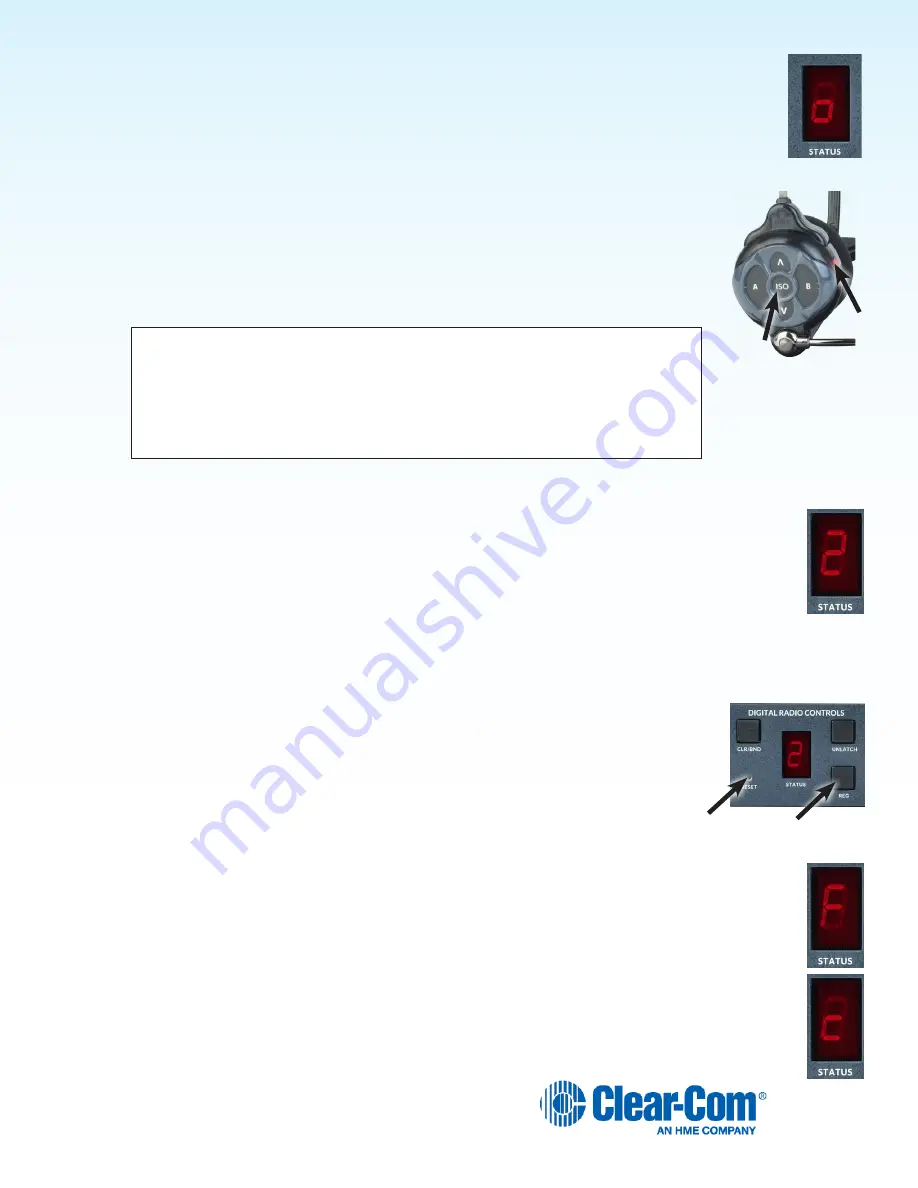
15
Register COMMUNICATOR
®
s
The Communicator must be within 6 feet (1.83 meters) of the base station to enable registration.
1.
Be certain all headsets to be registered are turned OFF, and the base station power is ON.
2.
Place the headset on your head.
3.
Press the
REG button
on the front panel of the base station. The
STATUS
display will show a
small “o” for open.
NOTE:
If you wait too long before going on to the next step, the base station will exit
registration mode, requiring that you press the
REG button
again.
4.
Press and hold the
ISO button
on the Communicator while you press and release the
Power
button
(PWR). After power up, release the
ISO button
. The Communicator will
enter Registration mode.
On
Belt Packs
, the two power lights at the corners near the
A
and
B buttons
will
begin blinking red, and then they will blink green two or three times then turn off.
Note:
There may be a short delay.
On
All-In-One Headsets
, the power/mode lights located at the end of the
microphone boom and on the side of the unit near the
A button
will blink.
Note:
There may be a short delay.
If registration is successfully completed:
h
A voice prompt in the headset will say “Battery level, begin registration…”.
h
After a delay of about 15 seconds, the STATUS display will show the ID number assigned to the
Communicator for about 10 seconds.
NOTE:
ID numbers are assigned sequentially 0 through 9, then A, b, C, d and E.
h
The power light on the Communicator will display steady green.
If registration failed:
h
A voice message in the headset will say “Battery level, begin registration…” Both lights
on the Belt Pack will be blinking red, and there may be a delay of up to 90 seconds
before you hear “Registration failed.”
h
Press the
RESET button
at the lower-left corner of the base station with a pen or similar
pointed object. When the STATUS display becomes blank, press the
REG button
and register the Communicator again. If registration fails again, call your dealer for
assistance.
If you try to register more than 15 Communicators:
h
An “F” will appear on the STATUS display on the base station and you will hear “Registration failed”
in the headset.
h
Clear all current registrations by pressing the
CLR/BND button
and the
RESET button
at the same
time. To press the
RESET button
, insert a pen or similar pointed object into the
RESET
hole at the
lower-left corner of the base station front panel. Continue holding the
CLR/BND button
after you
release the
RESET button
, until the clear code “c” (lower case) appears on the STATUS display.
h
Register all active Communicators, one at a time. Previously registered Communicators must be
re-registered.
Summary of Contents for HME DX410
Page 35: ...35 APPENDIX E AUDIO ROUTING DIAGRAM CH B 2WT04W CH B 4WT02W CH A 4WT02W CH A 2WT04W...
Page 36: ...36...
Page 37: ...37...
Page 38: ...38...






























