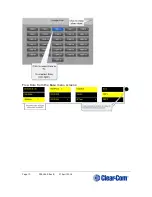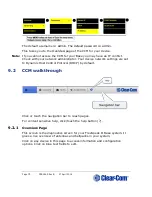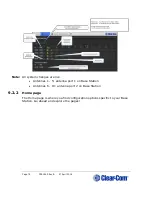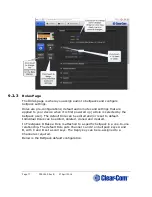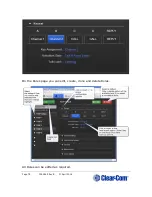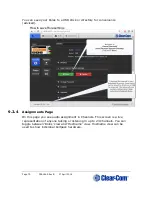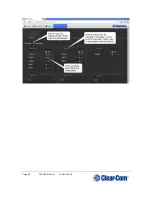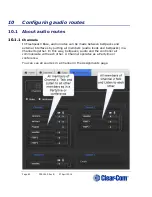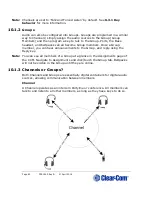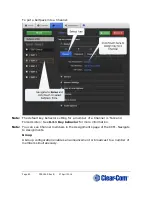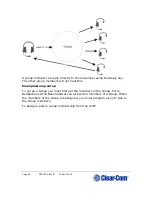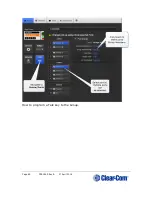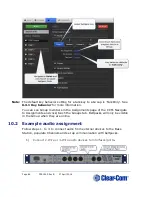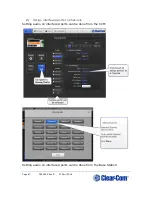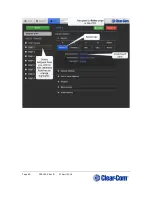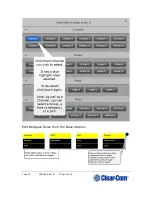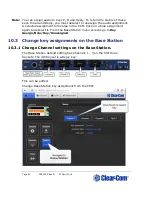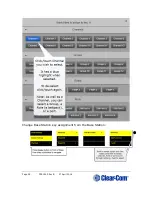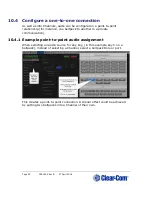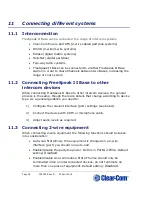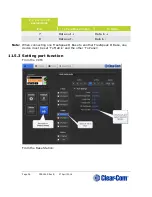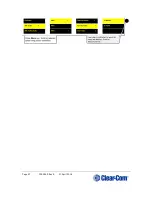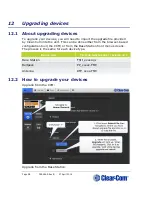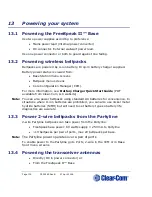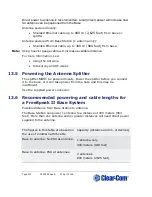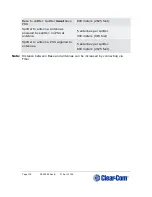Summary of Contents for FreeSpeak II
Page 31: ...Page 31 399G169 Rev B 27 April 2016 How to set cable length in the CCM 1 ...
Page 32: ...Page 32 399G169 Rev B 27 April 2016 How to set cable length from the Base menus ...
Page 65: ...Page 65 399G169 Rev B 27 April 2016 ...
Page 70: ...Page 70 399G169 Rev B 27 April 2016 Save settings from the CCM ...
Page 72: ...Page 72 399G169 Rev B 27 April 2016 Fix a Role in the CCM ...
Page 73: ...Page 73 399G169 Rev B 27 April 2016 Fix a Role from the Base menu screens ...
Page 80: ...Page 80 399G169 Rev B 27 April 2016 ...
Page 85: ...Page 85 399G169 Rev B 27 April 2016 How to program a Talk key to the Group ...
Page 89: ...Page 89 399G169 Rev B 27 April 2016 ...
Page 90: ...Page 90 399G169 Rev B 27 April 2016 Edit Beltpack Roles from the Base Station ...
Page 92: ...Page 92 399G169 Rev B 27 April 2016 Change Base Station key assignment from the Base Station ...