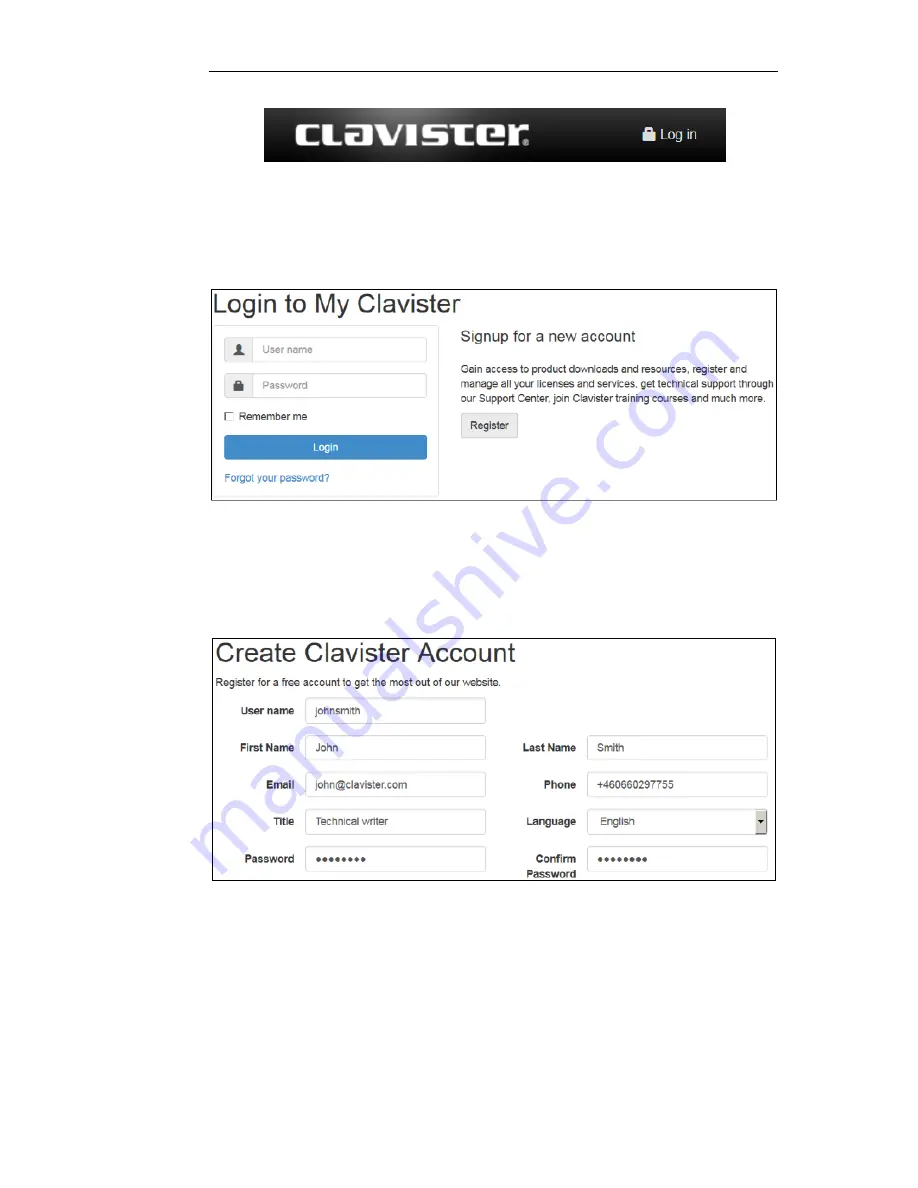
2.
The customer login page is presented. It is assumed that a new customer is accessing the
site for the first time so they should press the Register button. If already registered, log in
and skip to step 8.
3.
The registration webpage is now presented. The required information should be filled in. In
the example below, a user called
John Smith
registers. It is important to enter the
administrator's company details as well. Without company details, a license cannot be
created.
4.
When the registration details are accepted, an email is sent to the email address given so
that the registration can be confirmed.
Chapter 2: Registering with Clavister
13
Summary of Contents for Wolf W30
Page 10: ...Specifications Chapter 1 W30 Product Overview 10...
Page 11: ...Chapter 1 W30 Product Overview 11...
Page 25: ...Chapter 3 W30 Installation 25...
Page 67: ...Chapter 4 cOS Core Configuration 67...
Page 72: ...Figure 5 5 Insertion of a Gigabit SFP Module Chapter 5 Interface Expansion Modules 72...
Page 82: ...Appendix B Declarations of Conformity 82...
Page 83: ...Appendix B Declarations of Conformity 83...
Page 94: ...Clavister AB Sj gatan 6J SE 89160 rnsk ldsvik SWEDEN Phone 46 660 299200 www clavister com...

































