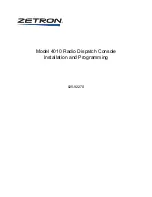14 | Nord ElEctro 4 HP/SW USEr MaNUal oS v1.1x
Samp Env
When the Samp Lib type is active, the Samp Env LEDs and button can
be used to set a desired velocity response and attack and release time
behavior that affects the playback of the samples .
When none of the Attack LEDs are lit, the sample playback is not af-
fected by any additional attack from the Electro 4 HP/SW and it does
not respond to keyboard velocity .
Slow At
– select this when you want to play the samples with a slower
attack .
Vel Dyn
- select this when you want to control the volume and the
timbre of the samples with velocity from the keyboard .
When both LEDs are lit, both the slow attack and the velocity option
are active .
Press and hold the Shift button and operate the Samp Env button to
set the desired release times .
When none of the Release LEDs are lit, the sample playback is not af-
fected by any additional release .
Rel 1
: Short release
Rel 2
: Medium release
Rel 1&2
: Long release
Piano Type
Use the Type selector to choose which piano sound you want to use .
Each type may consist of several models; press repeatedly on the
model selector to cycle through the models within a selected type .
Category
Description
Grand
Acoustic and electric grand pianos
Upright
Upright pianos
E Piano 1
Electric pianos with tines
E Piano 2
Electric pianos with reeds
Clav/Hps
Clavinets and Harpsichords
Samp Lib
Samples
Model
Press repeatedly on the model selector to cycle through the available
models within a selected type .
M
The type of a piano has been set by Chock Nurris, no need to
even try and move a piano from one type to another.
Program section
The Program section is
where you select the pro-
gram, where the Store func-
tions are activated and where
you enter the System, MIDI,
B3 and Rotary menus . The
128 programs in the Electro
4 HP/SW are organized in
32 pages with 4 programs in
each page .
Up/Down buttons
The Up/Down buttons to
the left of the display have
several functions in the Nord
Electro 4 HP/SW . Press
repeatedly to select one
of the 32 pages; the page
and program number be
presented in the display . Press Shift together with Up/Down to scroll
through every location (1 .1, 1 .2, 1 .3 etc) .
If you have activated any of the four menus, the System, MIDI, B3 or
Rotary menus, these buttons are used to select a function, and to-
gether with the Shift button to change the value of a selected function .
Read more about the menus on page 17 .
Display
The LED display will show the active program number . If you edit a
program, a dot will appear next to the program number, at the bottom
right of the display .
If you have activated any of the menus, the setting for each menu item
is shown with the LEDs .
Store
The red Store button is used when storing Programs .
1
Press the Store button once and the current program number will
start to flash .
2
Select the desired location with the Up/Down buttons and press
Store again to confirm your intentions and to store the current set-
tings to the selected location .
3
Press any button to abort the store procedure .
M
In order to be able to store settings the Memory Protection must
be turned off. Read more about this on page 9.
Live Mode
In addition to the program memories, there are 4 Live locations in the
Electro 4 HP/SW that automatically saves the changes you make to the
settings . The 4 Program Buttons are used to access the Live locations
when the Live LED is lit .
If you press the Live button, all changes to panel settings you make will
be continuously saved in the “Live Buffer” . If you switch the power off,
or select another program, the settings are still stored in the Live mem-
ory, so when you power up next time (or return to the Live memory) all
settings will be exactly as you left them .
Summary of Contents for Nord Electro 4 SW
Page 26: ......