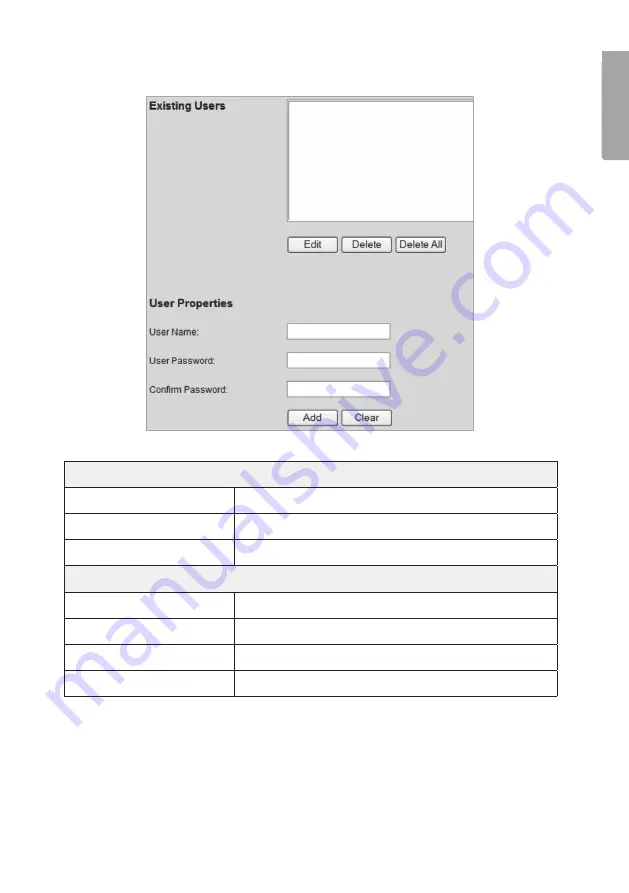
19
E
N
G
LI
S
H
7.3.3 User Database
Existing Users
Edit
Edits users.
Delete
Removes users.
Delete All
Removes all users.
User Properties
User Name
Type in desired username.
User Password
Password for the user.
Confirm Password
Confirm the password one more time.
Add
Adds the user to the user database.
















































