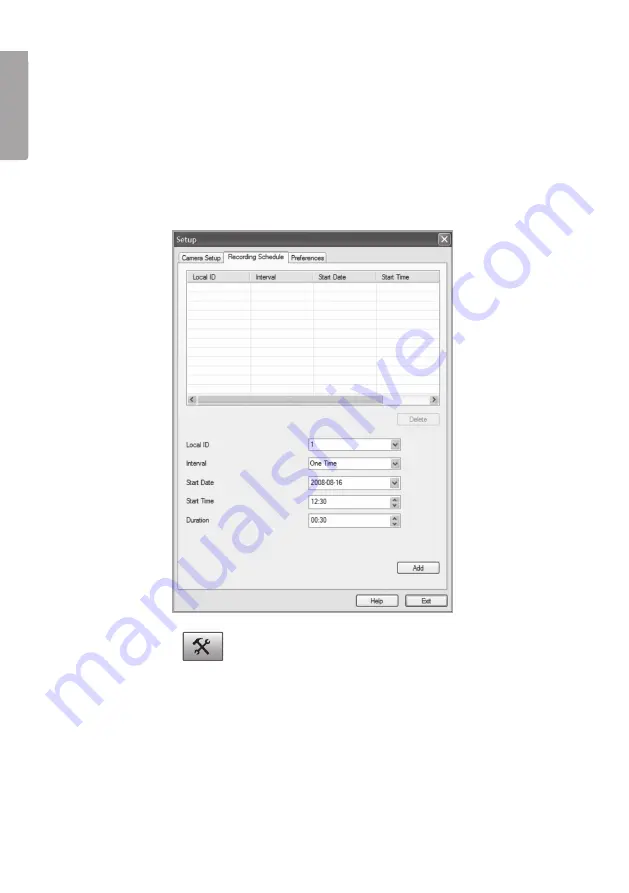
36
E
N
G
LI
S
H
■
Disc Allocation
for Each Camera Recording – Displays the amount of disk
space allocated to each camera.
■
Initial Setting
– Select if you wish the programme to start when starting Windows.
■
Proxy Server
– Enter proxy settings when using a proxy server.
3. Click on
Save
to save your settings and
Exit
to return to Monitor Manager.
9.3.2 Scheduling recording
1. Click on
Setup
1
to change the programme’s settings.
2. Select the
Recording Schedule
tab to create a recording schedule.
Enter desired settings for the following:
■
Local ID
– Select the camera to record.
■
Interval
– Select the interval for recording.
■
Start Date
– Start date for recording.
■
Start Time
– Start time for recording.
■
Duration
– Select length of recording (up to 24 hours).























