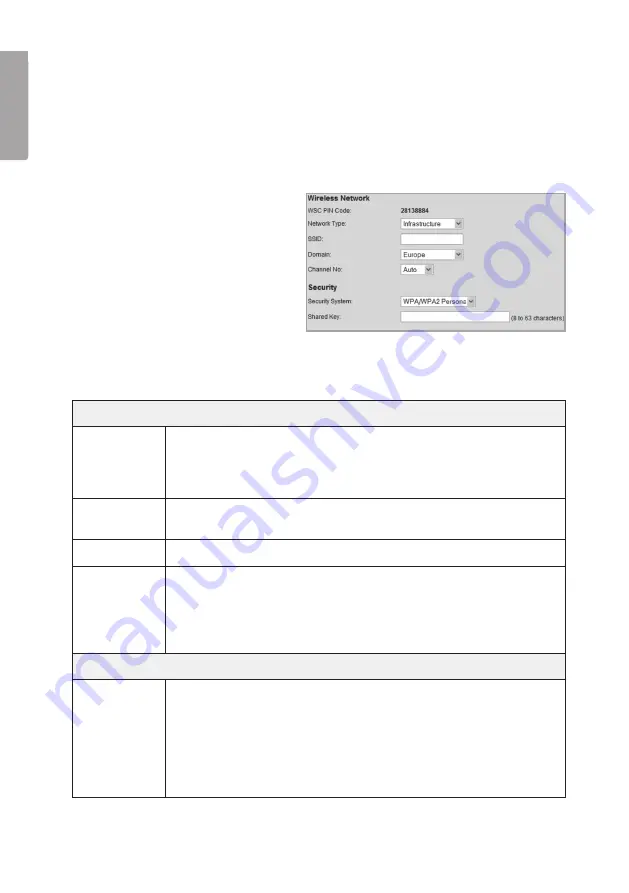
16
E
N
G
LI
S
H
7.2.3 Wireless
Configures the camera for use in a wireless network. Select network type, SSID (name
of network) and the network’s security settings. Enter the same information you gave
for other wireless devices which also communicate on the wireless network. Contact
the network administrator for assistance if you do not own the network yourself.
Connect the camera to a wireless network
1. Connect and configure the camera according to section 4 & 5.
2. Go to the
Wireless
menu and
enter the settings for your
wireless network. Select
Save
in
order to save your settings and
then close your browser.
3. Detach the network cable
and restart the camera by
disconnecting it from, and then
reconnecting to the adaptor.
If you are satisfied with the settings, connect the camera to network after it has
been restarted.
Wireless Network
Network
Type
Select the type of wireless network you will be connecting the
camera to.
Infrastructure
– If you are connecting to a wireless router/access point.
Ad-hoc
– Peer to peer network.
SSID
Enter the network’s SSID (network name).
The name must correspond to the network’s SSID.
Domain
Select your region from the drop-down list.
Channel No
Auto
– Chooses a channel automatically (selected automatically
when connecting to a router/access point).
1-13
– Only used when connecting to an
Ad-Hoc
network. Select
the same channel as the other wireless stations which the camera
connects to.
Security
Security
System
Use the same security settings as the wireless network you will be
connecting to.
Disabled
– No security is in use, the wireless network is available
for all connections.
WEP
– Select the network you wish to be protected by WEP.
WPA/WPA2 Personal
– Choose the wireless network you wish to
be protect by a WPA key.






























