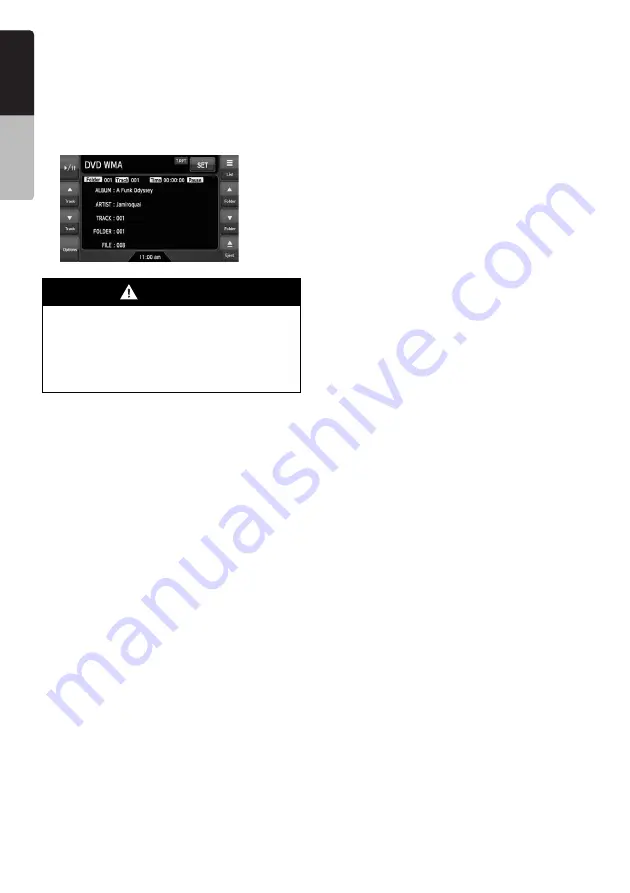
34
VZ509A
English
Owner
’s ma
nua
l
❏
Selecting the MP3/WMA/AAC
mode
1. Set a disc which the MP3/WMA/AAC files are
recorded to the DVD player.
The system will automatically read the disc
data, change to the DVD mode (MP3/WMA/
AAC mode), and start playback after a while.
See also “Setting/Ejecting a Disc” (page 16).
Note:
•
Note that the system enters to the DivX mode
when setting a disc with DivX files if the Playform
function has been set to “Video” (see page 35).
●
When a disc is already set
1. Press the [
SRC
] button to display the Source
screen.
2. Touch the [
DVD
] key to select the MP3/WMA/
AAC mode.
The system changes to the DVD mode (MP3/
WMA/AAC mode), and starts playback from
the previous position.
❏
Operating MP3/WMA/AAC
playback
Note:
•
The same operations listed below are also used in
the USB Memory mode.
Listening to MP3/WMA/AAC files
After disc loading, the play mode is automatically
engaged.
• When playback is not started, touch the [
p
]
key.
Pausing playback
1. Touch the [
p
] key during playback.
Playback pauses.
2. To resume playback, touch the [
p
] key.
Playback resumes.
Skipping a track (searching)
1. Touch the [
{
(Track)] or [
}
(Track)] key
during playback.
Tracks are skipped, as many as the times the
key is touched, and playback starts.
• Touching the [
{
(Track)] key starts
playback from the beginning of the next
track.
• Touching the [
}
(Track)] key starts
playback from the beginning of the current
track.
When this key is touched again within about
2 seconds, playback starts from the
beginning of the previous track.
• These functions perform in the current
folder only.
Fast forward and fast backward
1. Touch and hold the [
{
(Track)] or [
}
(Track)]
key during playback.
The playback speed becomes 4-time faster
first and then 16-time faster 3 seconds later.
Releasing the key resumes the normal speed
playback.
Skipping the current folder
1. Touch the [
{
(Folder)] or [
}
(Folder)] key
during playback.
The tracks of the current folder are skipped
and playback starts from the first track of the
next or previous folder.
Selecting a folder/track from the list
screen
1. Touch the [
List
] key.
The Folder List screen is displayed.
2. When the desired folder is not displayed,
touch the [
{
] or [
}
] key to scroll the list.
3. Touch the desired Folder key.
The Track List screen appears.
4. Touch the [
{
] or [
}
] key to scroll the list, and
touch the desired Track key.
The corresponding track is started playback.
5. Touch the [
Back
] key.
WARNING
•
Audio files may be recorded at a higher
volume level than desired. Increase the
volume gradually from the minimal
setting after playback has started.
•
For your safety, the driver should not
operate the controls while driving.






























