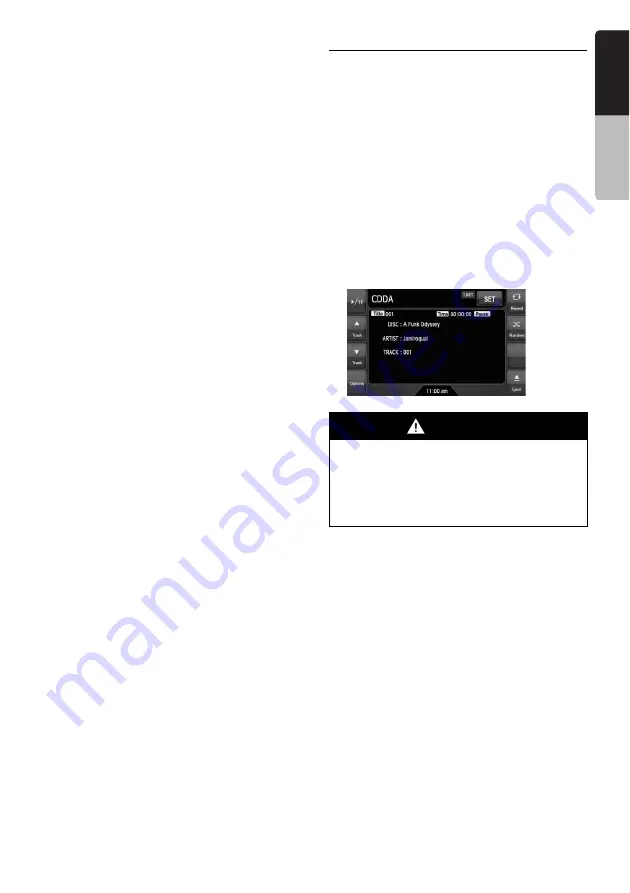
31
VZ509A
English
Owner
’s ma
nua
l
Displaying/hiding the playback
status
• The factory default setting is “
Off
”.
1. Showing the Video CD mode screen, touch
the [
Options
] key.
2. Touch the [
On
] or [
Off
] key of the P. Time item
to set the function ON or OFF.
3. Touch the [
Back
] key to return to the previous
screen.
Note:
•
This function is disabled when the PBC function is
set to ON.
Selecting the screen size
You can change the screen size to suit to the
playback film.
• The factory default setting is “
Full Wide
”.
1. Touch the screen to display the Video CD
mode screen.
2. Repeat touching the [
Full Wide/Cinema/
Normal/Wide
] key until your desired screen
size is selected.
• This key shows the current screen size
setting.
[Full Wide]:
The image is expanded so that the rectangle
of the image fits to the screen (16:9). The
aspect ratio of the image may be changed.
[Cinema]:
The image is expanded so that the top and
bottom edges of the image fit to the screen.
Suitable for letterbox-format images. Subtitles
of non-letterboxed images may be cut off in
this mode.
[Normal]:
The image is expanded so that the top and
bottom edges of the image fit to the screen,
and that the aspect ratio of the image
becomes 4:3. The aspect ratio of the image
may be changed.
[Wide]:
The image is expanded in the same way as
the [
Full Wide
] setting, but the width will
become narrower. Depending on the image
data, black areas may be displayed at the
both sides of the screen.
3. Touch the [
Hide
] key to return to the playback
screen.
Audio CD Operations
This system is a CD TEXT compatible model,
and supports the display of the DISC TITLE,
TRACK TITLE, and TRACK ARTIST (or DISK
ARTIST) of the CD TEXT.
Note:
•
This unit supports only CD TEXT in English. Also,
some character data may not be reproduced
properly on the display.
❏
Selecting the CDDA mode
1. Set an audio CD to the DVD player.
The system will automatically read the disc
data, change to the DVD mode (CDDA
mode), and start playback after a while.
See also “Setting/Ejecting a Disc” (page 16).
●
When an audio CD is already set
1. Press the [
SRC
] button to display the Source
screen.
2. Touch the [
DVD
] key to select the CDDA
mode.
The system changes to the DVD mode
(CDDA mode), and starts playback from the
previous position.
❏
Operating an audio CD
Listening to an audio CD
After disc loading, the play mode is automatically
engaged.
• When playback is not started, touch the [
p
]
key.
WARNING
•
Some CDs may be recorded at a higher
volume level than desired. Increase the
volume gradually from the minimal
setting after playback has started.
•
For your safety, the driver should not
operate the controls while driving.






























