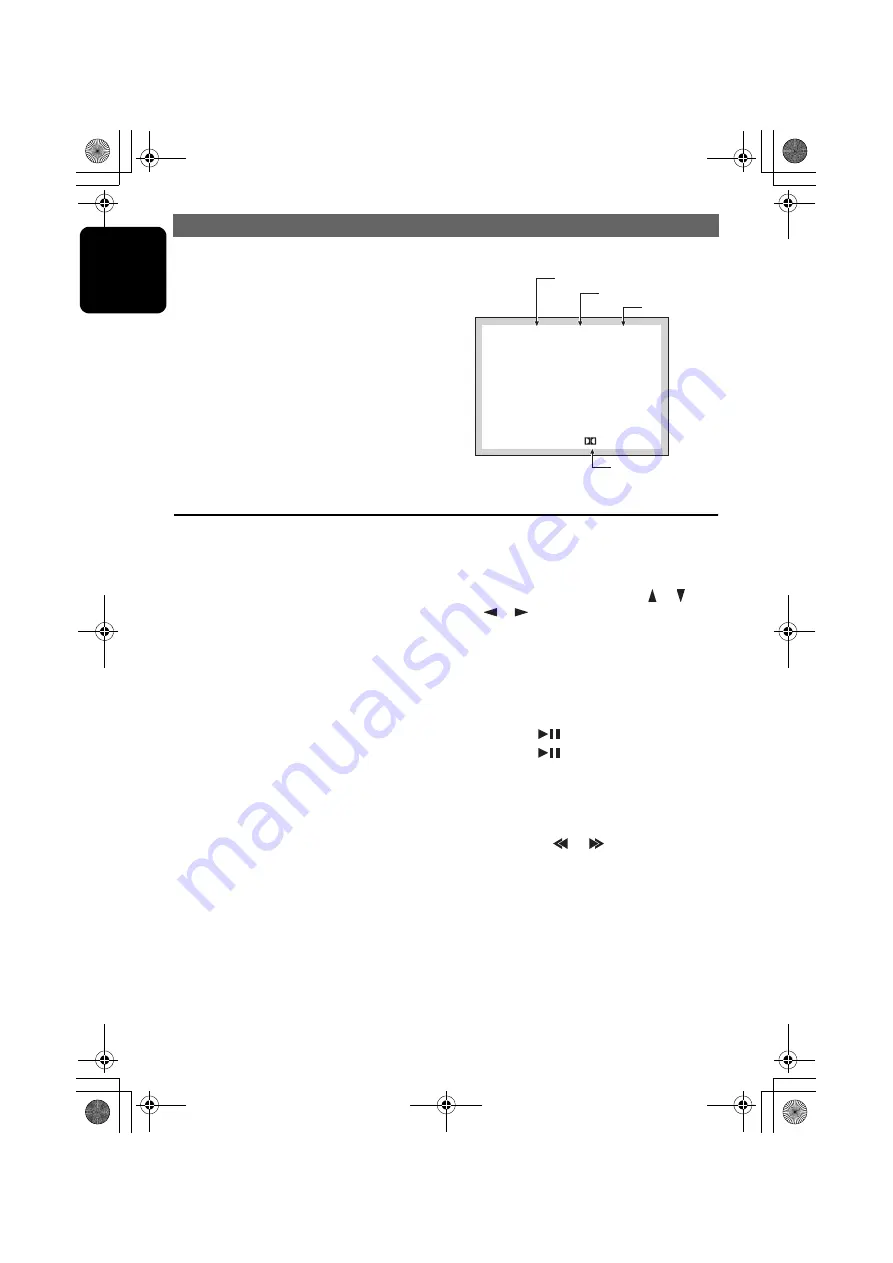
OPERATIONS
24
VXZ766
English
Displaying the playback status
• This function can only be used from the remote
control unit.
1. Press the [
P.TIME
] button during playback.
2. Each time you press the button, you can
switch between display (ON) and non-display
(OFF) of the playback status.
Watching a video CD (V-CD)
For V-CD discs equipped with the PBC (Play
Back Control) function, the menu screen
appears. The displayed contents may differ,
depending on the V-CD software.
Playback control (PBC)
This control signal is recorded on a Video CD
for version 2.0 and used to control playback.
Using pre-recorded menu screens in the Video
CD with PBC, you can enjoy playback of
software with a simplified dialog function or
software with search function. You can also
enjoy a still picture at high or standard
resolution.
Turning on/off PBC
On video CDs equipped with Play Back Control
function, you can turn it on/off.
• This function can only be used from the remote
control unit.
• The factory default setting of PBC is “
ON
”.
1. Press the [
PBC
] button.
2. Each time you press the button, you can
switch between on and off.
• When the PBC is turned on or off, the disc plays
from the beginning.
Selecting the V-CD menu
• You can do this operation when PBC is ON for a
disc with PBC functions.
1. Press the [
MENU
] button during playback.
2. Select an item by pressing the [
], [
],
[
], [
] buttons and press the [
ENT
]
button to enter. Otherwise, select an item with
the ten-key buttons on the remote control unit
and press the [
ENT
] button to enter.
• Depending on the disc, items cannot be selected
with the ten-key buttons.
Pausing play
1. Press the [
] button during playback.
2. Press the [
] button, and playback
resumes.
Slow play
1. Press and hold the [
SLOW
] button on the
remote control unit during playback, or move
and hold the [
] / [
] lever up during
pause.
• While the lever is being moved, slow playback
continues at the speed 1/3 times the normal
playback.
• Slow playback cannot be performed in the
backward direction. In addition, audio cannot be
reproduced during slow playback.
Title001 Chapter001 00:00:19
D
3 / 2 . 1
Title number
Chapter number
Playback time
Audio format
VXZ766.book Page 24 Monday, January 16, 2006 6:43 PM
Summary of Contents for VXZ766
Page 1: ...Clarion Co Ltd All Rights Reserved Copyright 2006 Clarion Co Ltd PE 2707K 280 8329 00 2006 1...
Page 12: ...12 VXZ766 English 7 REMOTE CONTROL VXZ766 book Page 12 Monday January 16 2006 6 43 PM...
Page 51: ...Clarion Co Ltd All Rights Reserved Copyright 2006 Clarion Co Ltd PE 2707K 280 8329 00 2006 1...
















































