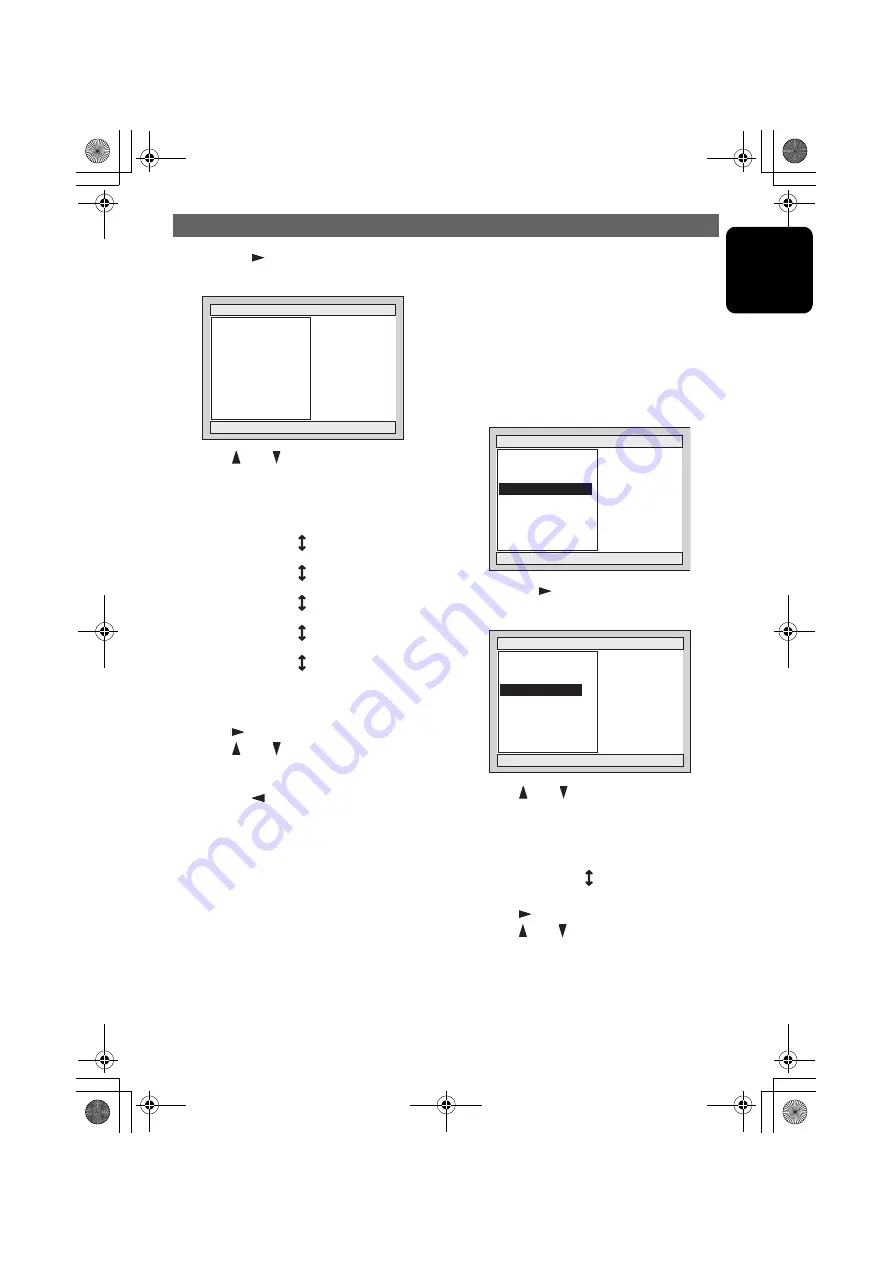
OPERATIONS
VXZ766
37
English
2. Press the “
” button to display the
SP-GAIN screen.
3. Press “
” or “
” buttons to select the
speaker.
Each time you press the buttons, you can
switch among speakers.
The test tone is output from the speaker you
select.
4. Press “
” button to go to the right pane.
5. Press “
” or “
” buttons to adjust the
speaker gain. The gain level ranges from
“
-6dB
” to “
+6dB
”.
6. Press the “
” button to go back to the left
pane.
7. Repeat steps 3 to 5 to adjust the each
speaker gain.
Note:
•
The test tone will not be output when DVD or CD
is being played with mute ON.
In that case, press the [
MUTE
] button on the
remote control unit to cancel the mute, or adjust
the volume.
Adjusting the speaker delay time
The time necessary for sound to travel from
speakers to a listener differs depending on the
speaker location or the car size. By adjusting
the delay time of each speaker, you can hear
the sound from the front speakers and the other
speakers simultaneously.
• The factory default setting is
“
0 ms
”.
1. Following the steps 1 to 3 in “
Selecting the
monitor menu
”, select “
DELAY
” from
“
AUDIO SETUP
”.
2. Press the “
” button to display the DELAY
screen.
3. Press “
” or “
” buttons to select the item.
Each time you press the buttons, you can
switch between center and surround
speakers.
4. Press “
” button to go to the right pane.
5. Press “
” or “
” buttons to adjust the delay
time. The delay time ranges from “
0 ms
” to
“
15 ms
” when you select “
CENTER-SP
” or
“
SRD-SP
”.
6. Press the [
ENT
] button.
FRONT L
CENTER
FRONT R
SRD L
SRD R
SUB-WOOFER
S P - G A I N
F R O N T
R
0 d B
C E N T E R
0 d B
F R O N T
L
0 d B
P R E S S
R I G H T
T O
S E L E C T
S R D
L
0 d B
S R D
R
0 d B
S U B - W O O F E R
0 d B
CENTER-SP
SRD-SP
A U D I O
S E T U P
D E L A Y
>
S P - G A I N
>
S P E A K E R - S E L
>
P R E S S
R I G H T
T O
S E L E C T
D R C
O F F
D o l b y
P L
O N
D E L A Y
P R E S S
R I G H T
T O
S E L E C T
S R D - S P
0 m s
C E N T E R - S P
0 m s
VXZ766.book Page 37 Monday, January 16, 2006 6:43 PM
Summary of Contents for VXZ766
Page 1: ...Clarion Co Ltd All Rights Reserved Copyright 2006 Clarion Co Ltd PE 2707K 280 8329 00 2006 1...
Page 12: ...12 VXZ766 English 7 REMOTE CONTROL VXZ766 book Page 12 Monday January 16 2006 6 43 PM...
Page 51: ...Clarion Co Ltd All Rights Reserved Copyright 2006 Clarion Co Ltd PE 2707K 280 8329 00 2006 1...















































