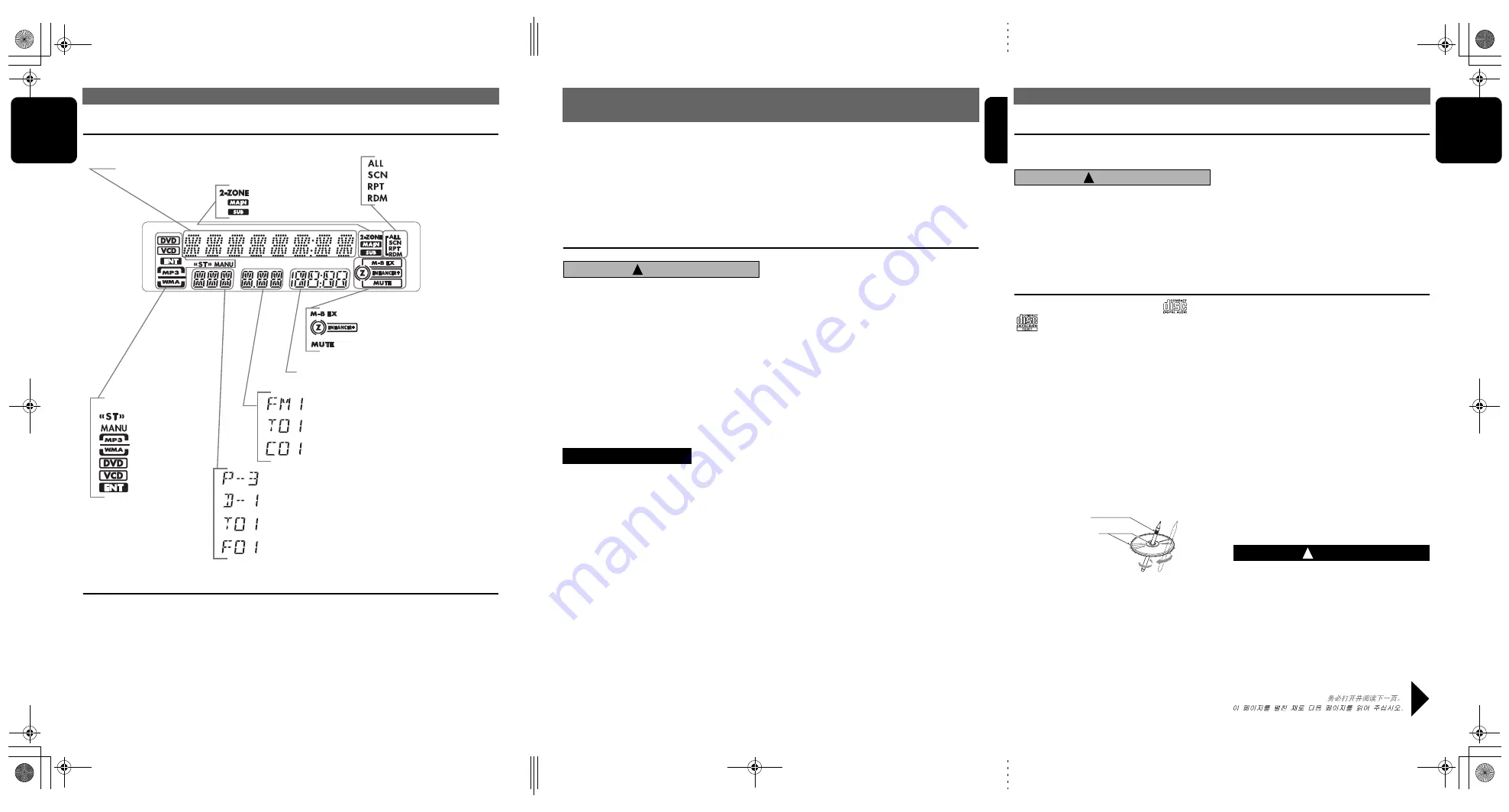
VXZ766
3
English
NOMENCLATURE
8
VXZ766
English
PRECAUTIONS
VXZ766
4
English
2. PRECAUTIONS
1. When the inside of the car is very cold and
the player is used soon after switching on the
heater moisture may form on the disc or the
optical parts of the player and proper
playback may not be possible. If moisture
forms on the disc, wipe it off with a soft cloth.
If moisture forms on the optical parts of the
player, do not use the player for about one
hour. The condensation will disappear
naturally allowing normal operation.
2. Driving on extremely bumpy roads which
cause severe vibration may cause the sound
to skip.
3. This unit uses a precision mechanism. Even
in the event that trouble arises, never open
the case, disassemble the unit, or lubricate
the rotating parts.
!
CAUTION
USE OF CONTROLS, ADJUSTMENTS, OR
PERFORMANCE OF PROCEDURES OTHER
THAN THOSE SPECIFIED HEREIN, MAY
RESULT IN HAZARDOUS RADIATION
EXPOSURE.
THE COMPACT DISC PLAYER and MINI DISC
PLAYER SHOULD NOT BE ADJUSTED OR
REPAIRED BY ANYONE EXCEPT PROPERLY
QUALIFIED SERVICE PERSONNEL.
CHANGES OR MODIFICATIONS NOT
EXPRESSLY APPROVED BY THE MANUFAC
TURER FOR COMPLIANCE COULD VOID
THE USER’S AUTHORITY TO OPERATE THE
EQUIPMENT.
CHANGES OR MODIFICATIONS TO THIS
PRODUCT NOT APPROVED BY THE
MANUFACTURER WILL VOID THE
WARRANTY.
INFORMATION FOR USERS:
Flip Down Panel
This unit uses a flip-down structure that makes
possible large-size displays.
!
CAUTION
When opening and closing the FLIP DOWN
PANEL, be careful not to catch your fingers.
They could be injured.
1. Always use this unit with the FLIP DOWN
PANEL closed.
2. Do not force operations or use this device
abnormally when opening or closing the FLIP
DOWN PANEL.
3. Do not use the FLIP DOWN PANEL as a tray
to place objects on when it is open.
4. When closing the FLIP DOWN PANEL, do
not press the [
OPEN
] button.
5. Strong impacts to the operating or display
section can cause damage or deformation.
6. If the FLIP DOWN PANEL does not open
fully, gently open it with your hand.
Handling Compact Discs
Use only compact discs bearing the
or
mark.
Do not play heart-shaped, octagonal, or other
specially shaped compact discs.
Some CDs recorded in CD-R/CD-RW mode
may not be usable.
Handling
• Compared to ordinary music CDs, CD-R and
CD-RW discs are both easily affected by high
temperature and humidity and some of CD-R and
CD-RW discs may not be played.
Therefore, do not leave them for a long time in the
car.
• New discs may have some roughness around the
edges. If such discs are used, the player may not
work or the sound may skip. Use a ball-point pen
or the like to remove any roughness from the edge
of the disc.
• Never stick labels on the surface of the compact
disc or mark the surface with a pencil or pen.
• Never play a compact disc with any cellophane
tape or other glue on it or with peeling off marks. If
you try to play such a compact disc, you may not
be able to get it back out of the CD player or it
may damage the CD player.
• Do not use compact discs that have large
scratches, are misshapen, cracked, etc. Use of
such discs may cause misoperation or damage.
• To remove a compact disc from its storage case,
press down on the center of the case and lift the
disc out, holding it carefully by the edges.
• Do not use commercially available CD protection
sheets or discs equipped with stabilizers, etc.
These may damage the disc or cause breakdown
of the internal mechanism.
Storage
• Do not expose compact discs to direct sunlight or
any heat source.
• Do not expose compact discs to excess humidity
or dust.
• Do not expose compact discs to direct heat from
heaters.
Cleaning
• To remove fingermarks and dust, use a soft cloth
and wipe in a straight line from the center of the
compact disc to the circumference.
• Do not use any solvents, such as commercially
available cleaners, anti-static spray, or thinner to
clean compact discs.
• After using special compact disc cleaner, let the
compact disc dry off well before playing it.
!
WARNING
About a Single CD (8cm CD)
• Since the unit is not compatible with a
single CD, do not load it into the unit.
• Keep in mind the fact that a single CD
cannot be played even using a single CD
adaptor for the unit.
• If you try to push it into the unit forcibly
without removing it, the CD cannot be
ejected. This will result in damage to the
mechanism. Please never do this.
Ball-point pen
Roughness
Be sure to unfold and read the next page. /
/
Display Items
Display Screen
In extreme cold, the screen movement may slow down and the screen may darken, but this is normal.
The screen will recover when it returns to normal temperature.
The color of the display screen may vary by heat of the unit or temperature inside your car. This is the
phenomenon specific to illuminant; it is not breakdown.
The screen will recover when it returns to normal temperature.
2.
: MAGNA BASS EXTEND indication
Operation status and function mode indication
Titles, Clock, and the names of the mode being
selected etc. are displayed.
: 2-ZONE indication
: Main indication
: Sub indication
: Disc (folder) Scan etc.
: Scan indication
: Repeat indication
: Random indication
: Mute indication
: Z-Enhancer Plus indication
Playback time indication,
Frequency indication
: Reception band indication
: Track number indication (CD/V-CD/MP3/WMA disc)
: Preset channel indication (1 to 6)
: Disc number indication (1 to 6) (CD)
Function indication
: Stereo indication
: Manual indication
: MP3 indication
: WMA indication
: DVD indication
: VCD indication
: Chapter number indication (DVD disc)
: Folder number indication (MP3/WMA disc)
: Title number indication (DVD disc)
: ENT indication
Eng_unfold.fm Page 3 Wednesday, January 18, 2006 1:33 PM
Summary of Contents for VXZ766
Page 1: ...Clarion Co Ltd All Rights Reserved Copyright 2006 Clarion Co Ltd PE 2707K 280 8329 00 2006 1...
Page 12: ...12 VXZ766 English 7 REMOTE CONTROL VXZ766 book Page 12 Monday January 16 2006 6 43 PM...
Page 51: ...Clarion Co Ltd All Rights Reserved Copyright 2006 Clarion Co Ltd PE 2707K 280 8329 00 2006 1...





































