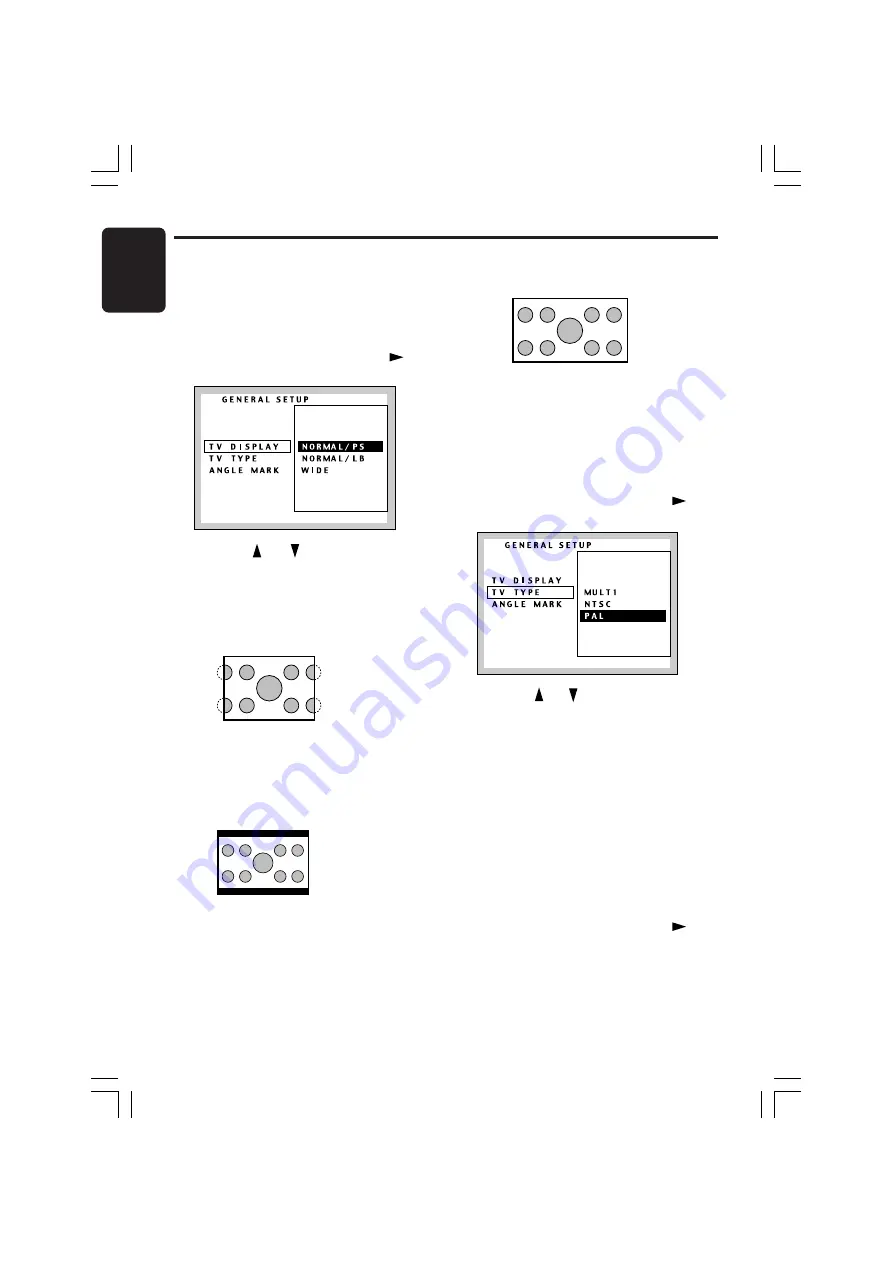
English
32
VXZ756
280-8177-00
Changing Initial Settings such as Menu Language, etc.
Setting up the screen size
Set up the screen size according to the TV
monitor to which the unit is connected.
∗
The factory default setting is “
NORMAL/PS
”.
1. Following the steps 1 to 3 in “
Selecting the
monitor menu
”, select “
TV DISPLAY
” from
“
GENERAL SETUP
”, and press the “
”
button to go to the option list.
2. Press the “ ” or “ ” button to select a
screen size.
∗
The color of the selected item changes.
●
When watching through a conventional TV
monitor (4:3)
•
NORMAL/PS
: The leftmost and rightmost
areas of the screen are cut off.
This function allows displaying the important
part of image fully on the screen. In some
cases, image is displayed while being
panned (scrolled).
•
NORMAL/LB
: A black zone is created in the
top and bottom areas of the screen.
This method displays Cinema Scope and
Vista Vision images without cutting them off
by creating a black zone on the top and
bottom gaps.
●
When watching through a wide TV monitor
(16:9)
•
WIDE
:
3. Press the [
ENT
] button to enter.
Setting up the TV type
Set the TV type to NTSC, PAL, MULTI.
∗
The factory default setting is “
PAL
” or “
MULTI
”.
1. Following the steps 1 to 3 in “
Selecting the
monitor menu
”, select “
TV TYPE
” from
“
GENERAL SETUP
”, and press the “
”
button to go to the option list.
2. Press the “ ” or “ ” button to select “
MULTI
”,
“
NTSC
” or “
PAL
”.
3. Press the [
ENT
] button.
• This setting can also be changed in the
Adjust Mode. Refer to the subsection
“
Setting up the TV type
” in the section “
TV
Operations
” for details.
Setting up the angle mark
display
You can set up so that the angle mark appears
on scenes where the angles can be switched.
∗
The factory default setting is “
ON
”.
1. Following the steps 1 to 3 in “
Selecting the
monitor menu
”, select “
ANGLE MARK
” from
“
GENERAL SETUP
”, and press the “
”
button to go to the option list.
+VXZ756_01-25-Eng.p65
05.3.1, 6:11 PM
32
















































