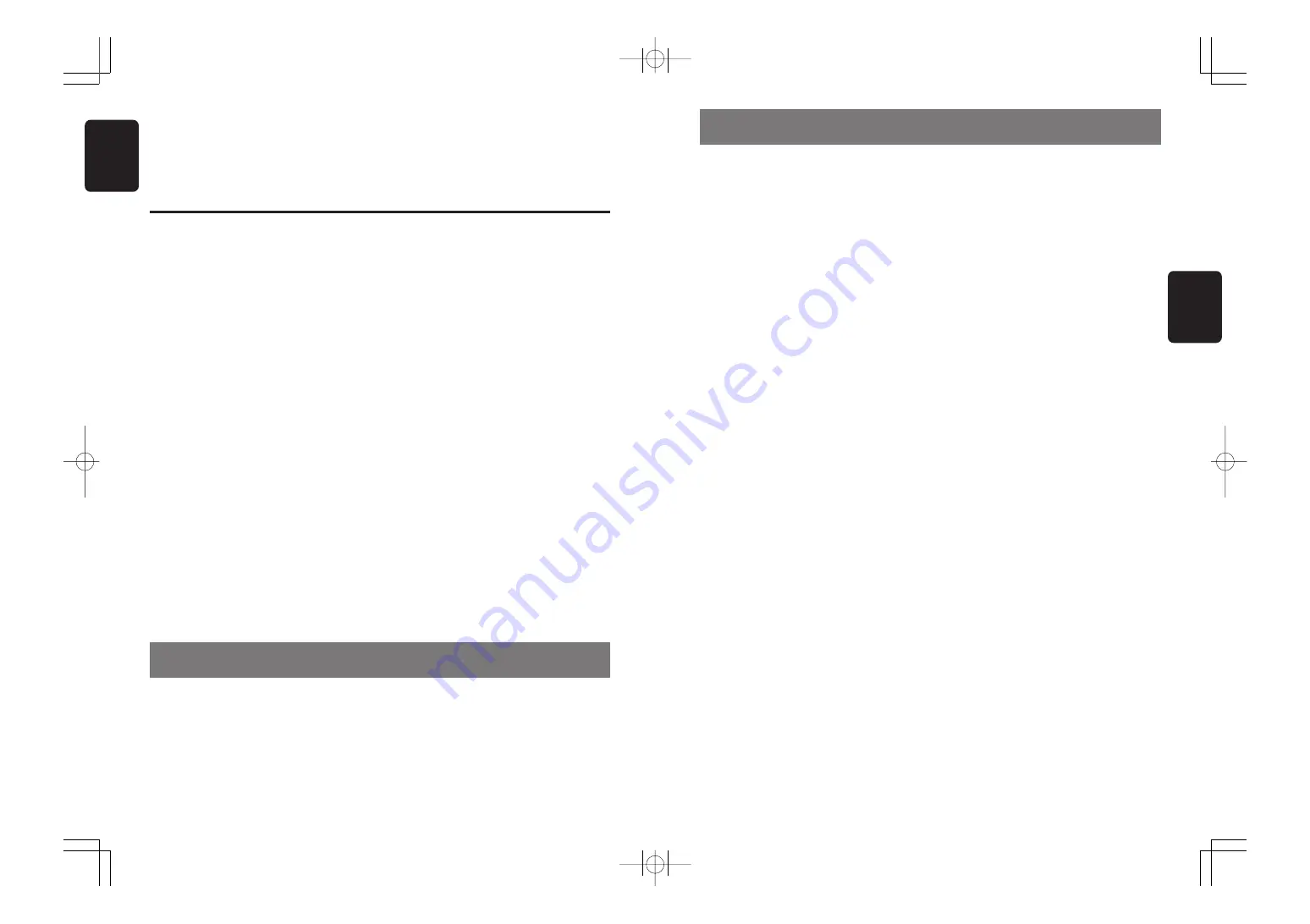
280-8177-00
2
VXZ756
English
Thank you for purchasing this
Clarion
product.
∗
Please read this owner’s manual in its entirety before operating this unit.
∗
After reading this manual, be sure to keep it in a handy place (e.g., glove compartment).
∗
This manual includes the operating procedures of the CD changer and TV tuner connected via the
CeNET cable. The CD changer and TV tuner have their own manuals, but no explanations for
operating them are described.
1. FEATURES
Contents
1.
FEATURES ...................................................................................................................................... 2
2.
PRECAUTIONS .............................................................................................................................. 3
Handling Compact Discs ................................................................................................................. 3
3.
DVD VIDEO SYSTEM ..................................................................................................................... 4
4.
CONTROLS .................................................................................................................................... 5
5.
NOMENCLATURE .......................................................................................................................... 6
Names of the Buttons and their Functions ...................................................................................... 6
Major Button Operations When External Equipment is Connected to This Unit .............................. 7
Display Items ................................................................................................................................... 8
LCD Screen ..................................................................................................................................... 8
6.
DCP ................................................................................................................................................. 9
7.
REMOTE CONTROL .................................................................................................................... 10
Buttons Used in the DVD Mode ..................................................................................................... 10
Inserting the Batteries ..................................................................................................................... 11
Functions of the Remote Control Unit Buttons .............................................................................. 12
8.
OPERATIONS ............................................................................................................................... 13
Basic Operations ........................................................................................................................... 13
Radio Operations ........................................................................................................................... 16
DVD Operations ............................................................................................................................ 17
DVD-Video Operations .................................................................................................................. 18
Watching a video CD (V-CD) ......................................................................................................... 22
Listening to a CD ........................................................................................................................... 25
Listening to an MP3/WMA ............................................................................................................. 26
Changing Initial Settings such as Menu Language, etc. ................................................................ 31
Common Operations ..................................................................................................................... 40
9.
OPERATIONS OF ACCESSORIES .............................................................................................. 43
CD Changer Operations ................................................................................................................ 43
TV Operations ............................................................................................................................... 45
10. IN CASE OF DIFFICULTY ............................................................................................................ 47
11. ERROR DISPLAYS ....................................................................................................................... 48
12. SPECIFICATIONS ......................................................................................................................... 49
• DVD VIDEO/VCD/CD Playback
• 5.1ch DTS/Dolby Digital Built-in Decoder
• MP3 and WMA File Playable with ID3-TAG and WMA-TAG Display
• 24 Bit Digital to Analog Converter
• MAGNA BASS EX for Dynamic Bass Tuning, Volume Level Dependent
• MOS-FET High Power 52W x 4
12.
사양
사양
사양
사양
사양
주
주
주
주
주
:
•
사양과
디자인은
제품
개선을
위해
예고없이
변경될
수도
있습니다
.
FM
튜너
튜너
튜너
튜너
튜너
주파수
범위
:
87.0 MHz
에서
108.0 MHz
실용
감도
:
9 dBf
50 dB
조음
감도
:
15 dBf
우회채널
선택도
:
70 dB
스테레오
분리
(1 kHz):
35 dB
주파수
응답
(
±
3 dB):
30 Hz
에서
15 kHz
AM
튜너
튜너
튜너
튜너
튜너
주파수
범위
:
531 kHz
에서
1629 kHz
실용
감도
:
25
μ
V
DVD
플레이어부
플레이어부
플레이어부
플레이어부
플레이어부
시스템
:
CDDA
기능의
디지털
다용도
디스크
시스템
사용가능
디스크
:
DVD
비디오
디스크
,
비디오
CD,
컴팩트
디스크
주파수
응답
:
20 Hz
에서
22 kHz (
±
1 dB)
신호
대
잡음비
:
100 dB
왜곡
:
0.02%
채널
분리
:
80 dB
아날로그
오디오
출력
:
2.0 Vrms
오디오
오디오
오디오
오디오
오디오
최대
출력전원
:
208 W (52 W
×
4 ch)
연속
평균
출력전원
:
17 W
×
4, 4
Ω
까지
, 20 Hz
에서
20 kHz,
1%THD
베이스
컨트롤
액션
(60 Hz/100 Hz/200 Hz):
+16 dB, -12dB
트레블
컨트롤
액션
(10 kHz/15 kHz):
±
12 dB
라인
출력
레벨
(CD 1 kHz):
2.0 V
일반
일반
일반
일반
일반
파워
서플라이
전압
:
14.4 V DC (
허용치
: 10.8
〜
15.6 V), negative
ground
전류
소비량
:
15 A
미만
, 3A
스피커
임피던스
:
4
Ω
(
허용치
: 4
Ω
〜
8
Ω
)
무게
/
본체
:
1.6 kg
무게
/
리모컨
:
100 g (
배터리
포함
)
크기
/
본체
:
178 (W)
×
50 (H)
×
156.5 (D) mm
크기
/
리모컨
:
54 (W)
×
155 (H)
×
27 (D) mm
한국어한국어한국어한국어한국어
VXZ756
145



































