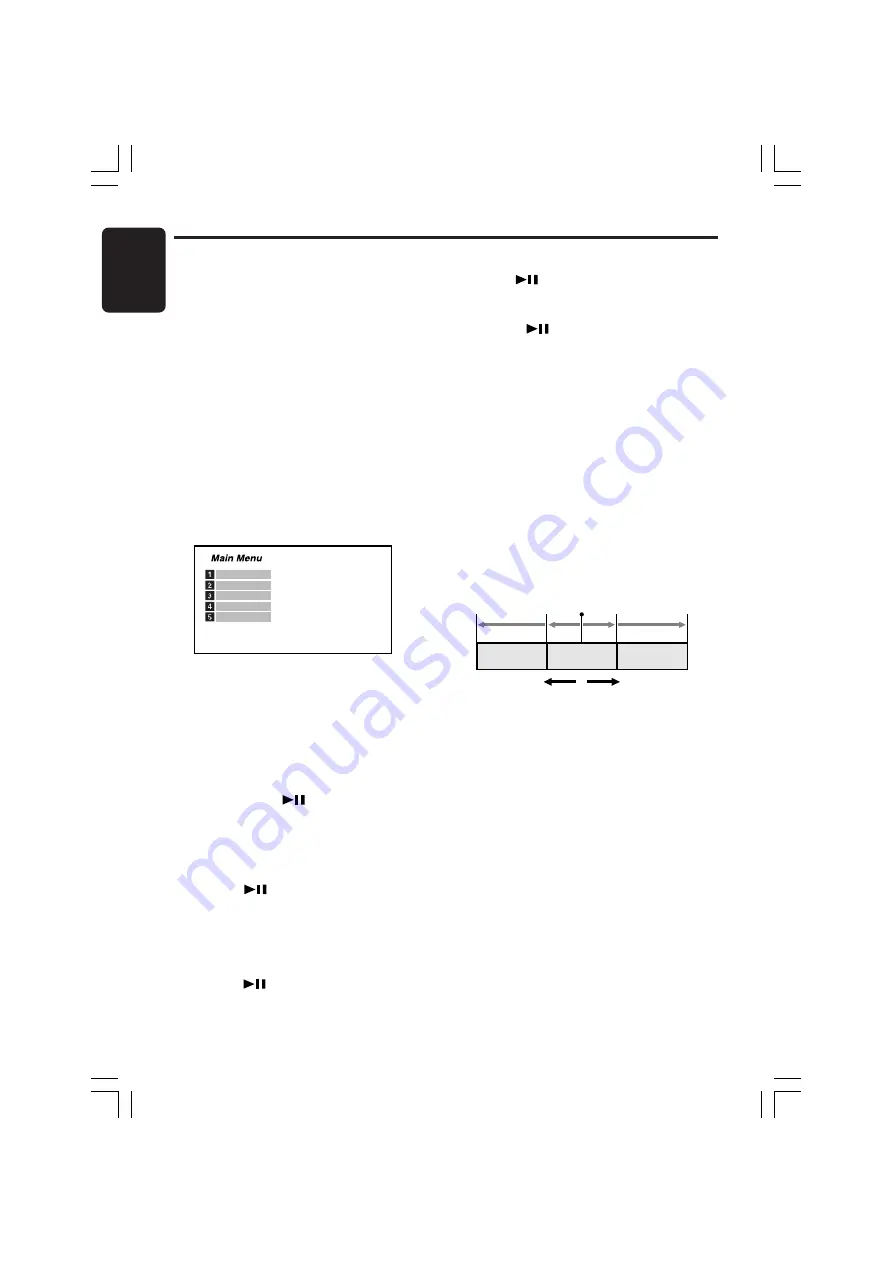
22
VXZ756
280-8177-00
English
Watching a video CD (V-CD)
After inserting a disc, the play mode is
automatically engaged.
• Button operation may not be allowed
depending on the story of the disc.
■
After the menu screen is displayed
For V-CD discs equipped with the PBC (Play
Back Control) function, the menu screen
appears. After the menu screen is displayed,
select an item in the following operations and
play it back.
Selecting the V-CD menu
(for V-CD discs with PBC)
This key does not function on some discs.
1. Press the [
MENU
] button during playback.
∗
The V-CD menu appears.
The displayed contents may differ, depending
on the V-CD software.
• Example showing menu display.
The menu screen can be switched depending
on a disc being played.
2. Select an item with the ten-key buttons on
the remote control unit and press the [
ENT
]
button to enter.
∗
The video images of the selected item are
played back.
Stopping playback
Press and hold the [
] button for 1 second or
longer during playback.
∗
Playback stops.
■
To resume playback
When the PBC is turned on
• When the [
] button is pressed, the disc
plays from the beginning.
If the unit is CeNET connected and the
function is switched, the disc plays from the
beginning.
When the PBC is turned off
• Press the [
] button, and playback resumes
from the scene where playback is stopped.
Pausing playback
Press the [
] button during playback.
∗
Playback pauses.
■
To resume playback
• Press the [
] button, and playback
resumes.
Slow playback
Press and hold the [
SLOW
] button on the remote
control unit during playback, or press and hold
the [
d
] button during pause.
∗
While the button is being pressed, slow
playback continues at the speed 1/2 times the
normal playback.
• Slow playback cannot be performed in the
backward direction. In addition, audio cannot
be reproduced during slow playback.
Skipping a track (searching)
Press the TRACK up [
d
] / TRACK down [
a
]
button during playback.
∗
The track is skipped and playback starts.
a d
• Press the [
d
] button, and playback starts
from the beginning of the next track.
• Press the [
a
] button, and playback starts
from the beginning of the current track. When
this button is pressed again within about 2
seconds, playback starts from the beginning of
the previous track.
This operation cannot be performed on some
discs with PBC.
Current
location
Track
Track
Track
Backward
Playback
direction
direction
+VXZ756_01-13-Eng.p65
05.3.1, 6:10 PM
22
















































