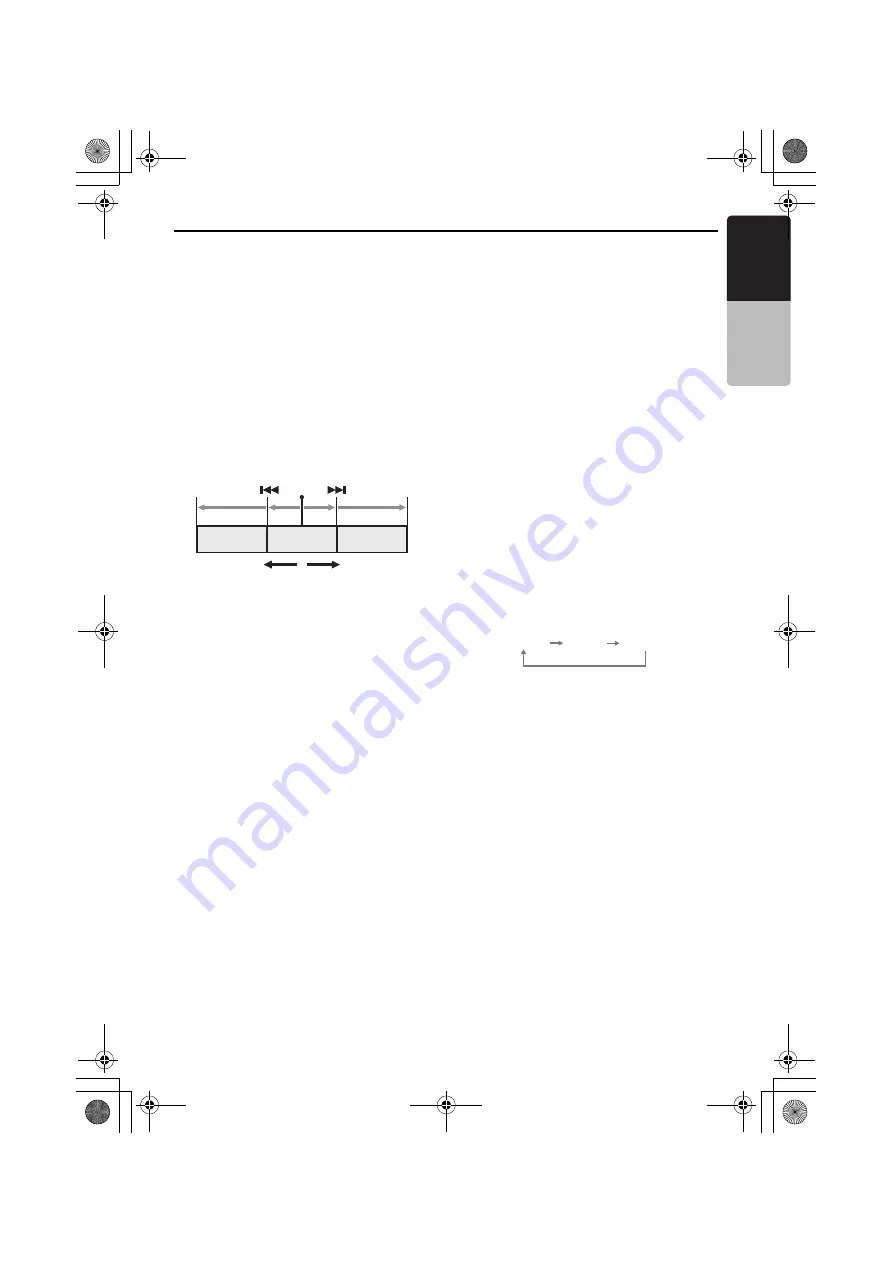
DVD Video Player Operations
43
VRX766VD
English
Owner
’s ma
nua
l
Slow playback
1. Press the [
p
] button then press and hold
the [
F
] button.
While pressing the button, slow playback
continues at the speed 1/3 times the normal
playback.
• Slow playback cannot be performed in the
backward direction. In addition, audio
cannot be reproduced during slow
playback.
Skipping a track (searching)
1. Press the [
R
] or [
F
] button during
playback.
The track is skipped and playback starts.
• Pressing the [
F
] button starts playback
from the beginning of the next track.
• Pressing the [
R
] button starts playback
from the beginning of the current track.
When this button is pressed again within
about 2 seconds, playback starts from the
beginning of the previous track.
• In the case of some discs furnished with
PBC function, when PBC is set to “
ON
”, this
operation will cause the menu screen to be
displayed.
Fast forward and fast backward
1. Press and hold the [
R
] or [
F
] button
during playback.
The playback speed becomes 5-time faster
first and then 20-time faster 3 seconds later.
Releasing the button resumes to the normal
speed playback.
• No audio is reproduced during fast forward
and fast backward operation.
• The unit may return to the menu screen
when the button is pressed.
Searching with a track number
This operation allows searching with the track
numbers recorded on the video CDs.
1. Touch the screen to display the VIDEO CD
mode screen.
2. Touch the [
Search
] key.
3. Input the track number that you want to play
back with [
0
] to [
9
] key.
4. Touch the [
ENT
] key.
Playback starts from the scene of the input
track number.
• If the input track number does not exist or
searching with a track number is not
allowed, the screen image will not change.
*
If you are playing a disc with PBC and the PBC
function is engaged, this operation may not be
performed.
5. Touch the [
Back
] key.
Changing audio output
You can change the audio output method.
1. Touch the screen to display the VIDEO CD
mode screen.
2. Touch the [
Audio
] key during playback.
Each time you touch the key, the audio output
method is switched as follows:
Displaying the playback status
1. Touch the screen to display the VIDEO CD
mode screen.
2. Touch the [
P.Time
] key during playback.
The screen will automatically return to the
playback screen in about 7 seconds, and the
playback status will be displayed on the
playback screen.
Current
location
Track
Backward
direction
Track
Track
Playback
direction
L
(Left)
R
(Right)
STEREO
280QC6823KA_00.0_EN.book Page 43 Monday, February 27, 2006 9:22 AM






























