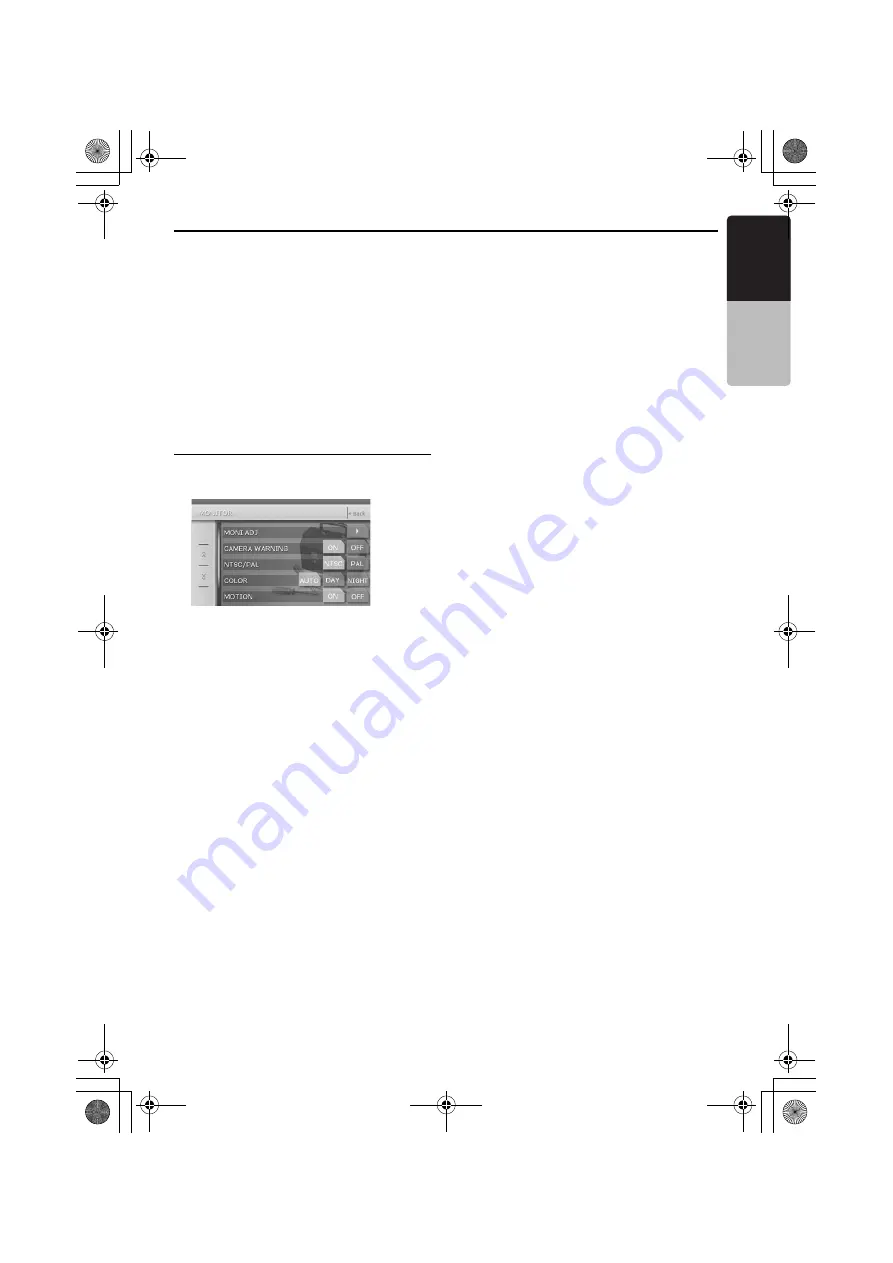
Basic Operations
27
VRX766VD
English
Owner
’s ma
nua
l
Turning on/off the MAGNA BASS
EXTEND
The Magna Bass Extend does not adjust the low
sound area like the normal sound adjustment
function, but emphasizes the deep bass sound
area to provide you with a dynamic sound.
Adjusting the MONITOR
1. Press the [
ADJ
] button, then touch the
[
MONITOR
] key.
2. Perform the adjustment for the desired item.
See the following sections for detail.
3. Touch the [
Back
] key to return to the previous
screen.
*
In the following sections, only the details
regarding adjustments are described,
procedures to select items are skipped.
Adjusting the brightness, color, hue
and dimmer level
Note:
•
This function is not available when the liquid crystal
panel is closed.
•
The Color and Hue settings can be adjusted only
in the DVD video, Video CD, TV/VTR, VISUAL and
DVD changer modes, and only when the car is
stopped and the parking brake is applied.
•
The Hue setting can be adjusted only when the
NTSC mode is selected.
2-1. Touch the [
C
] key to display the next menu
screen.
3-1. Touch [
ON
] or [
OFF
] of the [
M-B EX
] item to
turn the Magna Bass Extend effect on or off
(The factory default setting is “
OFF
”).
2-1. Touch the [
]
] key of the MONI ADJ item to
display the MONI ADJ screen.
*
This screen can also be displayed directly by
pressing the [
MONI
] button.
2-2. Touch the [
Bright
] key repeatedly to select
the adjustment type. Every pressing it
changes adjustment type as follows:
[
Bright
]
➜
[
Color
]
➜
[
Hue
]
➜
[
Dimmer
]
➜
[
Bright
] …
“
Bright
” :
Adjusts the brightness of the display.
“
Color
” :
Adjusts the color saturation.
“
Hue
” :
Adjusts the tone of color (red is emphasized
or green is emphasized).
“
Dimmer
” :
Adjusts the panel brightness when the car
lights are ON/OFF.
The factory default setting is :
When the car light is off: brightest setting (58
steps)
When the car light is on :
medium brightness (29 steps)
2-3. Touch [
[
] or [
]
] key to adjust a level.
“
Bright
”
[
]
] : Press to make image brighter.
[
[
] : Press to make image dimmer.
“
Color
”
[
]
] : Press to increase color depth.
[
[
] : Press to decrease color depth.
“
Hue
”
[
]
] : Press to make image brighter.
[
[
] : Press to make image dimmer.
“
Dimmer
”
[
]
] : Press to make image brighter.
[
[
] : Press to make image dimmer.
280QC6823KA_00.0_EN.book Page 27 Monday, February 27, 2006 9:22 AM






























