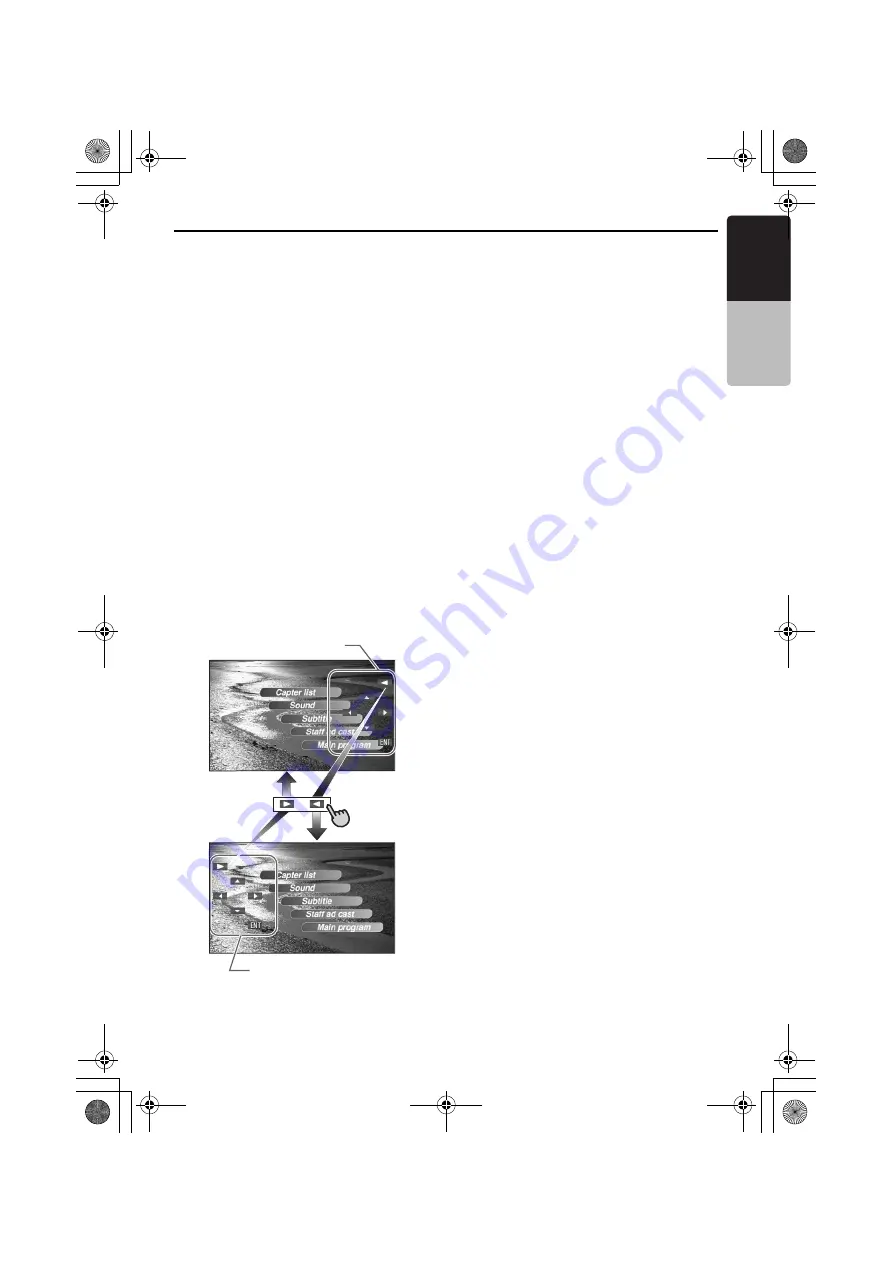
DVD Video Player Operations
39
VRX766VD
English
Owner
’s ma
nua
l
Operating the DVD menu
You can select the button items displayed in the
DVD menu by directly touching it.
If the button items are hard to select correctly,
you can also operate them by displaying Key Pad
on the screen.
*
When the Key Pad is displayed, direct operation of
the button items is disabled.
*
Direct operation of the button items is enabled
only when the screen size is set to
“
WIDE
” (see
page 34).
1. Press the [
CONT.
] button.
The “
Cross-Key
” (
{}[ ]
) is displayed.
• Repeat pressing the [
CONT.
] button
changes the mode as follows: Cross-Key
mode
➜
Ten-Key mode
➜
Direct operation
mode
➜
Cross-Key mode …
2. Select the DVD menu button items use either
the “
Cross-Key
” or the “
Ten-Key
” according
to the disc contents menu.
3. Touch the [
ENT
] key to specify the selected
button item.
Switching Key Pad position
When the Key Pad becomes difficult to view in
the menu display, you can move it to the other
side of the screen.
Stopping playback
1. Showing the DVD PLAYER mode screen,
touch and hold the [
p
] key for more than 1
second during playback.
Playback is stopped.
2. To resume playback, touch the [
p
] key.
Playback resumes from the scene where
playback is stopped.
Pausing playback
1. Press the [
p
] button or touch the [
p
]
key during playback.
Playback pauses.
2. To resume playback, press the [
p
] button
again.
Playback resumes.
Slow playback
1. Press the [
p
] button or touch the [
p
]
key, then press and hold the [
F
] button.
While pressing the button, slow playback
continues at the speed 1/3 times the normal
playback.
Releasing the button resumes to the normal
playback.
• Slow playback cannot be performed in the
backward direction. In addition, audio
cannot be reproduced during slow
playback.
Key PAD
Key PAD
280QC6823KA_00.0_EN.book Page 39 Monday, February 27, 2006 9:22 AM






























