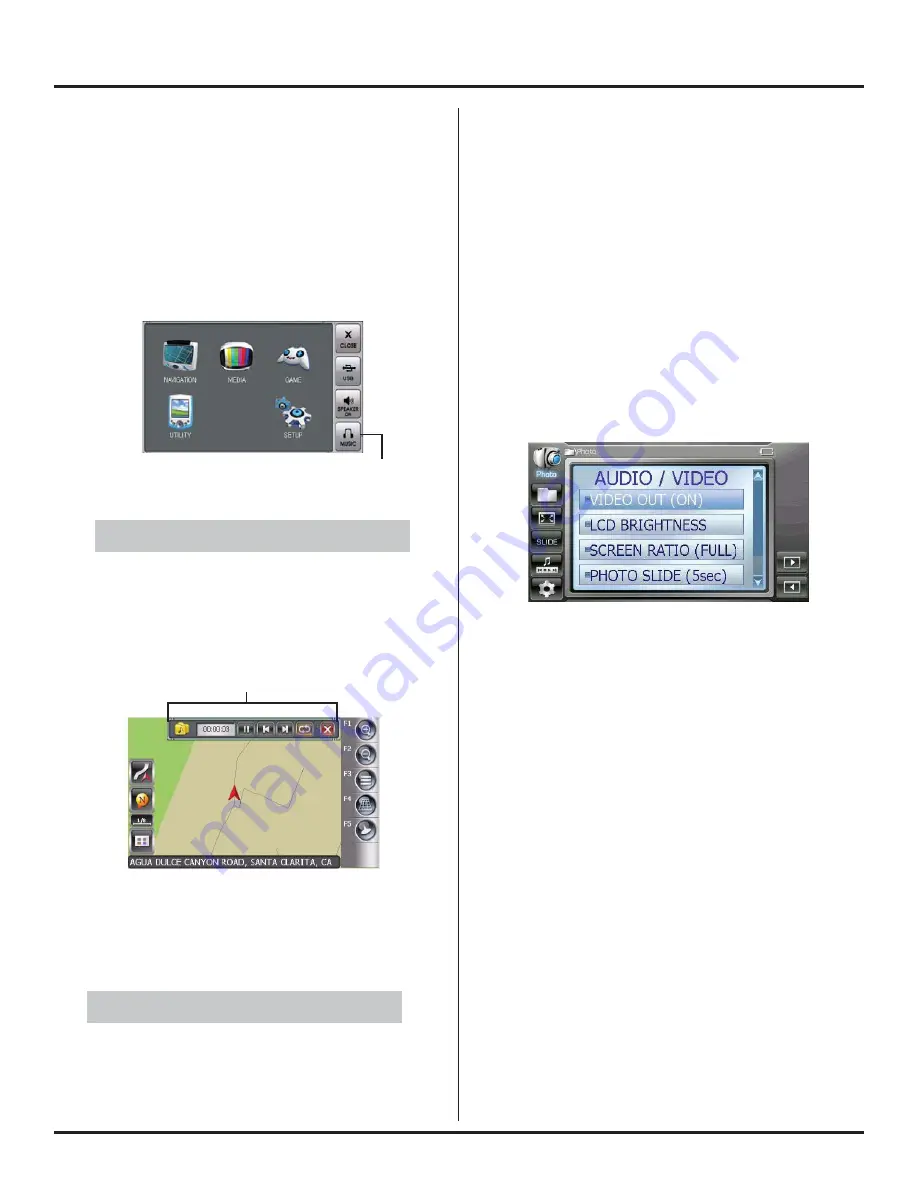
N.I.C.E. P200
29
Pour écouter de la musique en se déplaçant à
voiture
1. Dans le menu principal, appuyez sur l’icône de
navigation et déterminez votre destination.
2. Appuyez de nouveau sur le bouton MENU.
3. Appuyez sur le bouton Musique sur le côté droit de
l’écran.
Seuls les fi chiers MP3 et WMA peuvent être lus
pendant que vous vous déplacez en voiture.
Les commandes de recouvrement musical apparaissent au
haut de l’écran de navigation.
Pour une explication plus détaillée des commandes
musicales, voyez « Commandes du lecteur musical » à la
page 9.
Le radioguidage vocal a priorité sur la musique
Pour plus de renseignements à propos de la lecture de
fi chiers musicaux, voyez « Formats audio pris en charge »
à la page 27
.
Égalisation de l’audio
L’égaliseur intégré du N.I.C.E. P200 peut être confi guré
pour obtenir un son doux basé sur le type de musique que
vous écoutez le plus souvent.
1. Dans le menu principal, appuyez sur l’icône
RÉGLAGE.
2. Appuyez sur le bouton A/V sur le côté gauche de
l’écran.
Le N.I.C.E. P200 affi che les options Audio/Vidéo.
3. Défi lez vers le bas jusqu’à ce que vous voyiez
l’option MODE ÉGALISATION
4. Appuyez sur l’option MODE ÉGALISATION.
Le N.I.C.E. P200 affi che les 4 réglages d’égalisation
prédéfi nis.
Défi lez vers le bas pour voir toutes les options.
Comme leurs noms l’indiquent, chaque réglage confi gure le
son en fonction du type de musique que vous choisissez :
ROCK, POP, JAZZ ou CLSS (Classique).
FLAT indique que le son n’est pas modifi é.
5. Appuyez sur une option.
L’icône de réglage de l’égaliseur change pour indiquer
l’option de l’égaliseur audio actuellement utilisée.
Bouton musique
Menu principal
NOTE
Commandes musicales
Commandes de recouvrement musical et écran de navigation
NOTE
Options AUDIO/VIDÉO
Summary of Contents for P200
Page 1: ......
Page 2: ...User s Guide 2 ...
Page 156: ...User s Guide 156 ...
Page 157: ...N I C E P200 Guide d utilisateur ...






























