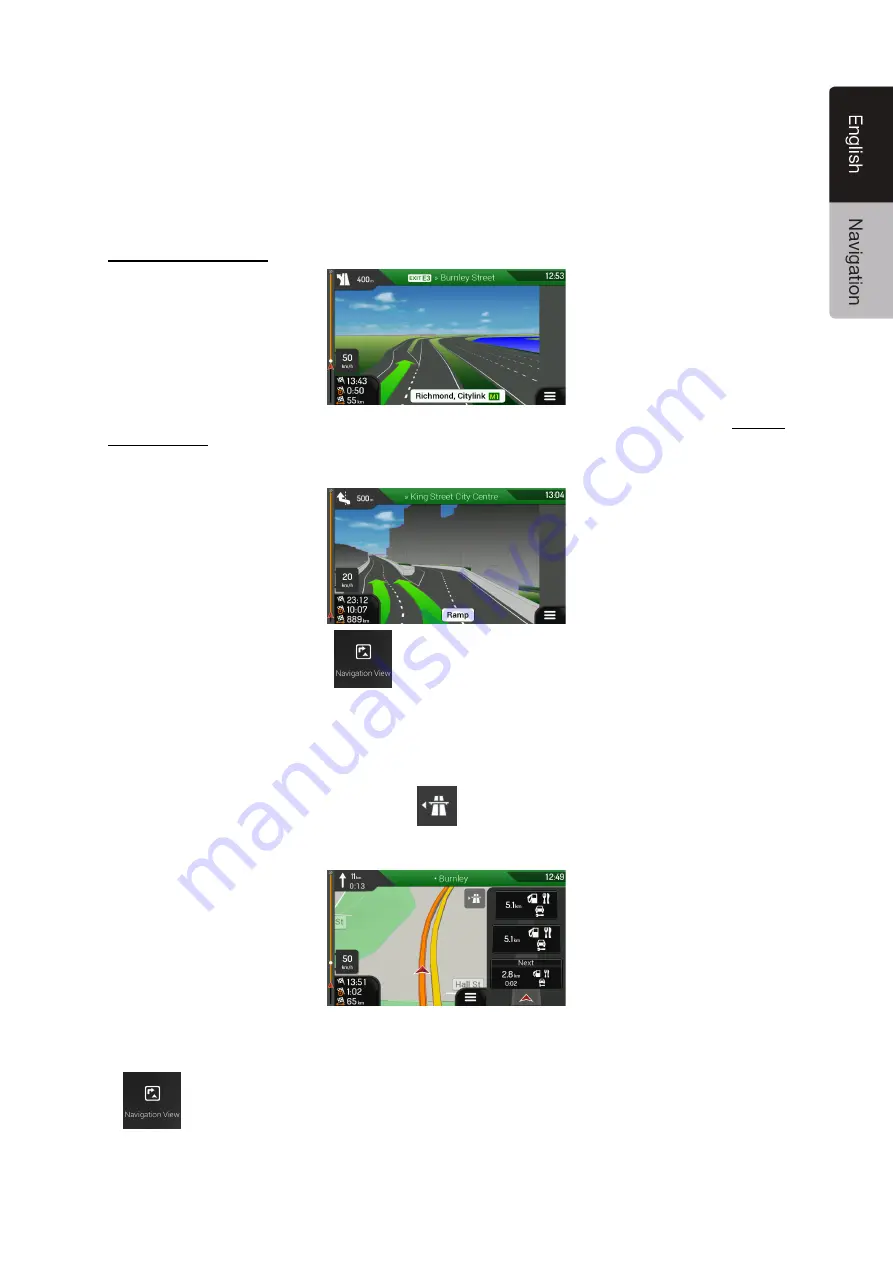
NX706AU
English 17
2.3.7 Junction view
If you are approaching a motorway exit or a complex intersection and the needed information exists,
the map is replaced with a 3D view of the junction. The lanes you need to take are displayed with
arrows. At the top of the screen, road signs show you additional information.
If you want to hide the currently displayed junction and return to the Navigation view, tap the picture.
There are two kinds of Junction Views:
Provider Junction Views show a realistic view of the junction with realistic pictures of the road signs.
Where Provider Junction Views are not available but the necessary information exists, Generic
Junction Views show a generic view of the junction, focusing on the number and layout of lanes only.
The road signs are created from road shield, road number, and destination information received in the
map data.
Junction view can be turned off in
. See page 68.
2.3.8 Motorway services
When you are driving on a motorway, the
button appears at the top right corner of the
Navigation view. Tap it to open a panel with the details of the next few service stations (petrol
stations, restaurants).
Tap any of them to display the exit area on the map. You can now easily add this service station as a
waypoint to your route if necessary.
If you want to display other types of Places at the next few service stations, you can change the icons
in
. See page 68.
















































