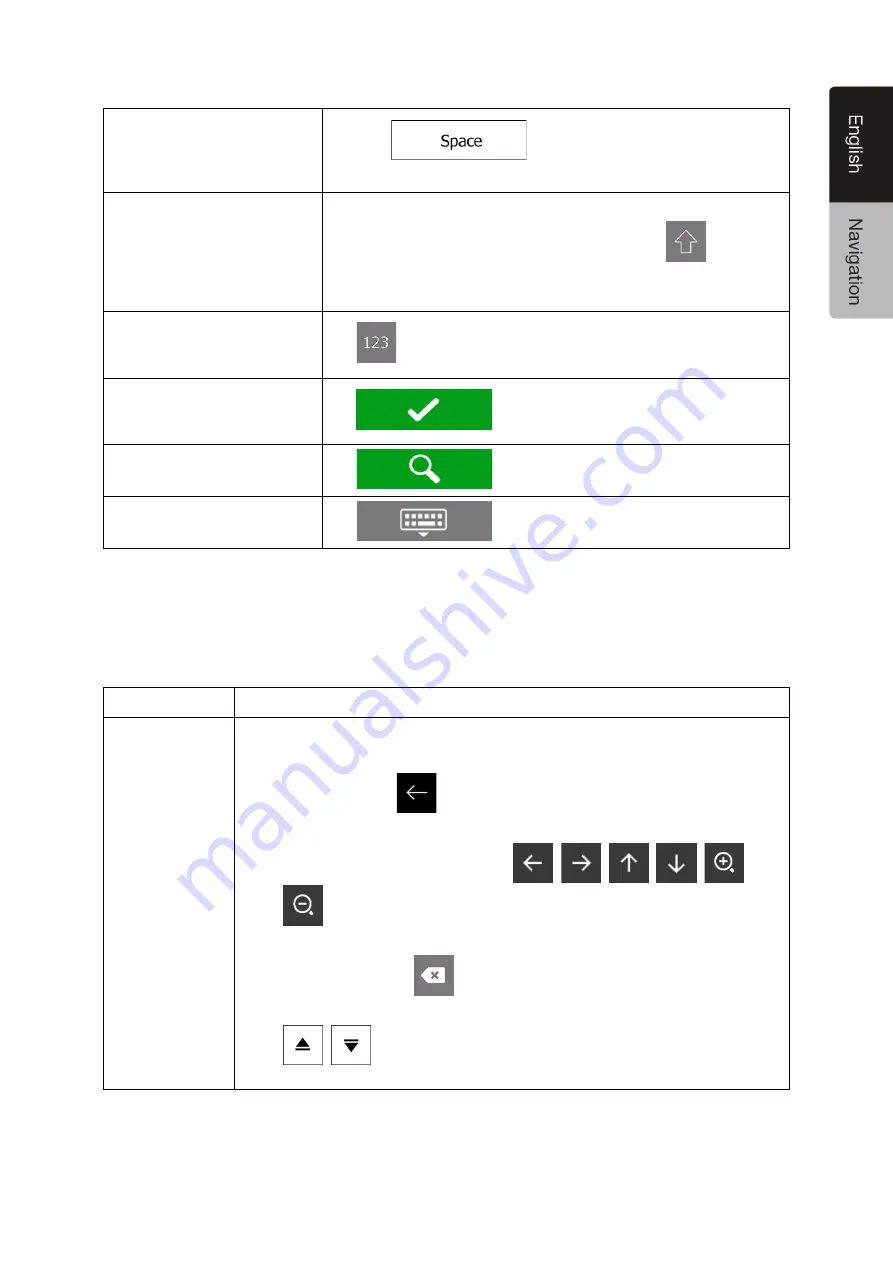
NX706AU
English 9
Entering a space, for example
between a first name and a
family name or in multi-word
street names
Tap the
button at the bottom centre of the
screen.
Entering upper and lower case
letters
By default, when entering a text, the first character appears in upper
case while the rest of the text is in lower case. Tap
to enter an
upper case letter or tap it twice to turn on Caps Lock. Tap again to
use lower case letters.
Entering numbers and symbols
Tap
to switch to a keyboard offering numbers and symbols.
Finalising the keyboard entry
Tap
.
Starting a search for a
keyboard entry
Tap
.
Hiding the keyboard
Tap
.
2.2.4 Using touch gestures
You usually need to tap the screen only once. However, some useful features can be accessed with
other gestures. See the table below.
Action
Function
Tapping and
holding the
screen
Tap and keep pressing the following buttons to reach extra functions:
•
Tap and hold the following button on list and menu screens to show the
Navigation view:
.
•
Tap and hold any of the following buttons on the Navigation view to rotate,
tilt, or scale the map continuously:
,
,
,
,
,
.
•
Tap and hold the following button on keyboard screens to quickly delete
several characters:
.
•
Tap and hold the following buttons in long lists to scroll pages continuously:
,
.
























