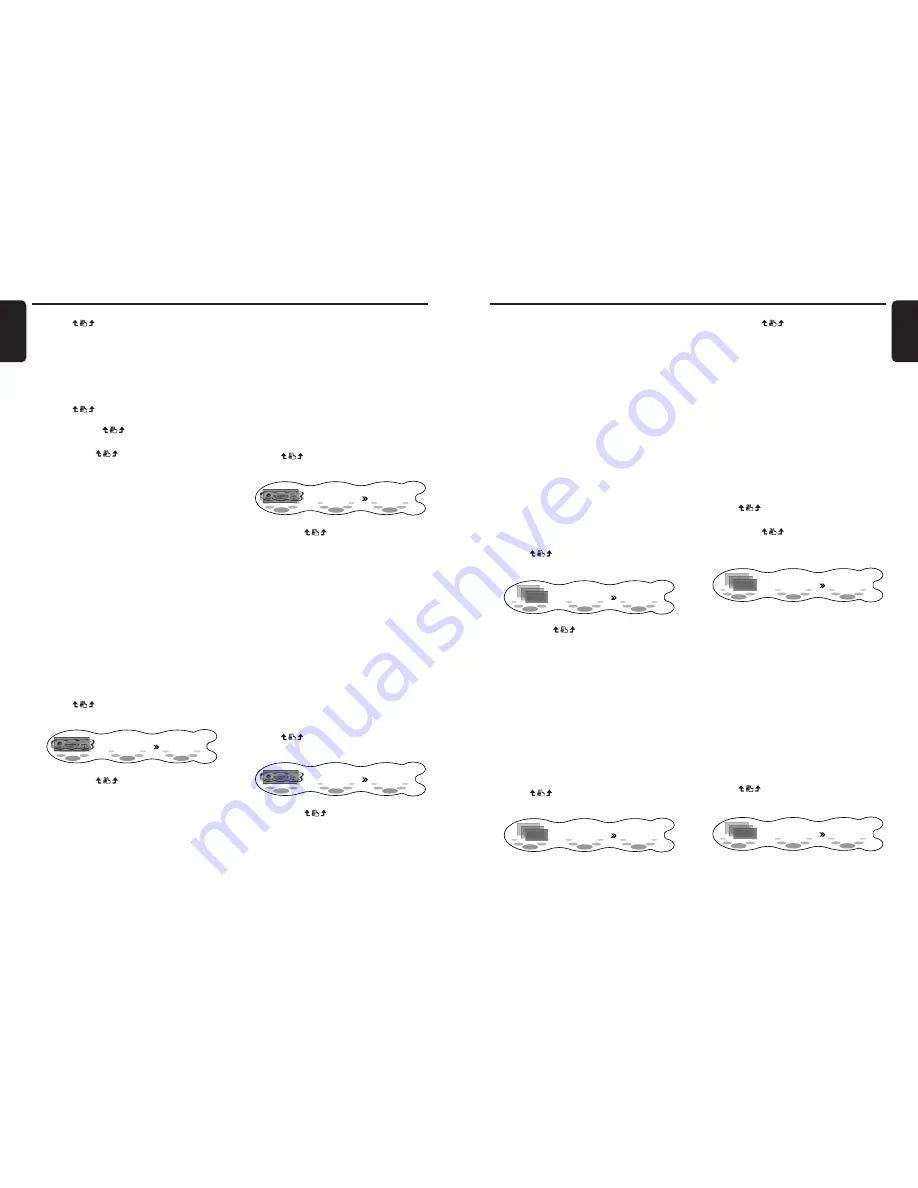
DXZ948RMP
43
English
42
DXZ948RMP
English
Operations Common to Each Mode
Operations Common to Each Mode
4. Press the [A] button to return to the original
mode.
Setting the auto-dimmer
(DIMMER IN)
This function allows you to dim the lighting of
the display matched to the illumination or the
brightness inside your car.
Select either “AUTO” (interlocked to the
brightness inside your car) or “ILLUMI”
(interlocked to the illumination inside your car)
as the auto-dimmer setting.
• When the auto-dimmer function is set to
“AUTO”, the brightness of the display is
dimmed according to the brightness detected
by this sensor.
• Set the dimmer setting at DMR LEVEL.
• The factory default setting is “AUTO”.
1. Press the [A] button to set to the adjust
mode.
2. Touch
on the setting item display to
select “DIMMER IN” under “APPERNCE”.
ADJUST MODE
DIMMER
IN
AUTO
APPERNCE
3. Either touch
on the right of the
display, or turn the [ROTARY] knob to select
“AUTO” or “ILLUMI”.
4. Press the [A] button to return to the original
mode.
Setting the dimmer level
(DMR LEVEL)
This function allows you to set how much the
displayed is to be dimmed.
• The factory default setting is “3”.
1. Press the [A] button to set to the adjust
mode.
2. Touch
on the setting item display to
select “DMR LEVEL” under “APPERNCE”.
ADJUST MODE
DMR LEVEL
3
APPERNCE
3. Either touch
on the right of the
display, or turn the [ROTARY] knob to set
the dimmer level.
∗
Select one of OFF (dimming OFF, bright),
1 (slightly dimmed) to 5 (dark).
4. Press the [A] button to return to the original
mode.
Adjusting the contrast of the
display (CONTRAST)
You can adjust the contrast of the display to
match the mounting angle of the unit.
• The factory default setting is “6”.
1. Press the [A] button to set to the adjust
mode.
2. Touch
on the setting item display to
select “CONTRAST” under “APPERNCE”.
3. Either touch
on the right of the
display, or turn the [ROTARY] knob to adjust
the contrast.
ADJUST MODE
CONTRAST
6
APPERNCE
* This setting item can be adjusted within
the range 1 to 11.
Adjust this setting item while viewing how
the appearance of the display changes.
4. Press the [A] button to return to the original
mode.
Making the LED blink when
DCP is removed (BLINK LED)
You can make the LED on this unit blink when
the DCP is removed.
• The factory default setting is “OFF”.
1. Press the [A] button to set to the adjust
mode.
2. Touch
on the setting item display to
select “BLINK LED” under “APPERNCE”.
ADJUST MODE
LED
BLINK
OFF
APPERNCE
4. Touch
on the centre of the display to
determine the entry position.
∗
To clear the message, touch and hold the
centre of the display for 2 seconds or
longer.
If you perform the operation at step 8 with
the message cleared, the message returns
to its factory default setting.
5. Touch
on the left of the display to
select the type of text.
Each touch of
switches the type of
text. For details, see page 37.
6. Either touch
on the right of the
display, or turn the [ROTARY] knob to
determine the entered characters.
7. Repeat steps 4 to 6 to enter the message.
8. Touch and hold MEMO for 2 seconds or
longer.
You will hear a long beep, and the message
is stored in memory.
9. Press the [A] button to return to the original
mode.
Displaying messages
(MESSAGE)
This function allows you to display messages on
the display when the power is turned ON/OFF.
“Hello” is displayed when the power is turned
ON, and “See you” is displayed when power is
turned OFF.
• The factory default setting is “ON”.
1. Press the [A] button to set to the adjust
mode.
2. Touch
on the setting item display to
select “MESSAGE” under “DISPLAY”.
ADJUST MODE
MESSAGE
ON
DISPLAY
3. Either touch
on the right of the
display, or turn the [ROTARY] knob to select
“ON” or “OFF”.
4. Press the [A] button to return to the original
mode.
Setting the sensitivity of the
Spectrum analyzer
(S/A SENS)
This function allows you to adjust the sensitivity
(amount of deflection) of the Spectrum analyzer.
For details on displaying the Spectrum analyzer,
see “Switching the display” (cf. page 13) or
“Setting the screen saver” (cf. page 41).
• The factory default setting is “MID”.
1. Press the [A] button to set to the adjust
mode.
2. Touch
on the setting item display to
select “S/A SENS” under “DISPLAY”.
ADJUST MODE
S / A SENS
MID
DISPLAY
3. Either touch
on the right of the
display, or turn the [ROTARY] knob to adjust
the sensitivity.
∗
Select either LOW (small deflection
amount), MID or HIGH (large deflection
amount).
4. Press the [A] button to return to the original
mode.
Adjusting the display scroll
speed (SCROLL)
This feature allows you to slow down the scroll
speed when the scroll speed is too fast, making
it difficult to view the screen.
• The factory default setting is “SPEED 2”.
1. Press the [A] button to set to the adjust
mode.
2. Touch
on the setting item display to
select “SCROLL” under “DISPLAY”.
ADJUST MODE
SCROLL
SPEED2
DISPLAY
3. Either touch
on the right of the
display, or turn the [ROTARY] knob to adjust
the sensitivity.
* This setting item can be adjusted within
the range SPEED 1 to SPEED 7.
Adjust this setting item while viewing how
the appearance of the display changes.
















































