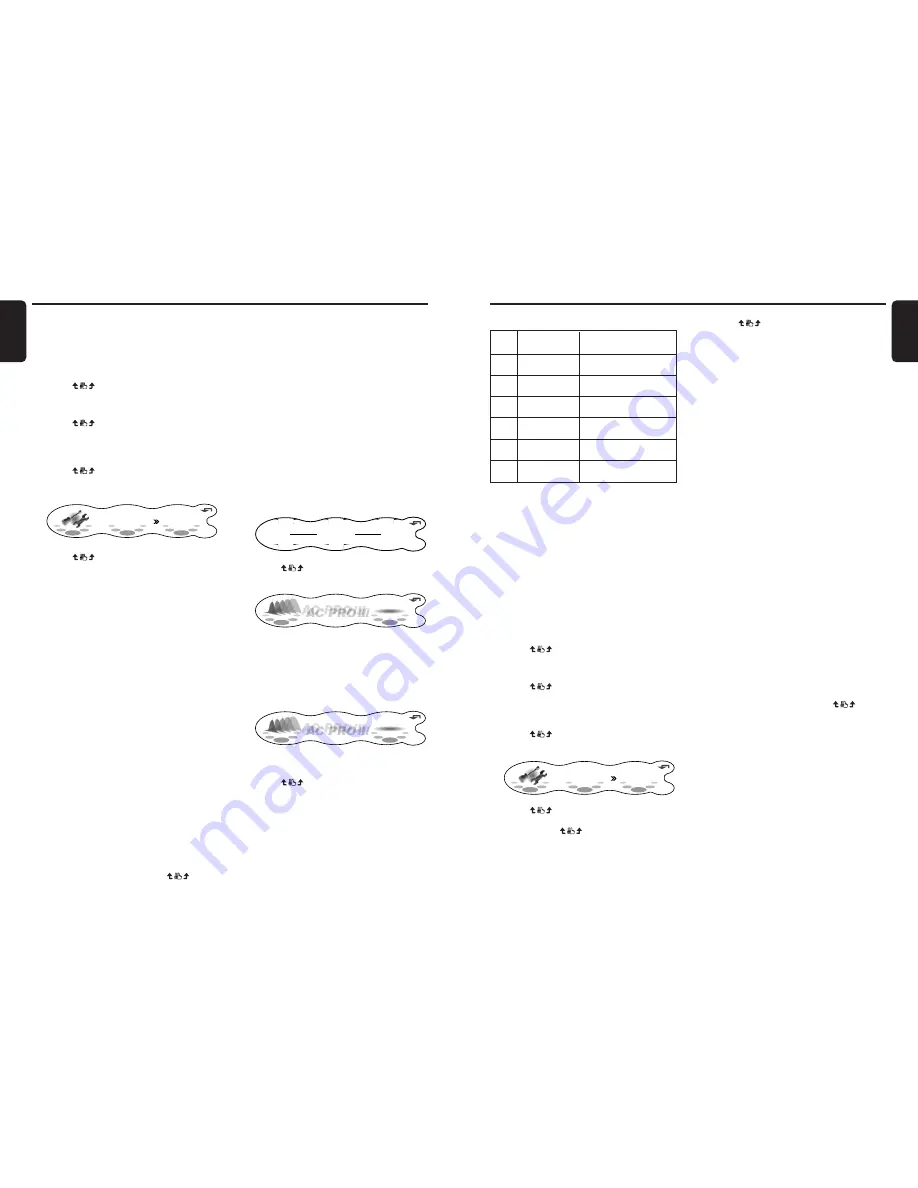
DXZ948RMP
21
English
20
DXZ948RMP
English
AC-Processor III Operations
AC-Processor III Operations
No. Display name
Speaker Mounting
position
1
SEDAN-1
Front: Front door
Rear: Rear parcel
2
SEDAN-2
Front: Front door
Rear: Rear door
3
WAGON-1
Front: Front door
Rear: Luggage (side)
4
WAGON-2
Front: Front door
Rear: Rear door
5
MINI VAN-1
Front: Front door
Rear: Luggage (side)
6
MINI VAN-2
Front: Front door
Rear: Rear door
P.EQ basic menu
6. Press the [SOUND] button to return to the
original mode.
Adjusting/storing P.EQ
(user memory)
With user memory, you can compensate the
frequency characteristics to suit your car based
upon the P.EQ basic menu. Up to 6 adjustment
setups can be stored to user memory. For
details, see “P.EQ adjustment” .
1. Press the [SOUND] button.
2. Touch P.EQ.
3. Touch
on the ON/OFF display.
The P.EQ effect is toggled ON/OFF.
4. Touch B/U to select “BASIC” or “USER”.
5. Touch
on the right of the display to
select the menu that is used as the menu for
adjustment.
6. Press the [A] button.
7. Touch
on the left of the display to
select “FRONT” or “REAR”.
RTN
P.EQ EDIT
BAND
FRONT
1
8. Touch
on the centre of the display to
select each adjustment item.
Each touch of
switches the
adjustment item as follows:
Adjustment items
BAND
➜
FREQ
➜
Q
➜
GAIN
➜
BAND...
9. Touch
on the right of the display and
adjust the item as desired.
∗
“BAND” can be adjusted within the range
1 to 3.
∗
“FREQ” can be adjusted within the range
20Hz to 20kHz.
∗
Select one of 1, 3, 5, 7, or 20 as “Q”.
∗
“GAIN” can be adjusted within the range
-12dB to +12dB.
10. Repeat steps 7 to 9 to adjust the desired
item.
11. When you have finished adjusting each item,
touch RTN.
The display returns to the original screen,
and “
” is displayed at the BASIC or USER
display.
Operation so far completes P.EQ
adjustment. To continue to store the
adjustment values to the P.EQ user menu,
perform the following.
12. Touch and hold RTN for 1 second or longer.
The P.EQ menu list is displayed.
13. Touch and hold the user memory you want
to store the adjustment values to for 2
seconds or longer.
You will hear a long beep, and the values
you adjusted up to step 10 are stored to the
P.EQ user menu.
If you hear a short beep, the adjustment
values up to step 10 are discarded. Adjust
these values again as required.
14. Touch RTN.
15. Press the [SOUND] button to return to the
original mode.
∗
To select a stored user memory, touch B/U
to display “USER” and touch
on the
user memory No.
■
P.EQ adjustment
The settings that can be adjusted in the P.EQ
menu are as follows. The centre frequency, gain
and Q curve can be stored to channel/band
combinations.
For example, centre frequency “250Hz”, gain
“-8dB” and Q curve “3” can be stored to band 1
on the front.
FRONT/REAR (channel selection)
Selects the channel (front or rear) to adjust.
BAND (band selection)
Selects the frequency band (1 to 3) to adjust.
Set the centre frequency (FREQUENCY), gain
(GAIN) and Q curve (Q) for each frequency
band.
CAR LENGTH:
Adjusts the deviation in sound pressure along
the length of the car.
1. Press the [SOUND] button.
2. Touch VSE.
3. Touch
on the ON/OFF display.
The VSE effect is toggled ON/OFF.
4. Touch B/U to select “BASIC” or “USER”.
5. Touch
on the right of the display to
select the menu that is used as the menu for
adjustment.
6. Press the [A] button.
7. Touch
on the adjustment item display
to select “DIFFUSE”, “CAR WIDTH” or “CAR
LENGTH”.
RTN
VSE EDIT
D I FFUSE
5
8. Touch
on the right of the display and
adjust the item as desired.
∗
This item can be adjusted within the range
1 to 10.
9. Repeat steps 7 and 8 to adjust the desired
item.
10. When you have finished adjusting each item,
touch RTN.
The display returns to the original screen,
and “
” is displayed at the BASIC or USER
display.
Operation so far completes VSE adjustment.
To continue to store the adjustment values to
the VSE user menu, perform the following.
11. Touch and hold RTN for 1 second or longer.
The VSE user menu list is displayed.
12. Touch and hold the user memory you want
to store the adjustment values to for 2
seconds or longer.
You will hear a long beep, and the values
you adjusted up to step 9 are stored to the
VSE user menu.
If you hear a short beep, the adjustment
values up to step 9 are discarded. Adjust
these values again as required.
13. Touch RTN.
14. Press the [SOUND] button to return to the
original mode.
∗
To select a stored user memory, touch B/U
to display “USER” and touch
on the
user memory No.
Selecting the P.EQ menu
P.EQ (Parametric Equalizer) allows you to
compensate the entire frequency level range in
detail by smooth curve using frequency
compensation matched to the type of your car.
In the “Selecting each mode” procedure (cf.
page 44), set EQ SELECT to “P.EQ”.
• The factory default setting for P.EQ is “OFF”
and for the P.EQ basic menu is “SEDAN-1”.
■
P.EQ basic menu
6 types of P.EQ basic menu are pre-stored to
this function matched to the type of your car and
the speaker mounting position. Select the basic
menu to suit you car.
1. Press the [SOUND] button.
2. Touch P.EQ.
RTN
2 - ZONE
POSITION
OFF
OFF
ADF
P. EQ
OFF
OFF
A - MODE
Dolby PL
II
OFF
SOUND MENU
3. Touch
on the ON/OFF display.
The P.EQ effect is toggled ON/OFF.
BASIC
B / U
BU
RTN
1
2
6
OFF
SEDAN - 1
P.EQ MODE
When the P.EQ effect is set to “OFF”, the
P.EQ setting is not reflected on the music
source. This ends the P.EQ setting. Press
the [SOUND] button to return to the original
mode.
4. Touch B/U to select “BASIC”.
BASIC
B / U
BU
RTN
1
2
6
ON
SEDAN - 1
P.EQ MODE
Each touch of B/U toggles between “BASIC”
and “USER”.
5. Touch
on the P.EQ basic menu No. to
select the P.EQ basic menu.


























