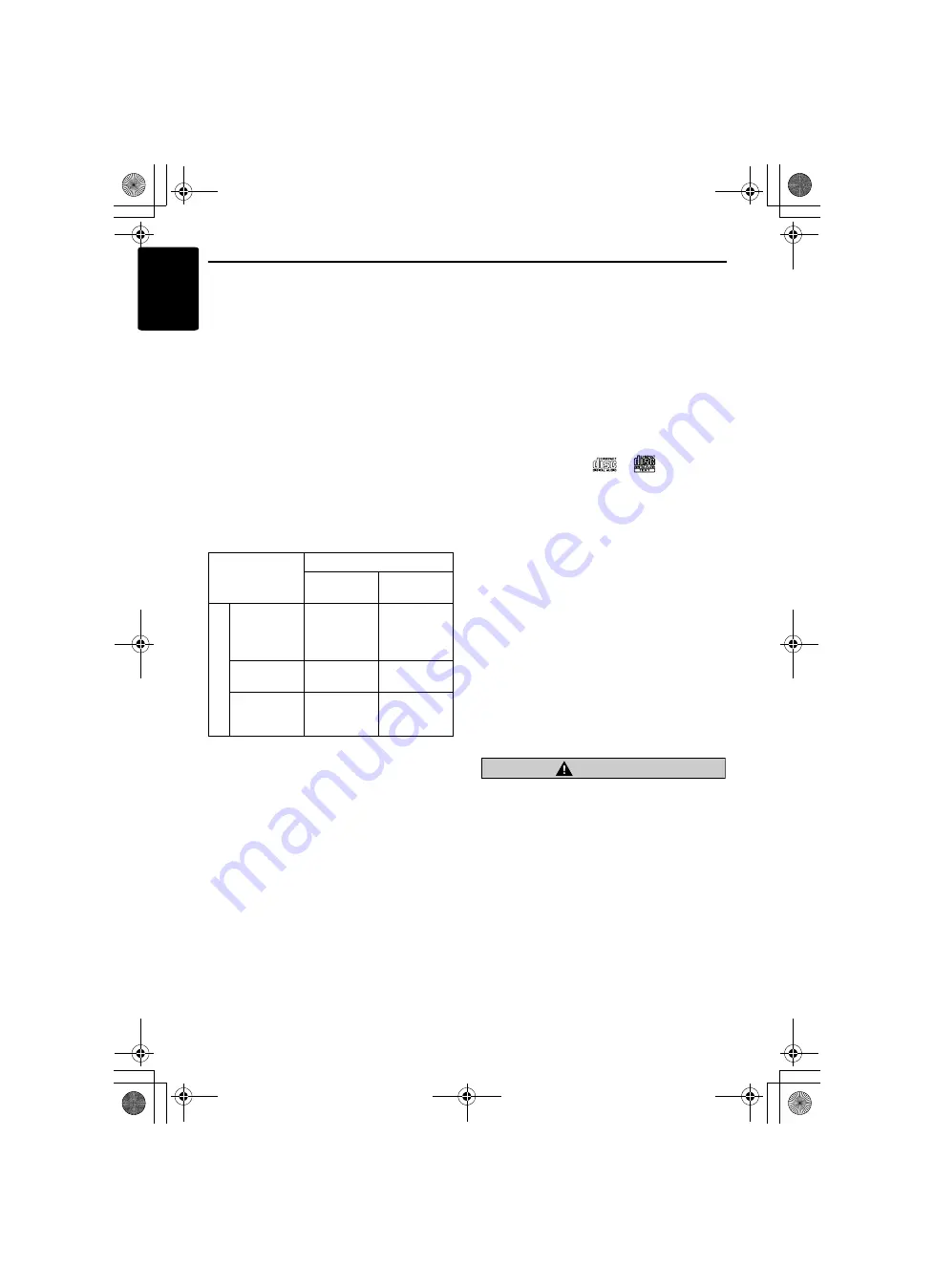
CD/MP3/WMA, SD memory card, and MUSIC CATCHER II (Playing) Operations
18
DFZ667MC
English
●
Number of files or folders
• Up to 255 files can be recognized per folder.
Up to 512 files can be played.
• Tracks are played in the order that they were
recorded onto a disc (Tracks might not always
be played in the order displayed on the PC).
• Some noise may occur depending on the type
of encoder software used while recording.
Multisession function
When a disc contains both normal CD type tracks
and MP3/WMA type tracks mixedly, you can
select which type of the recorded tracks to play.
●
Default value is
“
M-SESS CD
”
.
Each time you press and hold the [
BND
] button
for 1 second or longer, the mixed mode is
switched between M-SESS CD and M-SESS
MP3.
• Types of recording that can be played are as
follows:
• After making these settings, remove the disc
and then reinsert it (in case of one disc).
Notes:
•
When playing a CCCD (Copy Control CD), set the
setting to CD type. When this is set to MP3/WMA
type, the CD cannot be played normally in some
cases.
•
When playing the disc (contains CD tracks and
MP3/WMA type tracks), there is no sound for MP3
type tracks if the setting “
M-SESS CD
” is selected.
Press the [
R
] or [
F
] button to select another
type.
Disc-In-Play function
As long as the ignition key is turned to the ON or
ACC position, this function allows you to turn the
power to the unit and start playing the disc
automatically when the disc is inserted even if the
power is not turned on.
Loading a CD or a SD memory card
1. Insert a CD or a SD memory card into the
center of the CD SLOT or the SD MEMORY
CARD SLOT with the label side facing up.
While loading, “
FILE READ
” appears in the
title display; then the CD or the SD memory
card plays automatically.
Notes:
•
Never insert foreign objects into the CD SLOT or
the SD MEMORY CARD SLOT.
•
If the CD or the SD memory card is not inserted
easily, there may be another CD or SD memory
card in the mechanism or the unit may require
service.
•
Discs not bearing the
or
mark and CD-
ROMs cannot be played by this unit.
•
Some CDs recorded in CD-R/CD-RW mode may
not be usable.
Loading 8 cm compact discs
*
No adapter is required to play an 8 cm CD.
*
Insert the 8 cm CD into the center of the insertion
slot.
Backup Eject function
Just pressing the [
CD
o
] button ejects the disc
even if the power to the unit was not turned on.
●
CD
1. Press the [
CD
o
] button and remove it when
ejected.
●
SD memory card
1. Push the SD memory card and remove it
when ejected.
Notes:
•
SD memory card may pop out during removal.
CAUTION
•
Do not try to put your hand or fingers in the
CD SLOT or the SD MEMORY CARD SLOT.
Also never insert foreign objects into the
slot.
•
Do not insert discs or SD memory cards
where adhesive comes out from cellophane
tape or rental CD label, or discs with marks
where cellophane tape or rental CD labels
were removed. It may be impossible to
extract these discs or SD memory cards
from the unit and they may cause the unit to
break down.
Setting
Set to
M-SESS CD
Set to
M-SESS MP3
Disc
Mixed with
CD and MP3/
WMA type
tracks
Play CD
Play MP3/
WMA
CD type track
only
Play CD
Play CD
MP3/WMA
type track
only
Play MP3/
WMA
Play MP3/
WMA
DFZ667MC.book Page 18 Wednesday, June 14, 2006 4:39 PM
















































