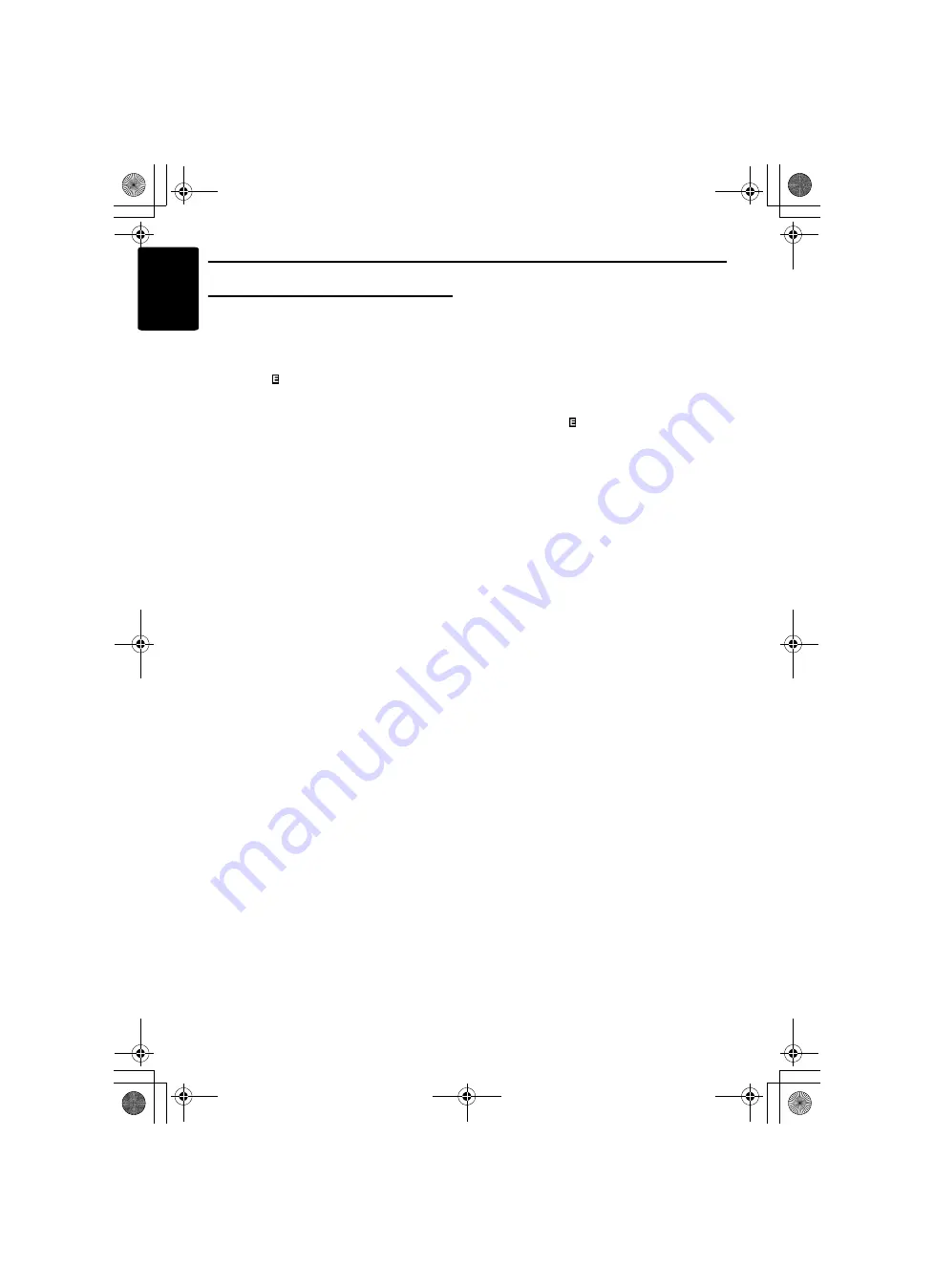
Common Operations
24
DFZ667MC
English
Display Adjust Mode
Setting the clock
1. Press and hold the [
D
] button for 1 second or
longer to switch to the adjust mode.
2. Press the [
R
] or [
F
] button to select
“
CLOCK
”.
3. Press the [
h
] button.
4. Press the [
R
] or [
F
] button to select the
hour or the minute.
5. Turn the [
ROTARY
] knob and set the correct
time.
*
The clock is displayed in 12-hour format.
6. Press the [
h
] button to store the time into
memory.
7. Press the [
D
] button to return to the previous
mode.
Notes:
•
You cannot set the clock when it is displayed with
only the ignition on. If you drain or remove the car’s
battery or take out this unit, the clock is reset.
While setting the clock, if another button or
operation is selected, the clock set mode is
canceled.
Turning the screen saver function
on or off
This unit is provided with the screen saver
function which allows you to show various kinds
of patterns and characters in the Operation
Status indication area of the display. You can
turn on and off this function.
If the button operation is performed with the
screen saver function on, the operation display
corresponding to the button operation is shown
for about 30 seconds and the display returns to
the screen saver display.
*
The factory default setting is “
ON
”.
1. Press and hold the [
D
] button for 1 second or
longer to switch to the adjust mode.
2. Press the [
R
] or [
F
] button to select
“
SCRN SVR
”.
3. Turn the [
ROTARY
] knob and select “
SS
OFF
”
, “
SS
ON
”
or “
SS MESSAGE
”.
4. Press the [
D
] button to return to the previous
mode.
Entering MESSAGE INFORMATION
When the use of the message is selected for the
screen saver setting, you can change the
contents of the message.
*
Up to 30 characters can be entered.
*
The factory default setting is “
Welcome to
Clarion
”.
1. Press and hold the [
D
] button for 1 second or
longer to switch to the adjust mode.
2. Press the [
R
] or [
F
] button to select
“
MSG INPUT
”.
3. Press the [
h
] button.
4. Press the [
R
] or [
F
] button to move the
cursor.
5. Press the [
BND
] button to select a character.
Each time you press the [
BND
] button, the
character changes in the following orders:
Capital letters
➜
Small letters
➜
Numbers
and Symbols
➜
Umlaut
➜
Capital letters...
6. Turn the [
ROTARY
] knob to select the desired
character.
7. Repeat step 4 to 6 to enter up to 30 characters
for message.
8. Press and hold the [
h
] button for 2 seconds
or longer to store the message in memory and
cancel input message mode.
*
Press and hold the [
BND
] button for 1 second
or longer can cancel the input message. Then
press and hold the [
h
] button for 2 seconds or
longer to store the message and the message
return to default setting.
9. Press the [
D
] button to return to the previous
mode.
Setting the method for title scroll
Set how to scroll in CD-TEXT, MP3/WMA TITLE.
*
The factory default setting is “
ON
”.
1. Press and hold the [
D
] button for 1 second or
longer to switch to the adjust mode.
2. Press the [
R
] or [
F
] button to select
“
AUTO SCRL
”.
3. Turn the [
ROTARY
] knob and select
“
SCROLL ON
” or “
SCROLL
OFF
”.
●
SCROLL ON:
Scroll automatically.
●
SCROLL OFF:
Scroll just 1 time when the title was changed
or the [
TITLE
] button was pressed.
4. Press the [
D
] button to return to the previous
mode.
DFZ667MC.book Page 24 Wednesday, June 14, 2006 4:39 PM














































