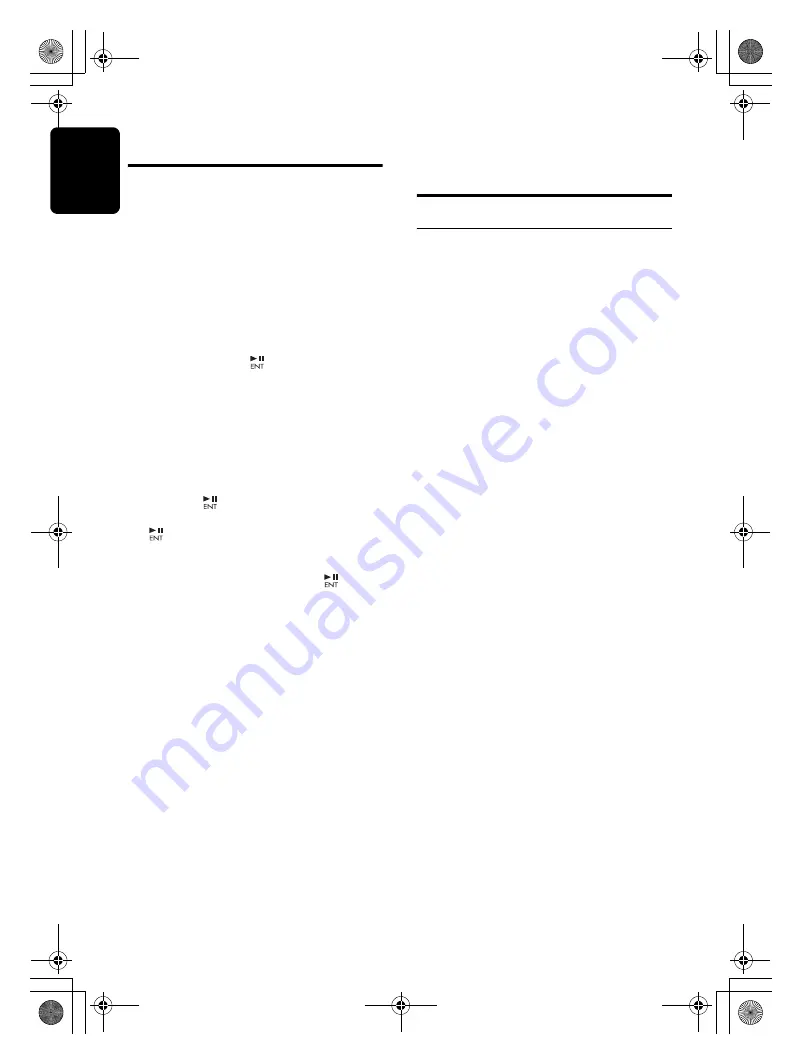
English
12
CZ309A
Radio Operations
2. Press and hold one of the [
DIRECT
] buttons
for 2 seconds or longer to store the current
station into preset memory.
Auto store
Auto store is a function for storing up to 6
stations that are automatically tuned in
sequentially. If 6 receivable stations cannot be
received, a previously stored station remains
unoverwritten at the memory position.
1. Press the [
BND
] button and select the
desired band (FM or AM).
2. Press and hold the [
] button for 2 seconds
or longer. The stations with good reception
are stored automatically to the preset
channels.
Preset scan
Preset scan receives the stations stored in
preset memory in order. This function is useful
when searching for a desired station in memory.
1. Press the [
] button.
2. When a desired station is tuned in, press the
[
] button again to continue receiving that
station.
Note:
• Be careful not to press and hold the [
] button
for 2 seconds or longer, otherwise the auto store
function is engaged and the unit starts storing
stations.
Instant station recall (ISR)
Instant station recall is a special radio preset
that instantly accesses a favorite radio station at
a touch of a button. The ISR function even
operates with the unit in other modes.
●
ISR memory
1. Select the station that you wish to store in
ISR memory.
2. Press and hold the [
ISR
] button for 2
seconds or longer.
●
Recalling a station with ISR
In any mode, press the [
ISR
] button to turn on
the radio function and tune the selected radio
station. “
ISR
” appears in the display. Press the
[
ISR
] button again to return to the previous
mode.
CD/MP3/WMA/AAC
Operations
MP3/WMA/AAC
This unit can play back MP3/WMA/AAC files.
Notes:
• If you play a file with DRM (Digital Rights
Management) for WMA remaining ON, no audio
is output (The WMA indicator blinks).
• Windows Media™, and the Windows ® logo are
trademarks, or registered trademarks of
Microsoft Corporation in the United States and/or
other countries.
●
To disable DRM (Digital Rights
Management)
1. When using Windows Media Player 9/10/11,
click on TOOL
➜
OPTIONS
➜
MUSIC
RECORD tab, then under Recording
settings, unclick the Check box for RECORD
PROTECTED MUSIC. Then, reconstruct
files.
Personally constructed WMA files are used
at your own responsibility.
Precautions when creating MP3/
WMA/AAC file
●
Usable sampling rates and bit rates
1. MP3: Sampling rate 8 kHz-48 kHz,
Bit rate 8 kbps-320 kbps / VBR
2. WMA: Bit rate 8 kbps-320 kbps
3. AAC: Sampling rate 8 kHz-48 kHz,
Bit rate 8 kbps-320 kbps / VBR
●
File extensions
1. Always add a file extension “
.MP3
”, “
.WMA
”
or “
.M4A
” to MP3, WMA or AAC file by using
single byte letters. If you add a file extension
other than specified or forget to add the file
extension, the file cannot be played.
2. Files without MP3/WMA/AAC data will not
play. The indication “
NO FILE
” appears in
the play time display if you attempt to play
files without MP3/WMA/AAC data.
∗
When VBR files are played, the play time display
may differ the play location.
∗
When MP3/WMA/AAC files are played, a little no
sound part is caused between tunes.
CZ309A_ENG.book Page 12 Thursday, November 27, 2008 1:53 PM













































