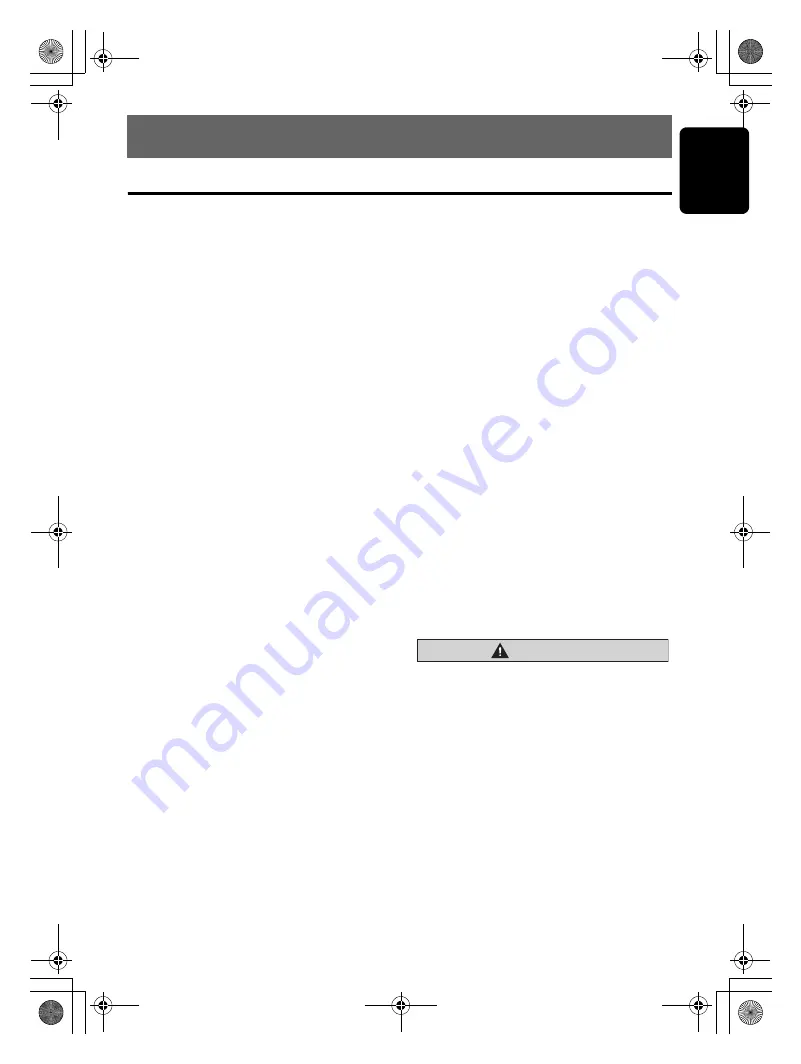
English
19
CZ309A
7. ACCESSORIES
USB/MTP Operations
USB memory/MTP device operation
Note:
• The following operations are the same as for CD
mode:
∗
Pause
∗
Track selection
∗
Fast-forward/fast-backward (Except DRM file)
∗
Top function
∗
Scan play
∗
Repeat play
∗
Random play
∗
Folder selection
See “
CD/MP3/WMA/AAC Operations
” (page 12-
15) for details.
About USB memory
• USB is an acronym for Universal Serial Bus,
and refers to an external bus standard
supporting data transfer rates of 12 Mbps.
• This unit is compatible with USB 1.1/2.0 with
maximum data transfer rates of 12 Mbps.
• USB memory devices that can be played by
connecting to the unit’s USB cable are limited
to those recognized as “USB mass storage
class devices”; operation is not guaranteed
with all USB memory devices.
∗
Devices compatible with “USB Mass Storage
Class” can be used merely by connecting to
the host device, without need for special
drivers or application software.
• Consult the manufacturer of your USB
memory device for information regarding
whether it is supported by “USB Mass
Storage Class” standards.
• Audio files playable on this unit are limited to
MP3/WMA/AAC files. For details, see the
section “
MP3/WMA/AAC
” (page 12).
Copy-protected WMA/AAC files cannot be
played on this unit.
• To prevent the accidental loss of data, always
back up important data on your computer.
• This unit does not support connections to a
computer. In addition, connections made
through a USB hub device are also not
supported.
• When a USB memory device is composed of
two or more drives, only one of the drives will
be detected.
• USB memory devices with security functions
cannot be played.
• The order in which tracks are recorded may
differ depending on the USB memory device
connected (the actual playback order may not
be the same as that indicated on your
computer’s display).
• If you continuously operate folder up/down,
the play time keeps as “
00:00
”, and the sound
is not emitted.
About USB Digital Media Streaming
This unit supports USB Digital Media Streaming.
USB Digital Media Streaming is a function used
to play music files transmitted using Media
Transfer Protocol (MTP). This function also
supports the playback of WMDRM 10 files.
During USB Digital Media Streaming, the unit
displays the “
MTP
” mode indicator.
Use of USB Digital Media Streaming requires
the purchase of a supported portable audio
player. For information regarding supported
portable audio players, consult your nearest
Clarion dealer, or visit Clarion's website.
CAUTION
• Insert and remove a USB memory/MTP
device only when the device is not being
accessed. Connecting or disconnecting
the device at the following times may
result in the loss of data:
- If the USB memory/MTP device is
removed or power is disconnected
during writing to the device.
- When the device is subjected to static
electricity or electric noise.
• Do not leave a USB memory/MTP device
unattended in an automobile. Exposure to
direct sunlight or high temperatures may
cause deformation or other malfunction of
the USB memory/MTP device.
CZ309A_ENG.book Page 19 Thursday, November 27, 2008 1:53 PM











































