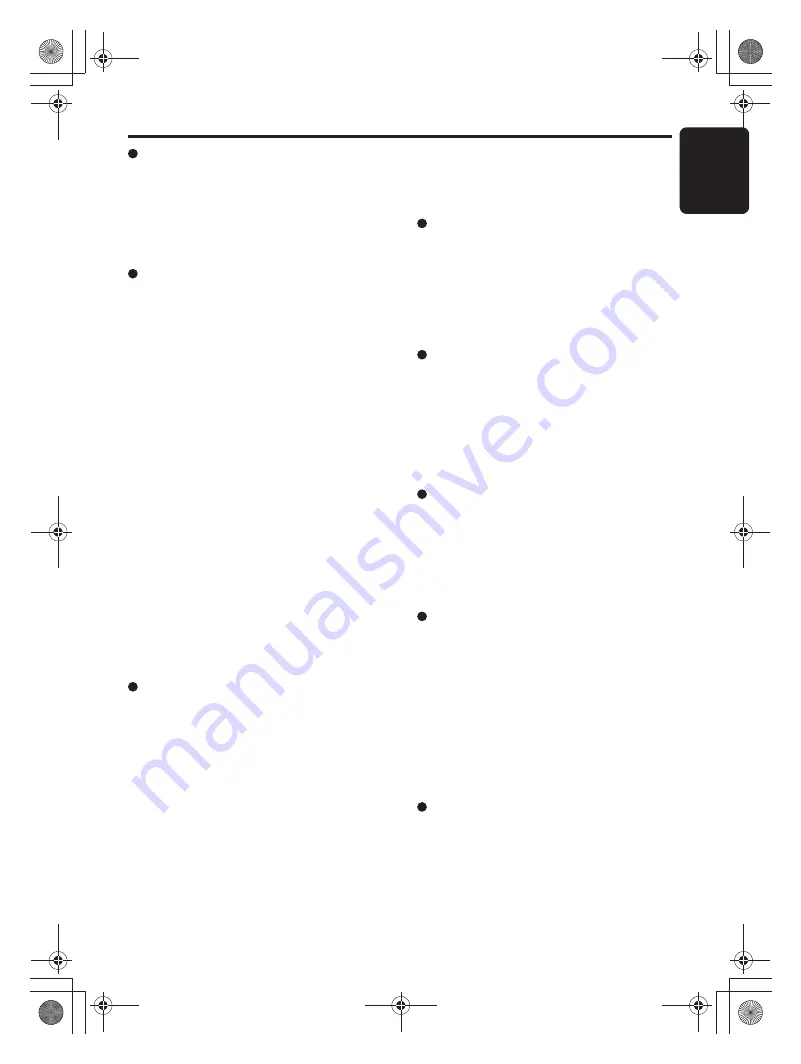
Bluetooth Operations
Eng
lis
h
23
CX501
DISCONNECT
This option is used to disconnect the currently
connected device.
2-1. Select “
DISCONNECT
”.
3-1. Press and hold the [
ROTARY
] knob (1
sec.) to disconnect.
∗
Press and hold the [
SOUND
] button (2 sec.)
to disconnect.
ADD PHONE BOOK
This option is used to add one of the phone No.
2-1. Select “
ADD PHONE BOOK
”.
3-1. Press the [
ROTARY
] knob (1 sec.), then
the “
CHECKING
” appears in the display.
∗
If your phone has the PBAP function, the
“
RECEIVING
” will appear in the display, and
it will receive the phone NO. automatically.
When the transfer is complete, the
“
COMPLETED
” will appear in the display for
2 sec. Then it returns to the “
ADD PHONE
BOOK
” mode.
∗
If your phone doesn’t have the PBAP
function, the “
WAITING
” will appear in the
display. At the same time the phone No.
from the paired phone book list is sent out,
then there is a prompt on the mobile phone if
it is s uccessf ul. Then it returns to the “
ADD
PHONE BOOK
” mode.
∗
Some mobile phones cannot transfer the
phone book to this unit because of the less
word and the language type. In this time,
please edit your phone book in other
language, and transfer it once again.
3-2. Press the [
ROTARY
] knob again to stop
the receiving of the phone NO. and the
“
CANCEL
” will appear in the display for
2 sec. and then the “
CANCELED
” will
appear in the display for 1 sec. Then it
ret urns to the “
ADD PHONE BOOK
” mode.
DEL NO. PHONE BOOK
This option is used to delete one of or all phone
No. of the added phone book.
2-1. Select “
DEL NO. PHONE BOOK
”.
3-1. Press the [
ROTARY
] knob.
4-1. Turn the [
ROTARY
] kno b to select “
1 DEL
”
or “
ALL DEL
”.
5-1. When you select “
1 DEL
”, press the
[
ROTARY
] knob, then turn the [
ROTARY
]
knob to select one of the desired phone No.
6-1. Press the [
ROTARY
] knob, then the
“
DELETE?
” appears in the display.
7-1. Press the [
ROTARY
] knob (1 sec.) to
delete.
Note:
•
If you want to transfer or handle this unit, please
perform “
DELETE
”,“
ADD PHONE BOOK
” and
“
DEL NO. PHONE BOOK
” function to delete all
of your personal information.
HISTORY DELETE ALL
This option is used to delete all of the call records.
2-1. Select “
HISTORY DELETE ALL
”.
3-1. Press the [
ROTARY
] knob, then the
“
CONFIRM?
” appears in the display.
4-1. Press the [
ROTARY
] knob (1 sec.), then
the “
DELETING
” appears in the display,
delete all of the call records successfully.
MIC GAIN
MIC gain can be set by each paired mobile
phone device. Each registered device has
unique MIC gain setting.
2-1. Select “
MIC GAIN
”.
3-1. Turn the [
ROTARY
] knob to change the
MIC gain setting.
∗
The factory default setting is “3”.
(Adjustment range: 1 to 5)
RING VOL
This option is used to change the ringing volume
by each paired mobile phone device.
2-1. Select “
RING VOL
”.
3-1. Turn the [
ROTARY
] knob to change the
ringing volume.
∗
The factory default setting is “5”.
(Adjustment range: 1 to 10)
TONE SEL
The system can ring if the mobile phone cannot
ring when the Bluetooth connection has been
established.
2-1. Press “
TONE SEL
”.
3-1. Turn the [
ROTARY
] knob to select
“
INTERNAL
” or “
AUTO
”.
∗
The unit setting is “
AUTO
”.
“
INTERNAL
”: Adjust tone in the car
Bluetooth system.
“
AUTO
”: Automatic adjustment is enabled
in the paired mobile phone.
NOISE
This option is used to set noise volume in the
car Bluetooth system.
2-1. Press “
NOISE
”.
3-1. Turn the [
ROTARY
] knob to select “
LOW
”
or “
HIGH
”.
∗
The factory default setting is “
LOW
”.
CX501_ENG.book Page 23 Thursday, November 4, 2010 3:55 PM















































