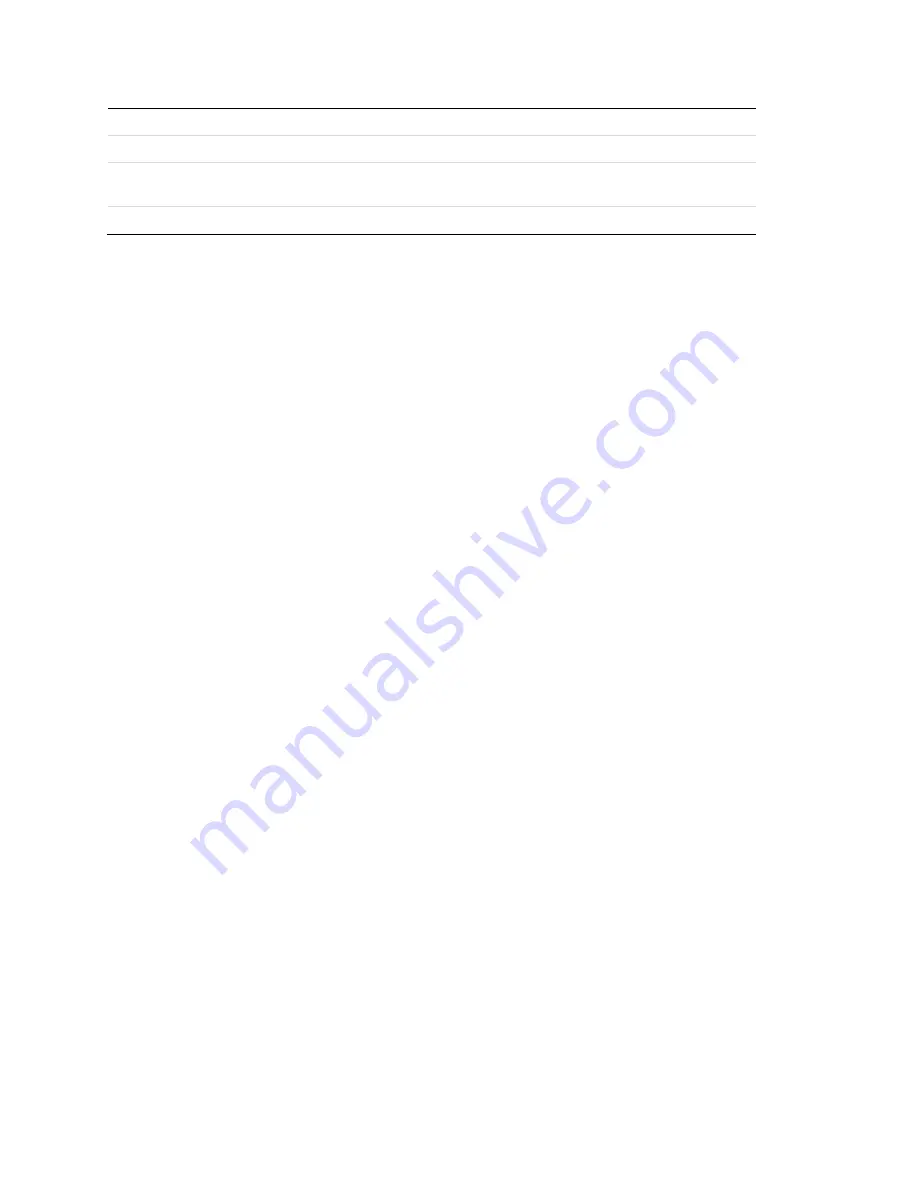
Introduction
12
ClareVision Plus Network Video Recorder User Manual
15
RESERVED
Reserved for future use.
16
F1 button
Same as the F1/LIGHT button on front panel.
17
PTZ Control buttons
Buttons to adjust the iris, focus and zoom of a PTZ
camera.
18
F2 button
Same as the F2/AUX button on front panel.
Troubleshooting the remote control
Note:
Make sure you have installed the batteries properly in the remote control.
Aim the remote control at the IR receiver in the front panel.
If you press a button and do not receive a response, follow the procedures below
to troubleshoot.
To troubleshoot the remote control:
1. Go to
Menu
>
Settings
>
General
>
More Settings
using the front control
panel or the mouse.
2. Check and remember the NVR ID. The default ID number is 255. This ID
number is valid for all the IR remote controls.
3. Press the
DEV
button on the remote control.
4. Enter the NVR ID number from step 2.
5.
Press
ENTER
on the remote.
If the Status indicator on the front panel turns blue, the remote control is
operating properly. If the Status indicator does not turn blue and there is no
response from the remote, check the following:
•
Batteries are installed correctly and the polarities of the batteries are not
reversed.
•
Batteries are fresh and charged.
•
IR receiver is not obstructed.
If the remote still is not functioning properly, change remotes and try again, or
contact your dealer.
Summary of Contents for ClareVision Plus
Page 1: ...ClareVision Plus Network Video Recorder User Guide Last Modified 06 08 17 DOC ID 1431 Rev 02 ...
Page 3: ......
Page 10: ...ClareVision Plus Network Video Recorder User Manual vii ...
Page 11: ......
Page 52: ...Live View ClareVision Plus Network Video Recorder User Manual 41 Figure 21 Information ...
Page 207: ......
Page 208: ......






























