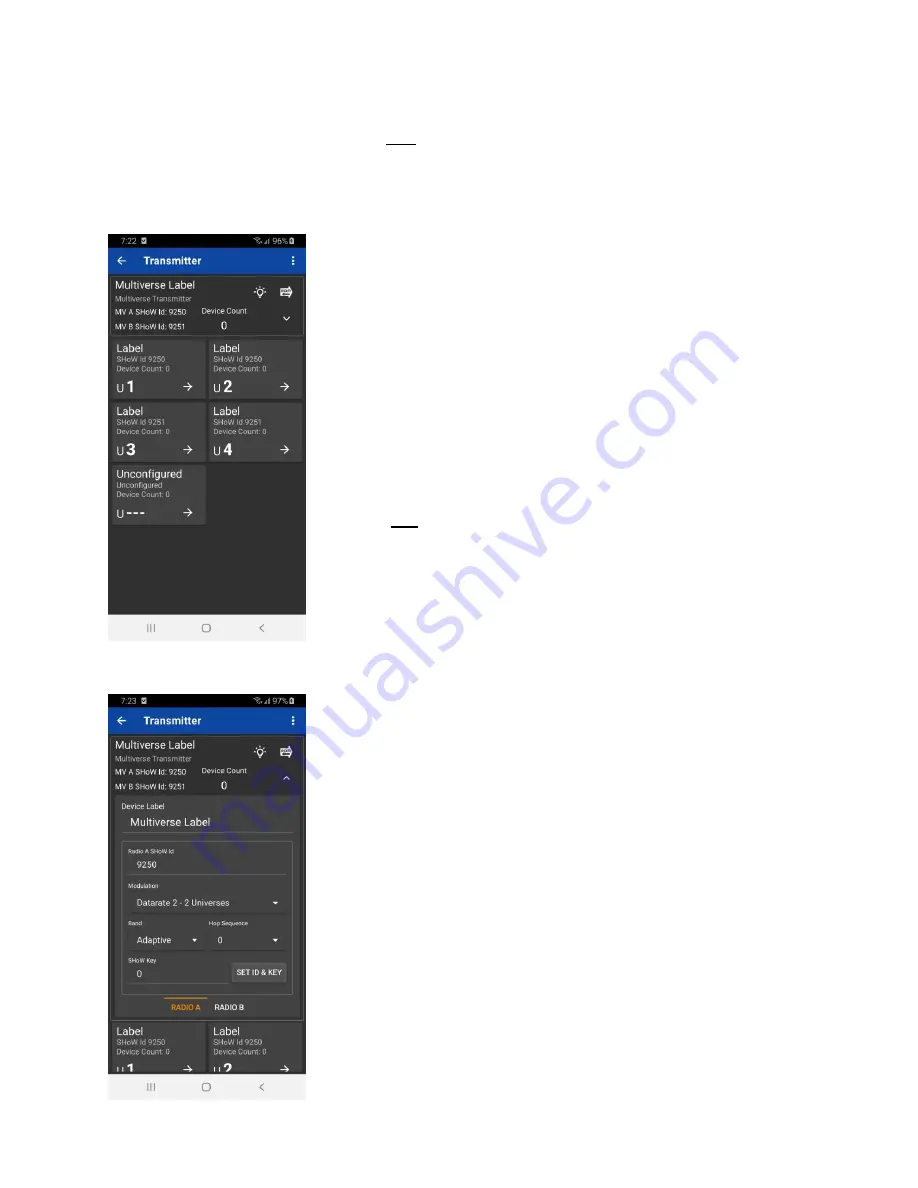
Page 15 of 27
Multiverse Transmitter Menu Descriptions
The full Multiverse menu is reachable only through RDM via the City Theatrical DMXcat app. This
app is a free download from the Google Play Store, Apple App store or Amazon App Store (for
Amazon Fire), and the DMXcat hardware is built into the Transmitter.
Transmitter Setup Main Screen
If you tap the Multiverse Transmitter icon on the main screen of the
DMXcat app, you will reach this main Transmitter setup screen.
The lower portion shows the quantity of universes appropriate for the
SHoW ID you have chosen for each radio. By tapping
the “U” icon in
each box, you can directly edit the universe attached to that radio.
Tapping the
“
→
” symbol will take you to a screen that shows the
receivers on that universe.
Labels are user editable.
Each universe box also shows the Device Count (the number of
receivers and RDM lighting fixtures attached to it).
There will always be one cell labelled “Unconfigured” where any
Nodes that are not addressed to a valid universe will be found.
The “more options” icon in the upper right portion of the screen
allows various ways of sorting this screen.
By tapping the drop-down menu arrow, a fuller set of Transmitter
options are shown.
Tap the light bulb icon to do an RDM identify of the Transmitter. All
indicator lights on the Transmitter will flash in .25 second intervals.
Device Label and Radio (A or B) SHoW ID are user editable, Just
type in the field. SHoW ID can also be set by entering choices in the
pull down menus of Modulation, Band, Hop Sequence, and SHoW
Key, and tapping Set ID and Key.
Choose between the Radio A and Radio B tabs to set SHoW ID on
each of the two wireless DMX broadcast radios.
Tapping the RDM icon in the upper right portion of the screen will
take you to the Device Details screen (see below)



























