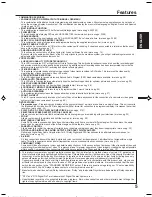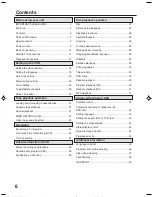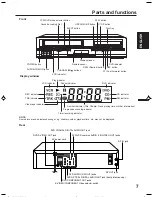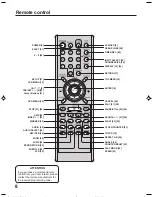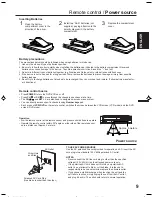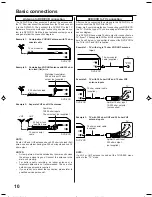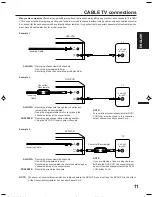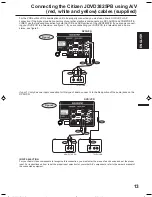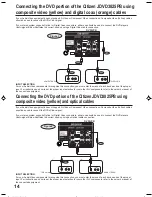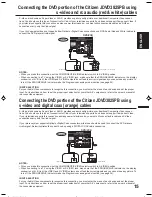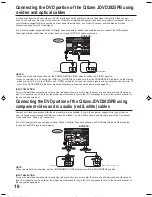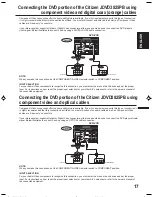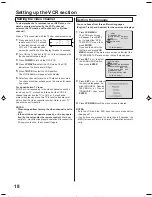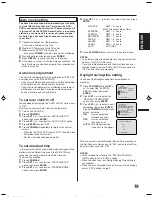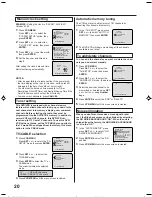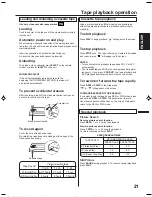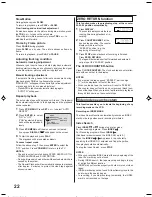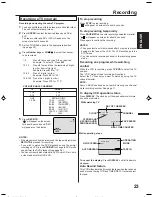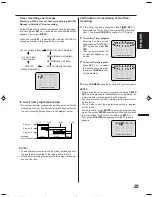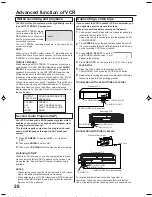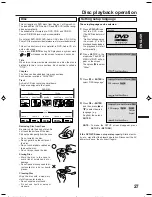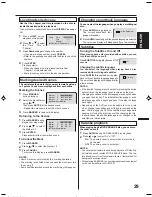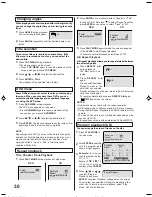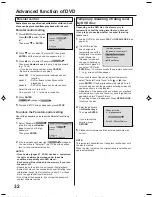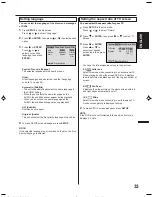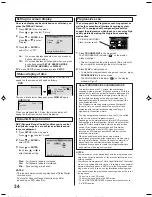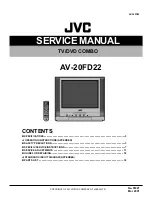19
ENGLISH
The Auto Clock function will automatically set the built-
in clock (Month, Day, Year and Time) when the DVD/
VCR is connected to an Antenna or Cable system and it
is turned off. As the DVD/VCR searches for a receivable
station in your area and it receives a broadcast signal
for Auto Clock, the Auto Clock needs several minutes
to set itself.
Auto clock setting
1
Connect the Antenna or Cable system.
• If you use a cable box, turn it on.
2
Plug the AC Power cord to the AC outlet.
3
Make sure the DVD/VCR is turned off.
• If you press POWER, the Auto Clock set is not effective.
4
Wait at least three minutes and press POWER.
5
Press DISPLAY to check the clock on the screen.
6
If the clock is not set, check the Antenna condition. The
Auto Clock may not function properly if the reception con-
dition is not good.
The Auto Clock Adjustment will be performed at 12:00 PM
everyday if you turn off the DVD/VCR.
• If you use a cable box and you want Auto Clock adjustment
to be performed, the cable box must be left on.
• The Auto Clock Adjustment is not effective when there is
a difference of more than 5 minutes exists between the
built-in clock time and the actual time.
Auto clock adjustment
When shipped from factory the “AUTO CLOCK” option is set
to “ON”.
But if you do not want Auto Clock set (Adjustment):
1
Turn on the DVD/VCR.
2
Press VCR MENU.
3
Press SET + or – to select the “SYSTEM SETUP”
option, then press ENTER.
4
Press SET + or – to select the “AUTO CLOCK” option.
5
Press ENTER to select “OFF”.
6
Press VCR MENU repeatedly to return to the normal
screen.
• When the “AUTO CLOCK” is set to “OFF”, the Auto Clock
adjustment does not function.
• Set the clock manually (see page 20).
To set auto clock to off
In the rare event that you live within broadcast range of two
stations in two different time zones, the DVD/VCR may
recognize the wrong station for the Auto Clock set.
To correct the situation:
1
Press VCR MENU.
2
Press SET + or – to select the “SYSTEM SETUP”
option, then press ENTER.
3
Press SET + or – to select the “STANDARD TIME”
option, then press ENTER.
To set standard time
4
Press SET + or – to select your time zone, then press
ENTER.
ATLANTIC
:
GMT – 4 hours
(GMT: Greenwich Mean Time)
EASTERN
:
GMT – 5 hours
CENTRAL
:
GMT – 6 hours
MOUNTAIN
:
GMT – 7 hours
PACIFIC
:
GMT – 8 hours
ALASKA
:
GMT – 9 hours
HAWAII
:
GMT – 10 hours
AUTO
:
AUTO SET
5
Press VCR MENU twice to return to the normal screen.
NOTES:
• To be able to select the standard time, the clock must first
be set by “AUTO CLOCK” once.
• If you live in Newfoundland and the Auto Clock does not
function properly, set the “AUTO CLOCK” menu option to
“OFF” and set the clock manually.
1
Press VCR MENU. Press SET +
or – to select the “SYSTEM
SETUP” option, then press
ENTER.
2
Press SET + or – to select the
“DAYLIGHT SAVING TIME”
option, then press ENTER.
3
Press SET + or – to select one of
the options, then press ENTER.
Press VCR MENU until the menu
screen is cleared.
ON:
for manual setting
(forward one hour)
OFF:
for manual setting
(back one hour)
AUTO: for automatic setting
(read XDS in the signal)
NOTES:
• When shipped from factory, the “DAYLIGHT SAVING
TIME” option is set to “AUTO” position.
• When the clock is not set, Daylight Saving Time setting is
not available.
• When there is no Daylight Saving Time in your area, always
select “OFF” position in step 3.
When you want to set the Daylight Saving Time manually, on
the first Sunday in April you set to “ON”, and on the last Sun-
day in October you set to “OFF”.
You can set the Daylight saving time automatically or
manually.
á+/-/ENTER/MENUñ
ON
OFF
AUTO
DAYLIGHT SAVING TIME
Daylight saving time setting
〈
+/-/ENTER/MENU
〉
MENU
TIMER REC SET
AUTO REPEAT
ON
OFF
ON
OFF
SAP
CH SETUP
SYSTEM SETUP
〈
+/-/ENTER/MENU
〉
SYSTEM SETUP
CLOCK SET
LANGUAGE/IDIOMA/LANGUE
NO NOISE BACKGROUND
AUTO CLOCK
STANDARD TIME
DAYLIGHT SAVING TIME
ON
OFF
ON
OFF
2D80521A[E](18-21)
7/6/04, 18:51
19
Summary of Contents for JDVD3825PB
Page 40: ...MEMO ...
Page 41: ...MEMO ...
Page 80: ...Printed in Thailand lmprimé en Thaïlande 04 07 U ...