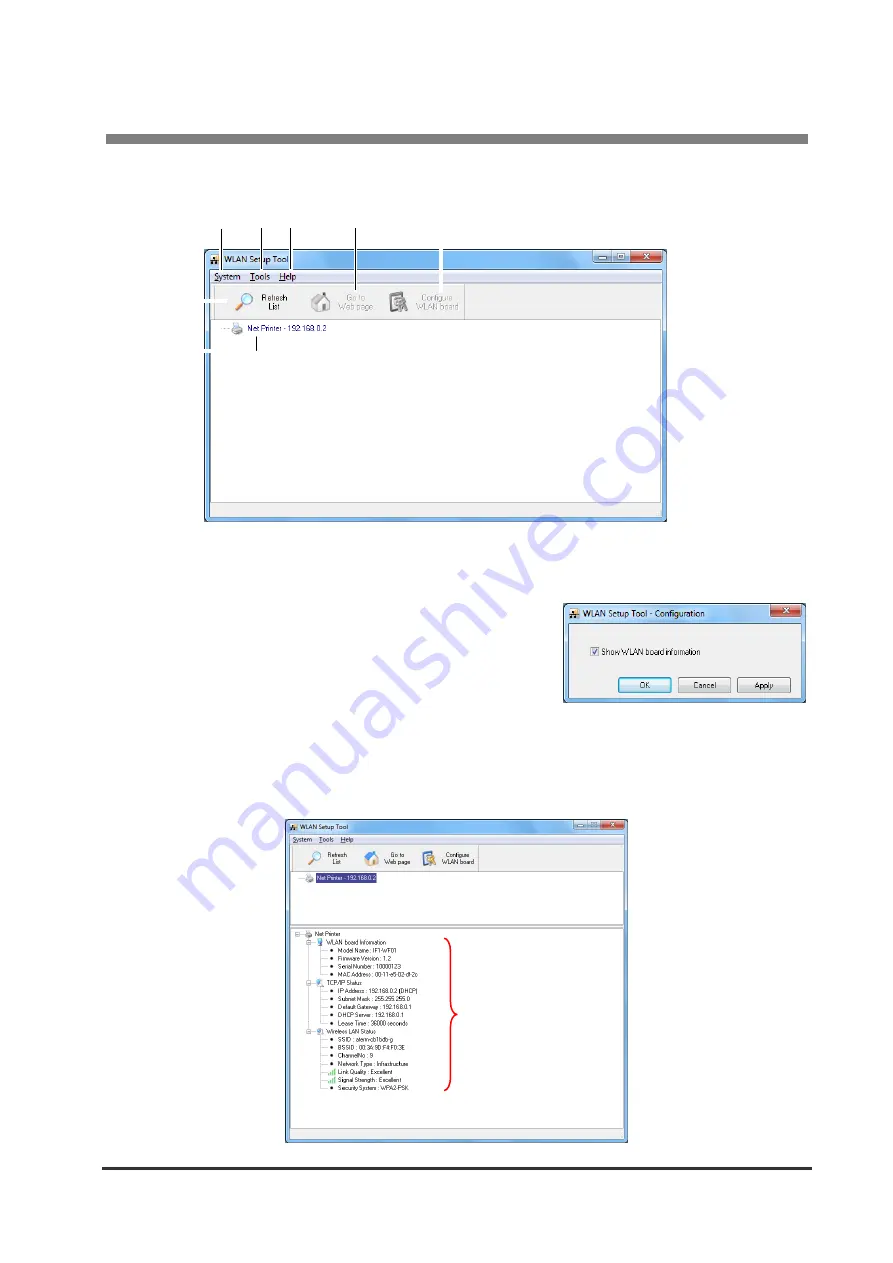
4 WLAN Setup Tool
45
4-2. Information List Window
i
f
h
e
d
g
c
①
”System”
Select ”System” – ”Exit” to exit the WLAN Setup Tool.
②
”Tools”
Select ”Tools” – ”Settings” to switch the display of
the wireless LAN interface board information.
When the “Display WLAN board information”
check box is selected, the wireless LAN interface
board operation status can be displayed as
shown below.
Operation status of the
wireless LAN interface
board



















