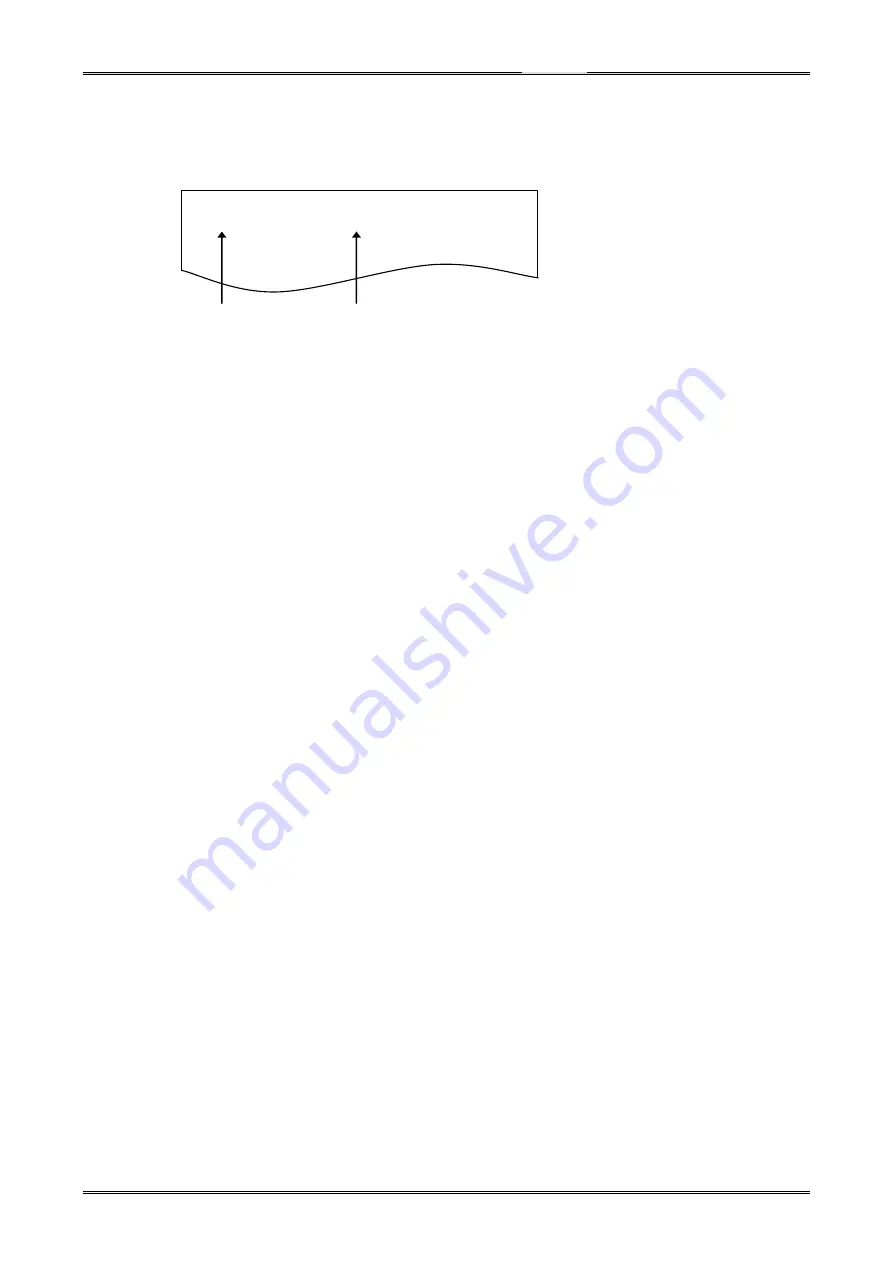
CT-S310II Series Service Manual
- 57 -
3) Changing the setting of the memory switch
When the setting change mode is selected, the setting item and its current status are printed
out.
(1) Selecting the setting item to change
To skip the current setting, hold down the FEED switch (two seconds or longer) to move
to the next setting item.
4) Returning to the memory switch select mode
When the necessary setting has been made, open the printer cover and close it.
The setting of the memory switch after change is printed out.
5) Saving the setting change and ending the memory switch setting mode
Press the FEED switch for a short time repeatedly until “Write/Factory Setting” is selected.
Hold down the FEED switch.
The new setting is printed out. Then the memory switch setting mode is ended and normal
printing operation becomes possible.
* Note that the setting change will not be saved unless this operation is performed.
6) Initializing the memory switch
To initialize the memory switch setting, select “Write/Factory Setting” by following the
procedure described in 5). Open the printer cover and hold down the FEED switch.
The memory switch setting is initialized.
* All of the settings are reset to the default settings.
Power ON Info ( Valid )
Setting item
Current status
The ERROR LED lights up when the
value currently selected is printed.
Summary of Contents for CT-S310II
Page 1: ...Service Manual COMPACT LINE THERMAL PRINTER CT S310II Revision 1 00 2011 4 25...
Page 2: ......
Page 45: ...CT S310II Series Service Manual 3 2 Part s Layout 3 2 1 SA MAIN PCB 30 43...
Page 47: ...CT S310II Series Service Manual 4 1 2 Main Control Board CPU2 DAC 45...
Page 48: ...CT S310II Series Service Manual 4 1 3 Main Control Board ROM 16M 64M 46...
Page 49: ...CT S310II Series Service Manual 4 1 4 Main Control Board RAM 47...
Page 50: ...CT S310II Series Service Manual 4 1 5 Main Control Board HEAD OP PANEL 48...
Page 51: ...CT S310II Series Service Manual 4 1 6 Main Control Board PF MOTOR CUTTER DRAWER 49...
Page 52: ...CT S310II Series Service Manual 4 1 7 Main Control Board SENSOR BUZZER 50...
Page 53: ...CT S310II Series Service Manual 4 1 8 Main Control Board POWER 51...
Page 54: ...CT S310II Series Service Manual 4 1 9 Main Control Board RS232C I F USB I F 52...

















